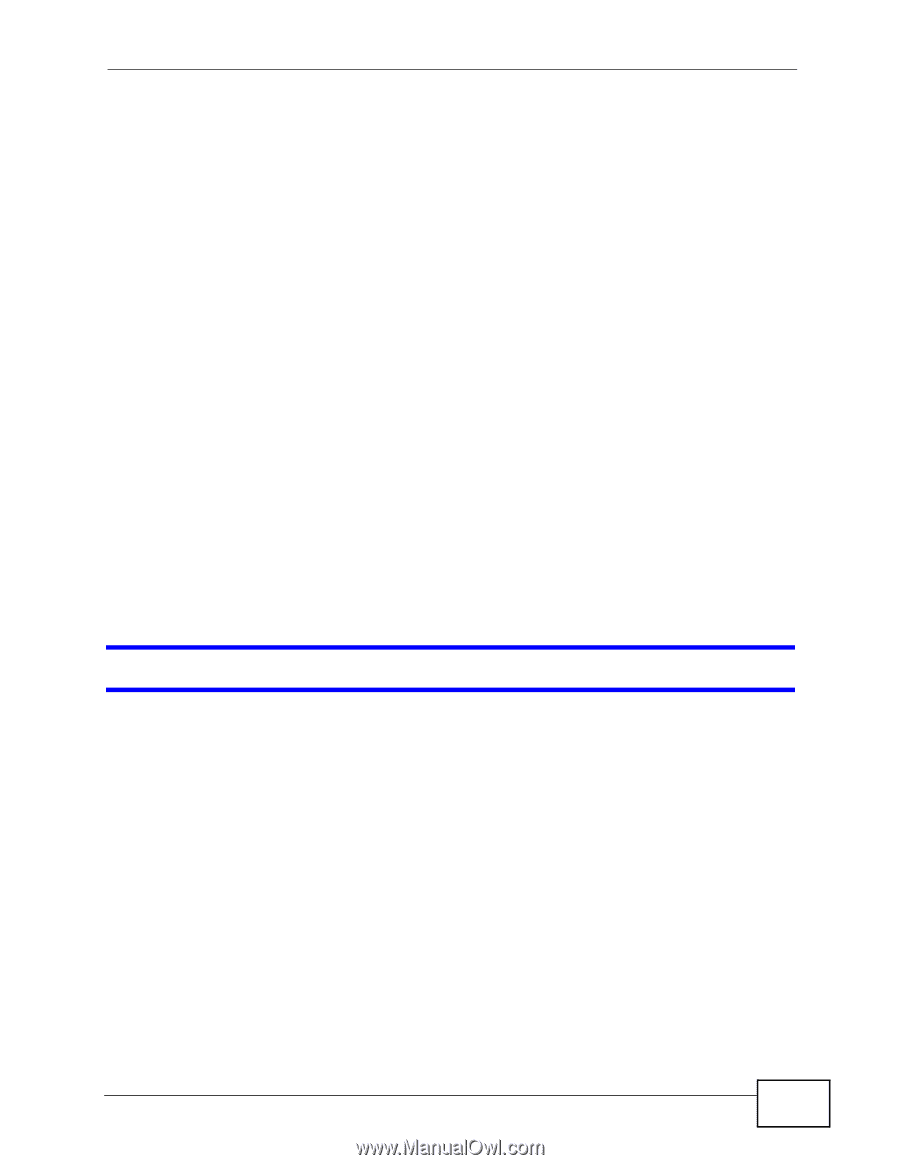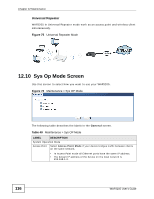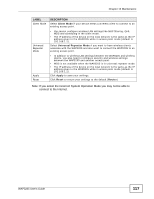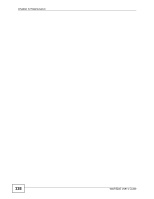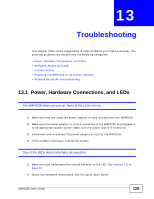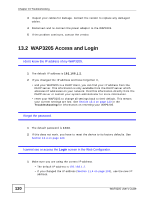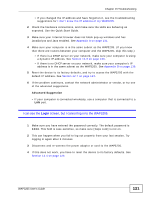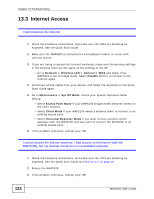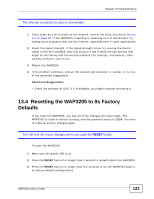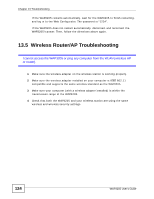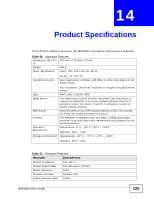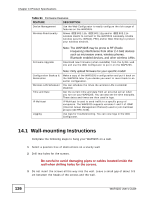ZyXEL WAP3205 v2 User Guide - Page 121
Login, I can see the, screen, but I cannot log in to the WAP3205.
 |
View all ZyXEL WAP3205 v2 manuals
Add to My Manuals
Save this manual to your list of manuals |
Page 121 highlights
Chapter 13 Troubleshooting • If you changed the IP address and have forgotten it, see the troubleshooting suggestions for I don't know the IP address of my WAP3205. 2 Check the hardware connections, and make sure the LEDs are behaving as expected. See the Quick Start Guide. 3 Make sure your Internet browser does not block pop-up windows and has JavaScripts and Java enabled. See Appendix A on page 131. 4 Make sure your computer is in the same subnet as the WAP3205. (If you know that there are routers between your computer and the WAP3205, skip this step.) • If there is a DHCP server on your network, make sure your computer is using a dynamic IP address. See Section 14.3 on page 139. • If there is no DHCP server on your network, make sure your computer's IP address is in the same subnet as the WAP3205. See Appendix B on page 139. 5 Reset the device to its factory defaults, and try to access the WAP3205 with the default IP address. See Section 12.7 on page 113. 6 If the problem continues, contact the network administrator or vendor, or try one of the advanced suggestions. Advanced Suggestion • If your computer is connected wirelessly, use a computer that is connected to a LAN port. I can see the Login screen, but I cannot log in to the WAP3205. 1 Make sure you have entered the password correctly. The default password is 1234. This field is case-sensitive, so make sure [Caps Lock] is not on. 2 This can happen when you fail to log out properly from your last session. Try logging in again after 5 minutes. 3 Disconnect and re-connect the power adaptor or cord to the WAP3205. 4 If this does not work, you have to reset the device to its factory defaults. See Section 13.4 on page 123. WAP3205 User's Guide 121