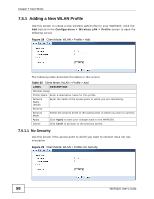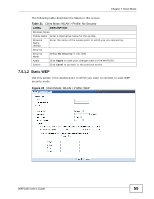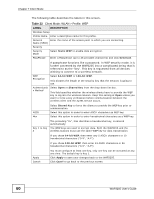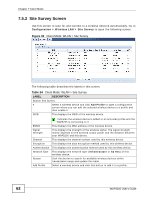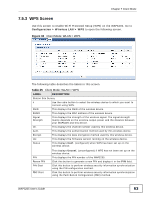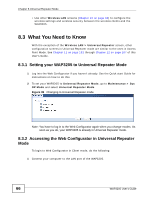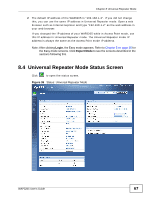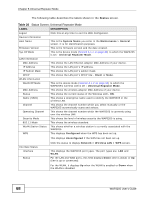ZyXEL WAP3205 v2 User Guide - Page 63
WPS Screen, Table 25
 |
View all ZyXEL WAP3205 v2 manuals
Add to My Manuals
Save this manual to your list of manuals |
Page 63 highlights
Chapter 7 Client Mode 7.5.3 WPS Screen Use this screen to enable Wi-Fi Protected Setup (WPS) on the WAP3205. Go to Configuration > Wireless LAN > WPS to open the following screen. Figure 33 Client Mode: WLAN > WPS The following table describes the labels in this screen. Table 25 Client Mode: WLAN > WPS LABEL DESCRIPTION Station Site Survey # Use the radio button to select the wireless device to which you want to connect using WPS. SSID This displays the SSID of the wireless device. BSSID This displays the MAC address of the wireless device. Signal Strength This displays the strength of the wireless signal. The signal strength mainly depends on the antenna output power and the distance between your WAP3205 and this device. Ch. This displays the channel number used by this wireless device. Auth. This displays the authentication method used by this wireless device. Encrypt This displays the data encryption method used by this wireless device. Ver. This displays the firmware version running on the wireless device. Status This displays Conf. (configured) when WPS has been set up on the wireless device. PIN Renew PIN PIN Start PBC Start This displays Unconf. (unconfigured) if WPS has not been set up on the wireless device. This displays the PIN number of the WAP3205. Click this button to generate a new PIN and display it in the PIN field. Click this button to perform wireless security information synchronization using the PIN configuration method. Click this button to perform wireless security information synchronization using the Push Button Configuration (PBC) method. WAP3205 User's Guide 63