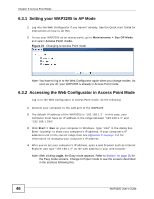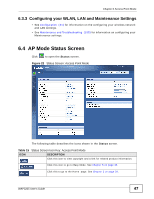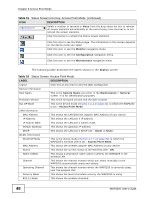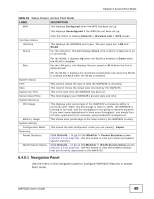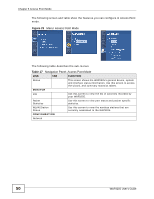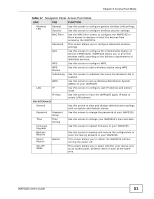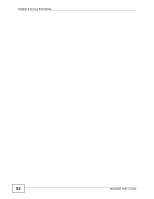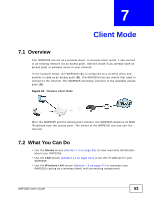ZyXEL WAP3205 v2 User Guide - Page 48
Table 15, Status Screen Icon Key: Access Point Mode, continued - dhcp
 |
View all ZyXEL WAP3205 v2 manuals
Add to My Manuals
Save this manual to your list of manuals |
Page 48 highlights
Chapter 6 Access Point Mode Table 15 Status Screen Icon Key: Access Point Mode (continued) ICON DESCRIPTION Select a number of seconds or None from the drop-down list box to refresh all screen statistics automatically at the end of every time interval or to not refresh the screen statistics. Click this button to refresh the status screen statistics. Click this icon to see the Status page. The information in this screen depends on the device mode you select. Click this icon to see the Monitor navigation menu. Click this icon to see the Configuration navigation menu. Click this icon to see the Maintenance navigation menu. The following table describes the labels shown in the Status screen. Table 16 Status Screen: Access Point Mode LABEL DESCRIPTION Logout Click this at any time to exit the Web Configurator. Device Information Host Name This is the System Name you enter in the Maintenance > General screen. It is for identification purposes. Firmware Version This is the firmware version and the date created. Sys OP Mode This is the device mode (Section 4.1.2 on page 33) to which the WAP3205 is set - Access Point Mode. LAN Information MAC Address This shows the LAN Ethernet adapter MAC Address of your device. IP Address This shows the LAN port's IP address. IP Subnet Mask This shows the LAN port's subnet mask. Default Gateway This shows the gateway IP address. DHCP This shows the LAN port's DHCP role - Client or None. WLAN Information WLAN OP Mode This is the device mode (Section 4.1.2 on page 33) to which the WAP3205's wireless LAN is set - Access Point Mode. MAC Address This shows the wireless adapter MAC Address of your device. Status This shows the current status of the Wireless LAN - ON. Name (SSID) This shows a descriptive name used to identify the WAP3205 in the wireless LAN. Channel This shows the channel number which you select manually or the WAP3205 automatically scans and selects. Operating Channel This shows the channel number which the WAP3205 is currently using over the wireless LAN. Security Mode This shows the level of wireless security the WAP3205 is using. 802.11 Mode This shows the wireless standard. 48 WAP3205 User's Guide