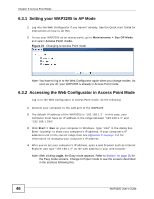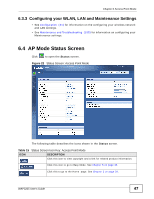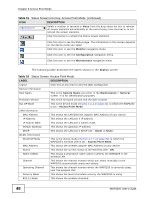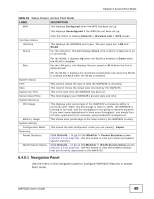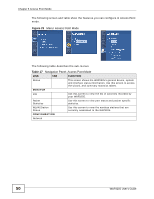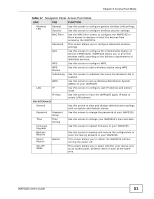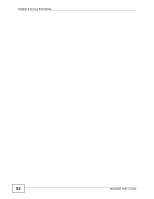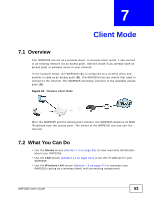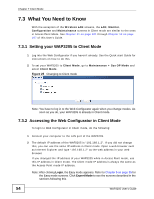ZyXEL WAP3205 v2 User Guide - Page 49
Navigation Panel
 |
View all ZyXEL WAP3205 v2 manuals
Add to My Manuals
Save this manual to your list of manuals |
Page 49 highlights
Chapter 6 Access Point Mode Table 16 Status Screen: Access Point Mode LABEL DESCRIPTION WPS This displays Configured when the WPS has been set up. This displays Unconfigured if the WPS has not been set up. Interface Status Interface Status Click the status to display Network > Wireless LAN > WPS screen. This displays the WAP3205 port types. The port types are: LAN and WLAN. For the LAN ports, this field displays Down (line is down) or Up (line is up or connected). Rate For the WLAN, it displays Up when the WLAN is enabled or Down when the WLAN is disabled. For the LAN ports, this displays the port speed or N/A when the line is disconnected. System Status Item Data System Up Time Current Date/Time System Resource CPU Usage Memory Usage System Setting Configuration Mode Summary Packet Statistics WLAN Station Status For the WLAN, it displays the maximum transmission rate when the WLAN is enabled and N/A when the WLAN is disabled. This column shows the type of data the WAP3205 is recording. This column shows the actual data recorded by the WAP3205. This is the total time the WAP3205 has been on. This field displays your WAP3205's present date and time. This displays what percentage of the WAP3205's processing ability is currently used. When this percentage is close to 100%, the WAP3205 is running at full load, and the throughput is not going to improve anymore. If you want some applications to have more throughput, you should turn off other applications (for example, using bandwidth management. This shows what percentage of the heap memory the WAP3205 is using. This shows the web configurator mode you are viewing - Expert. Click Details... to go to the Monitor > Packet Statistics screen (Section 3.4 on page 30). Use this screen to view port status and packet specific statistics. Click Details... to go to the Monitor > WLAN Station Status screen (Section 3.5 on page 32). Use this screen to view the wireless stations that are currently associated to the WAP3205. 6.4.0.1 Navigation Panel Use the menu in the navigation panel to configure WAP3205 features in Access Point mode. WAP3205 User's Guide 49