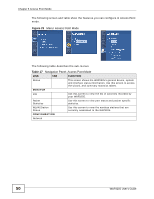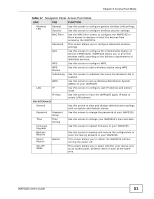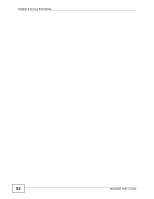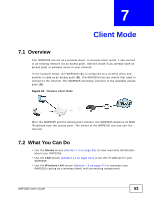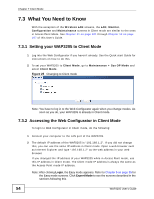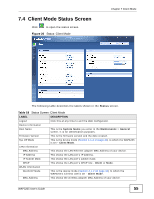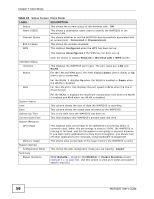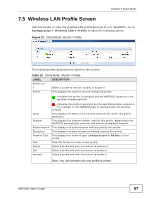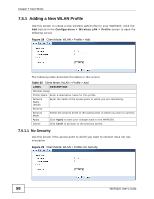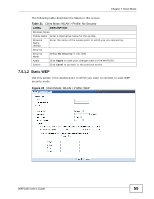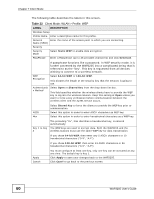ZyXEL WAP3205 v2 User Guide - Page 55
Client Mode Status Screen
 |
View all ZyXEL WAP3205 v2 manuals
Add to My Manuals
Save this manual to your list of manuals |
Page 55 highlights
7.4 Client Mode Status Screen Click to open the status screen. Figure 26 Status: Client Mode Chapter 7 Client Mode The following table describes the labels shown in the Status screen. Table 18 Status Screen: Client Mode LABEL DESCRIPTION Logout Click this at any time to exit the Web Configurator. Device Information Host Name This is the System Name you enter in the Maintenance > General screen. It is for identification purposes. Firmware Version This is the firmware version and the date created. Sys OP Mode This is the device mode (Section 4.1.2 on page 33) to which the WAP3205 is set - Client Mode. LAN Information MAC Address This shows the LAN Ethernet adapter MAC Address of your device. IP Address This shows the LAN port's IP address. IP Subnet Mask This shows the LAN port's subnet mask. DHCP This shows the LAN port's DHCP role - Client or None. WLAN Information WLAN OP Mode This is the device mode (Section 4.1.2 on page 33) to which the WAP3205's wireless LAN is set - Client Mode. MAC Address This shows the wireless adapter MAC Address of your device. WAP3205 User's Guide 55