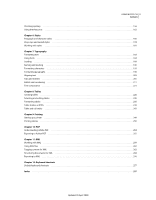Adobe 65009333 User Guide - Page 10
Text and tables improvements, Tables in Story/Galley view
 |
UPC - 883919155852
View all Adobe 65009333 manuals
Add to My Manuals
Save this manual to your list of manuals |
Page 10 highlights
USING INCOPY CS4 5 Resources Text and tables improvements Conditional text Use conditional text to deliver multiple versions of a document for different users and channels. Create conditions and apply them to text for audience customization. If you hide conditions, the remaining text and anchored objects reflow automatically in your layout. See "Use conditional text" on page 99. Hyperlinks Use the Hyperlinks panel to create hyperlinks that navigate to external URLs, link to files with supplemental information, launch an e-mail client, or jump to a page or section of a page within the same or even a different document. Verify your hyperlinks directly in InCopy CS4. See "Hyperlinks" on page 142. Cross-references Insert and edit cross-references. Choose among different formats, or create your own. Cross-references are easily updated when page numbering changes. See "Cross-references" on page 148. All language user dictionary Add a custom word, name, or phrase to a user dictionary and all languages treat the term as correctly spelled. See "Add words to dictionaries" on page 160. Thesaurus improvement A selected word is automatically loaded when you open the Thesaurus panel. Autocorrect editing Edit entries on your Autocorrect misspelling list without having to delete and add entries. Tables in Story/Galley view Tables in the Story View and Galley View display text in sequential columns and rows for easy editing. Apply changes to cell and table borders without reselecting the stroke proxy borders. Add notes in tables Add inline notes in tables to collaborate more effectively. Store alternate text, designer communications, and other annotations in notes linked to specific text in a table. Track changes in tables Changes to text in tables can now be tracked just like text outside tables. Nested line styles Use nested line styles to apply complex character formatting through the end of a line. Formatting remains unchanged when text is edited. See "Create nested line styles" on page 177. Style creation in context In dialog boxes where you can select a character or paragraph style, you can create a style without having to exit the dialog box. This ability is especially useful when you're generating a table of contents, creating nested styles, or using Find/Change to change text formatting to a style. Updated 29 April 2009