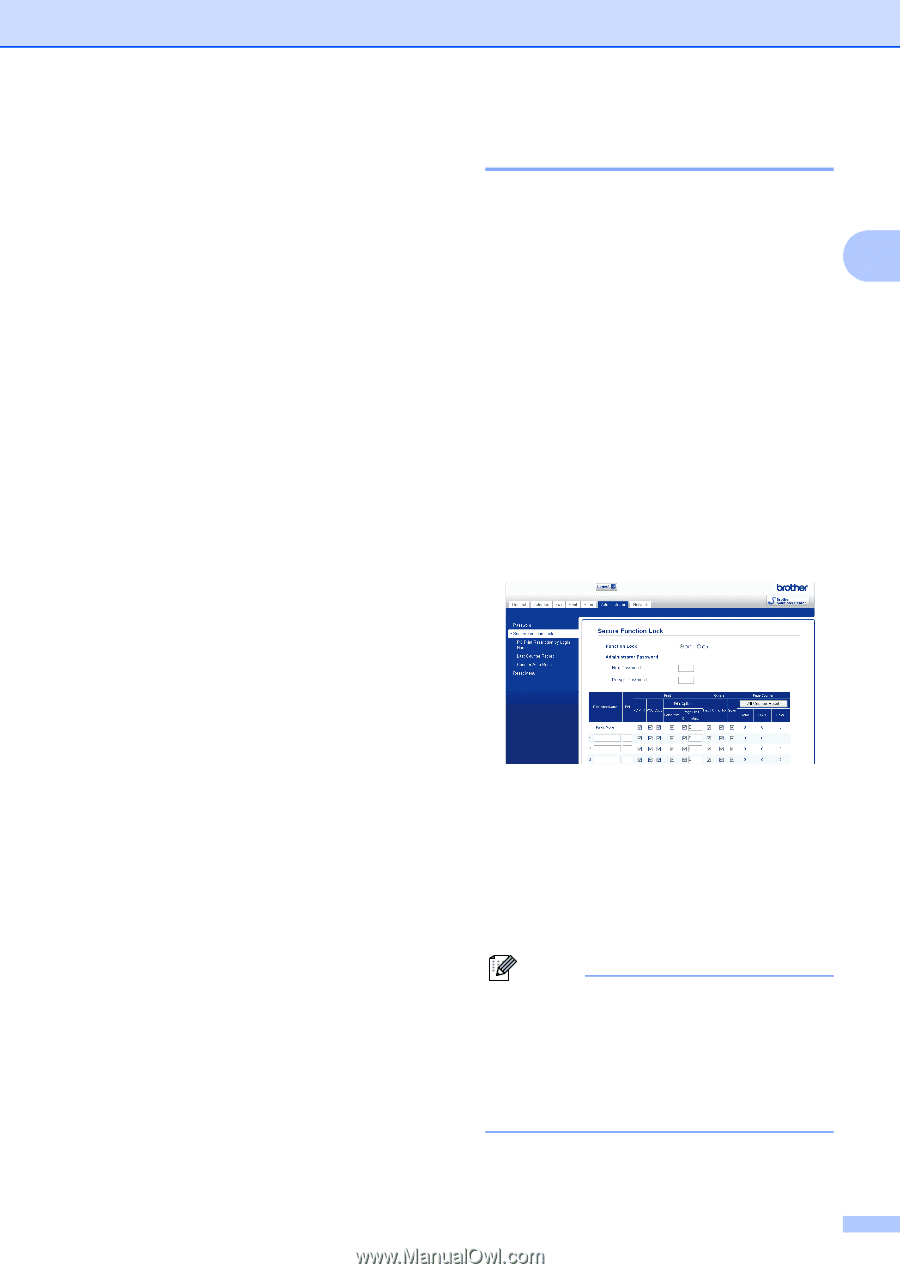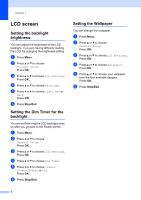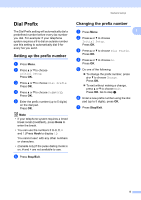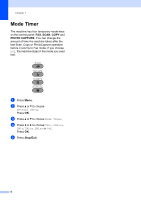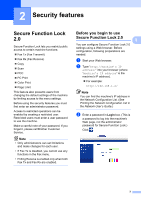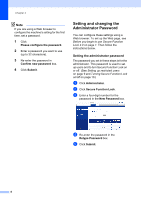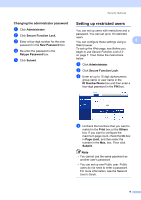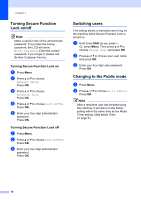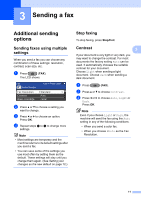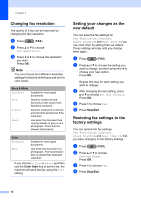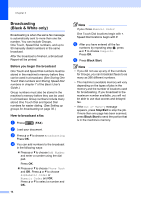Brother International MFC-J6710DW Advanced Users Manual - English - Page 15
Changing the administrator password, Setting up restricted users
 |
UPC - 012502626633
View all Brother International MFC-J6710DW manuals
Add to My Manuals
Save this manual to your list of manuals |
Page 15 highlights
Security features Changing the administrator password 2 a Click Administrator. b Click Secure Function Lock. c Enter a four-digit number for the new password in the New Password box. d Re-enter the password in the Retype Password box. e Click Submit. Setting up restricted users 2 You can set up users with restrictions and a password. You can set up to 10 restricted users. You can configure these settings using a 2 Web browser. To set up the Web page, see Before you begin to use Secure Function Lock 2.0 on page 7. Then follow the instructions below. a Click Administrator. b Click Secure Function Lock. c Enter an up to 15 digit alphanumeric group name or user name in the ID Number/Name box and then enter a four-digit password in the PIN box. d Uncheck the functions that you want to restrict in the Print box or the Others box. If you want to configure the maximum page count, check the On box in Page Limit, and then enter the number in the Max. box. Then click Submit. Note • You cannot use the same password as another user's password. • You can set up one Public user. Public users do not need to enter a password. For more information, see the Network User's Guide. 9