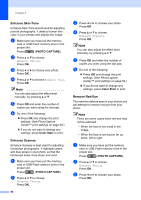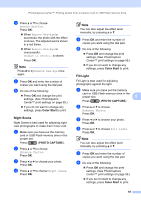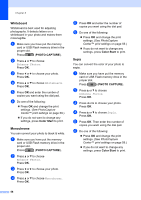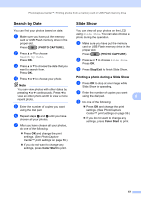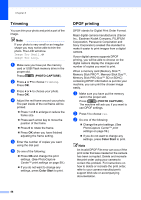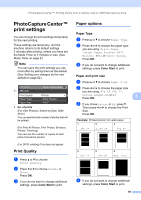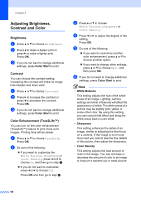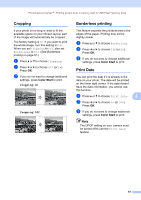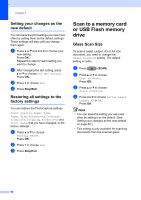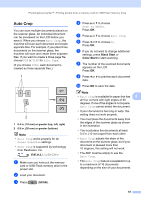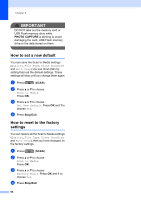Brother International MFC-J6710DW Advanced Users Manual - English - Page 65
PhotoCapture Center™ print settings, Print Quality, Paper options, Paper Type, Paper and print size - color inkjet all in one
 |
UPC - 012502626633
View all Brother International MFC-J6710DW manuals
Add to My Manuals
Save this manual to your list of manuals |
Page 65 highlights
PhotoCapture Center™: Printing photos from a memory card or USB Flash memory drive PhotoCapture Center™ print settings 8 You can change the print settings temporarily for the next printing. These settings are temporary, and the machine returns to its default settings 3 minutes after printing, unless you have set the Mode Timer to 2 minutes or less. (See Mode Timer on page 6.) Note You can save the print settings you use most often by setting them as the default. (See Setting your changes as the new default on page 62.) Print Setting 1 0001 Print Press Start Print Quality Paper Type Paper Size Photo Other Glossy 4"x 6" 1 No. of prints (For View Photo(s), Search by Date, Slide Show) You can see the total number of photos that will be printed. (For Print All Photos, Print Photos, Enhance Photos, Trimming) You can see the number of copies of each photo that will be printed. (For DPOF printing) This does not appear. Print Quality 8 a Press a or b to choose Print Quality. b Press d or c to choose Normal or Photo. Press OK. c If you do not want to change additional settings, press Color Start to print. Paper options 8 Paper Type 8 a Press a or b to choose Paper Type. b Press d or c to choose the paper type you are using, Plain Paper, Inkjet Paper, Brother BP71, Brother BP61 or Other Glossy. Press OK. c If you do not want to change additional settings, press Color Start to print. Paper and print size 8 a Press a or b to choose Paper Size. b Press d or c to choose the paper size you are using, 4"x 6", 5"x 7", Letter, Ledger, A4 or A3. Press OK. 8 c If you chose Letter or A4, press b. Then press d or c to choose the Print Size. Press OK. Example: Printed position for Letter paper 1 2 3 3"x 4" 3.5"x 5" 4"x 6" 4 5"x 7" 5 6"x 8" 6 Max. Size d If you do not want to change additional settings, press Color Start to print. 59