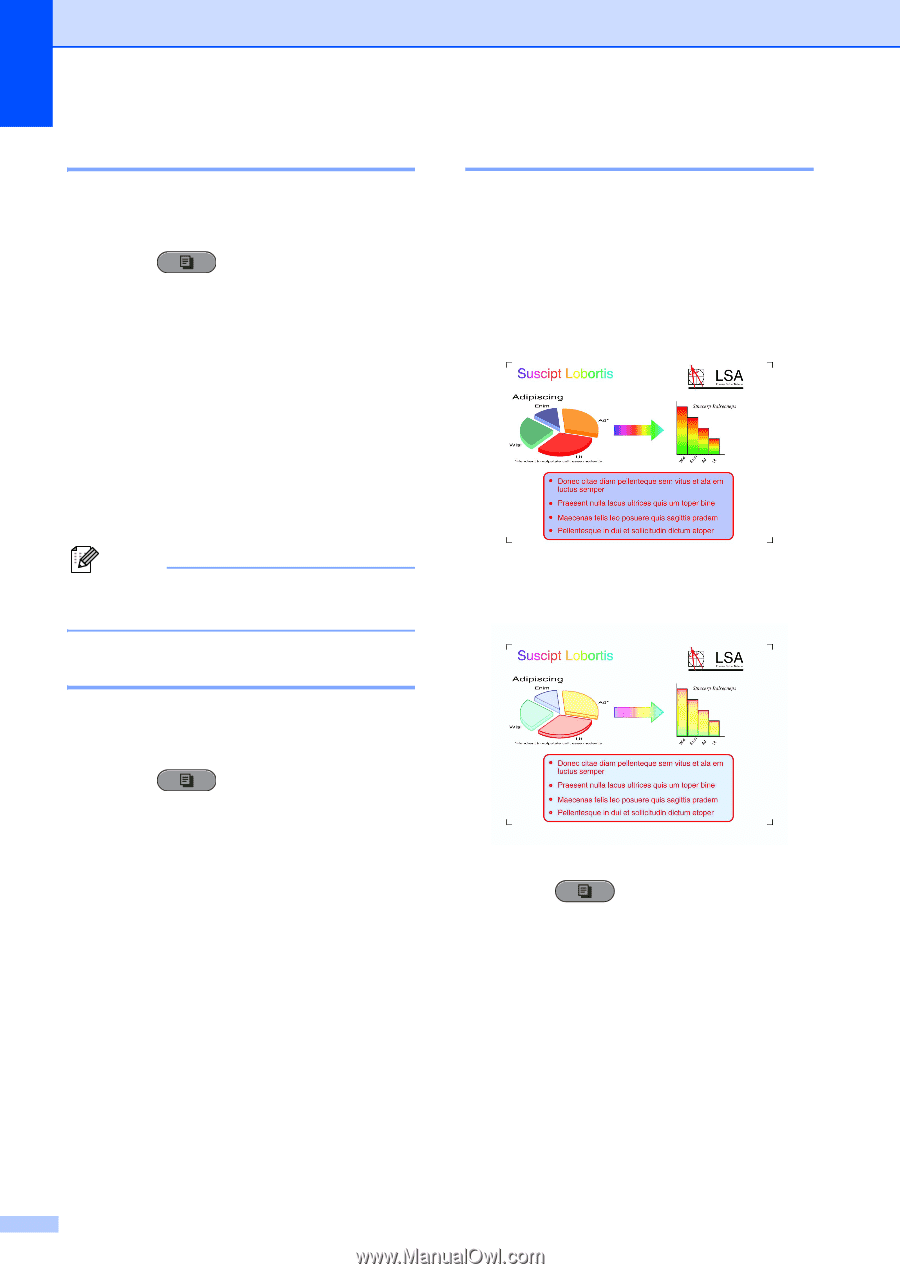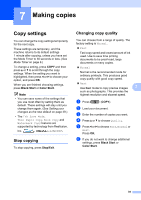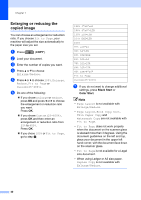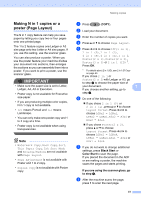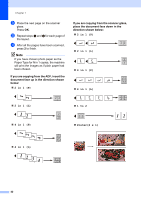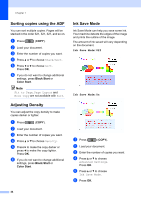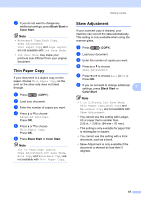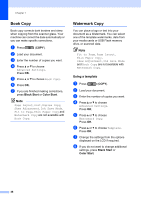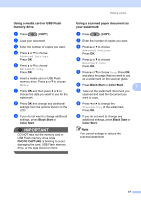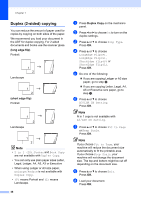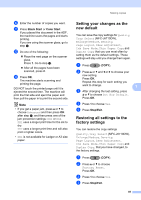Brother International MFC-J6710DW Advanced Users Manual - English - Page 50
Sorting copies using the ADF, Adjusting Density, Ink Save Mode - cannot detect
 |
UPC - 012502626633
View all Brother International MFC-J6710DW manuals
Add to My Manuals
Save this manual to your list of manuals |
Page 50 highlights
Chapter 7 Sorting copies using the ADF 7 You can sort multiple copies. Pages will be stacked in the order 321, 321, 321, and so on. a Press (COPY). b Load your document. c Enter the number of copies you want. d Press a or b to choose Stack/Sort. e Press d or c to choose Sort. Press OK. f If you do not want to change additional settings, press Black Start or Color Start. Note Fit to Page, Page Layout and Book Copy are not available with Sort. Adjusting Density 7 You can adjust the copy density to make copies darker or lighter. a Press (COPY). b Load your document. c Enter the number of copies you want. d Press a or b to choose Density. e Press c to make the copy darker or press d to make the copy lighter. Press OK. f If you do not want to change additional settings, press Black Start or Color Start. Ink Save Mode 7 Ink Save Mode can help you save some ink. Your machine detects the edges of the image and prints the outline of the image. The amount of ink saved will vary depending on the document. Ink Save Mode: Off 7 Ink Save Mode: On 7 a Press (COPY). b Load your document. c Enter the number of copies you want. d Press a or b to choose Advanced Settings. Press OK. e Press a or b to choose Ink Save Mode. f Press OK. 44