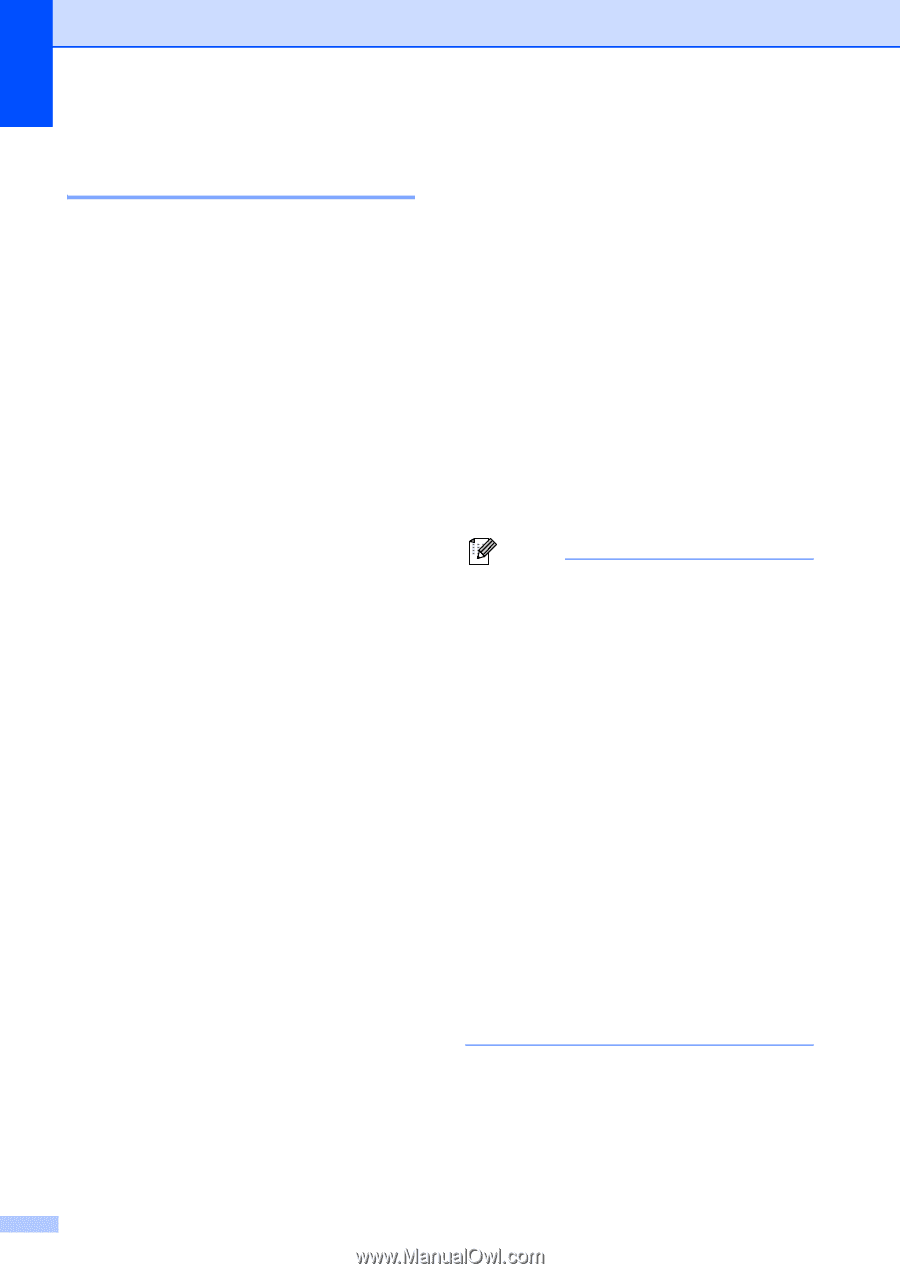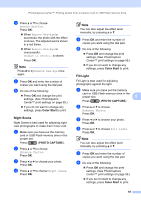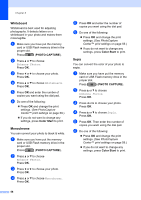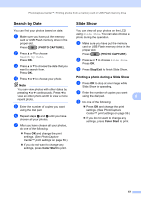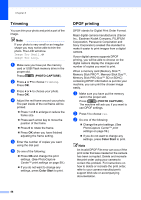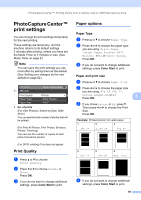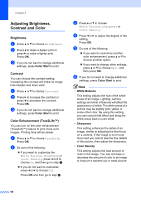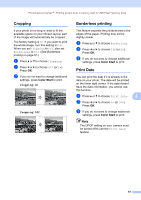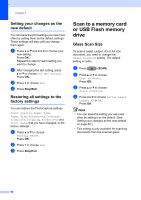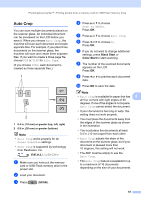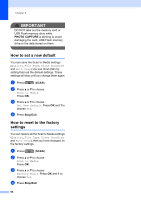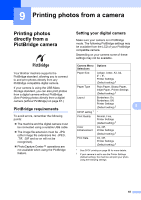Brother International MFC-J6710DW Advanced Users Manual - English - Page 66
Adjusting Brightness, Contrast and Color, Brightness, Contrast, Color Enhancement (True2Life™)
 |
UPC - 012502626633
View all Brother International MFC-J6710DW manuals
Add to My Manuals
Save this manual to your list of manuals |
Page 66 highlights
Chapter 8 Adjusting Brightness, Contrast and Color 8 Brightness 8 a Press a or b to choose Brightness. b Press d to make a darker print or press c to make a lighter print. Press OK. c If you do not want to change additional settings, press Color Start to print. Contrast 8 You can choose the contrast setting. Increasing the contrast will make an image look sharper and more vivid. a Press a or b to choose Contrast. b Press c to increase the contrast or press d to decrease the contrast. Press OK. c If you do not want to change additional settings, press Color Start to print. Color Enhancement (True2Life™) 8 You can turn on the color enhancement (True2Life™) feature to print more vivid images. Printing time will be slower. a Press a or b to choose True2Life. Press OK. b Do one of the following: If you want to customize the White Balance, Sharpness or Color Density, press d or c to choose On, and then go to step c. If you do not want to customize, press d or c to choose Off. Press OK and then go to step f. c Press a or b to choose White Balance, Sharpness or Color Density. d Press d or c to adjust the degree of the setting. Press OK. e Do one of the following: If you want to customize another color enhancement, press a or b to choose another option. If you want to change other settings, press a or b to choose Exit, and then press OK. f If you do not want to change additional settings, press Color Start to print. Note • White Balance This setting adjusts the hue of the white areas of an image. Lighting, camera settings and other influences will affect the appearance of white. The white areas of a picture may be slightly pink, yellow or some other color. By using this setting, you can correct that effect and bring the white areas back to pure white. • Sharpness This setting enhances the detail of an image, similar to adjusting the fine focus on a camera. If the image is not in true focus and you cannot see the fine details of the picture, then adjust the sharpness. • Color Density This setting adjusts the total amount of color in the image. You can increase or decrease the amount of color in an image to improve a washed out or weak picture. 60