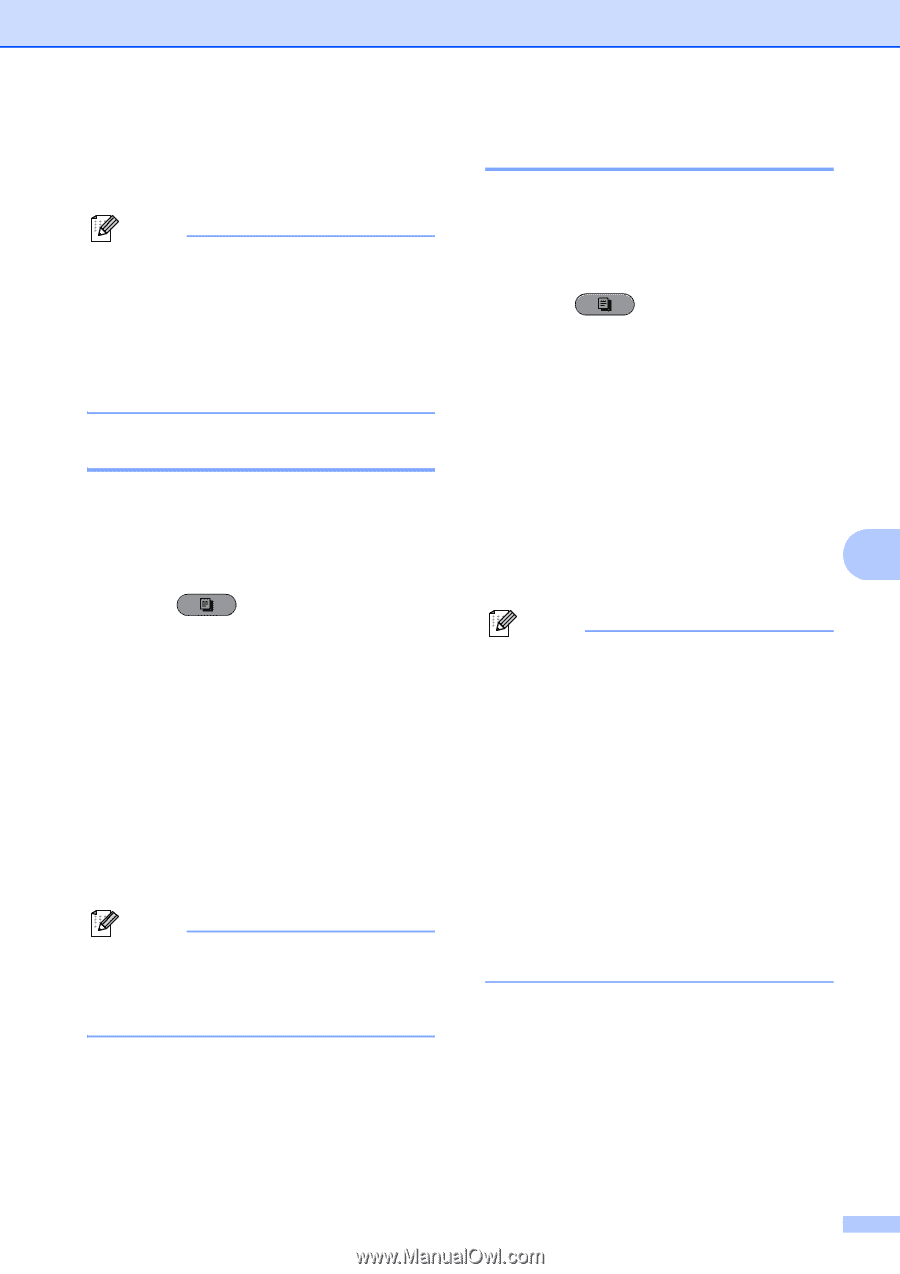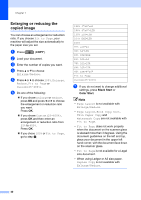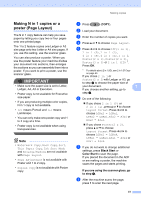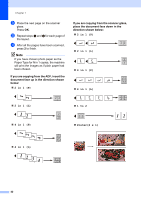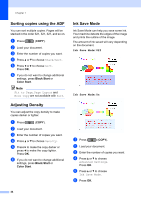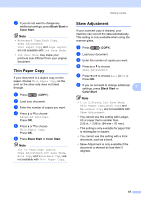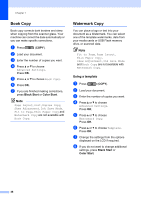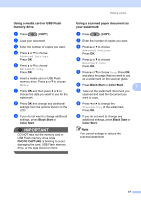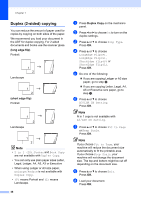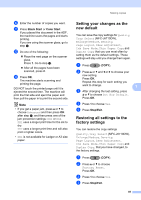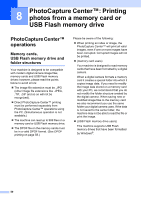Brother International MFC-J6710DW Advanced Users Manual - English - Page 51
Thin Paper Copy, Skew Adjustment - does not print in black
 |
UPC - 012502626633
View all Brother International MFC-J6710DW manuals
Add to My Manuals
Save this manual to your list of manuals |
Page 51 highlights
g If you do not want to change any additional settings, press Black Start or Color Start. Note • Watermark Copy, Book Copy, Skew Adjustment, Thin Paper Copy and Page Layout are not available with Ink Save Mode. • Ink Save Mode may make your printouts look different from your original document. Thin Paper Copy 7 If your document is a duplex copy on thin paper, choose Thin Paper Copy so the print on the other side does not bleed through. a Press (COPY). b Load your document. c Enter the number of copies you want. d Press a or b to choose Advanced Settings. Press OK. e Press a or b to choose Thin Paper Copy. Press OK. f Press Black Start or Color Start. Note Fit to Page, Page Layout, Skew Adjustment, Ink Save Mode, Book Copy and Watermark Copy are not available with Thin Paper Copy. Making copies Skew Adjustment 7 If your scanned copy is skewed, your machine can correct the data automatically. This setting is only available when using the scanner glass. a Press (COPY). b Load your document. c Enter the number of copies you want. d Press a or b to choose Skew Adjustment. e Press d or c to choose Auto (or Off). Press OK. f If you do not want to change additional settings, press Black Start or 7 Color Start. Note • 1 to 2, Poster, Ink Save Mode, Thin Paper Copy, Book Copy and Watermark Copy are not available with Skew Adjustment. • You cannot use this setting with Ledger, A3 or paper that is smaller than 2.52 in. 3.58 in. (64 mm 91 mm). • This setting is only available for paper that is rectangular or square. • You cannot use this setting with a thick document, such as a book. • Skew Adjustment is only available if the document is skewed by less than 3 degrees. 45