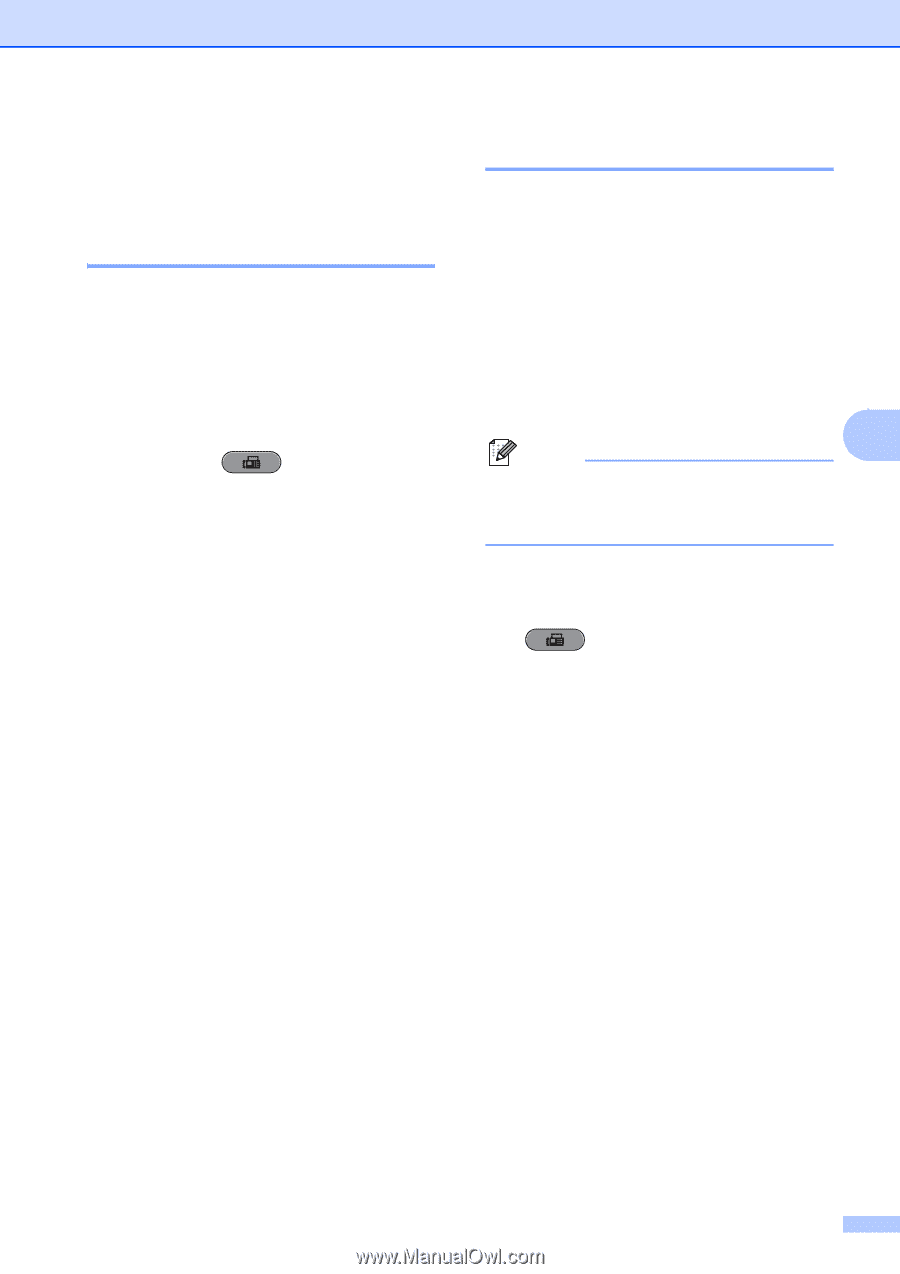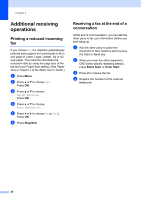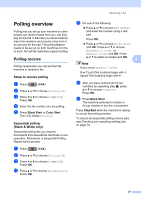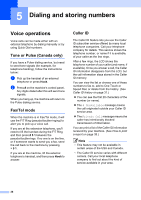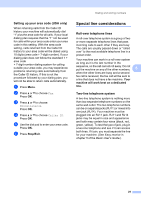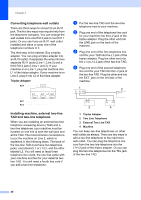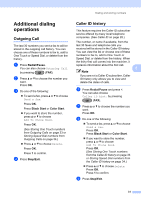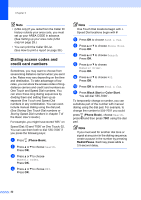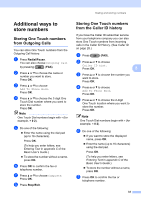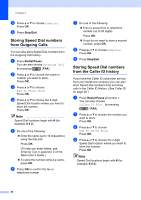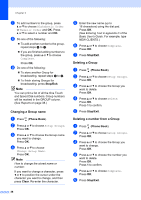Brother International MFC-J6710DW Advanced Users Manual - English - Page 37
Additional dialing operations, Outgoing Call, Caller ID history
 |
UPC - 012502626633
View all Brother International MFC-J6710DW manuals
Add to My Manuals
Save this manual to your list of manuals |
Page 37 highlights
Additional dialing operations 5 Outgoing Call 5 The last 30 numbers you sent a fax to will be stored in the outgoing call history. You can choose one of these numbers to fax to, add to One Touch or Speed Dial, or delete from the history. a Press Redial/Pause. You can also choose Outgoing Call by pressing (FAX). b Press a or b to choose the number you want. Press OK. c Do one of the following: To send a fax, press a or b to choose Send a fax. Press OK. Press Black Start or Color Start. If you want to store the number, press a or b to choose Add To Phone Book. Press OK. (See Storing One Touch numbers from Outgoing Calls on page 33 or Storing Speed Dial numbers from Outgoing Calls on page 34.) Press a or b to choose Delete. Press OK. Press 1 to confirm. d Press Stop/Exit. Dialing and storing numbers Caller ID history 5 This feature requires the Caller ID subscriber service offered by many local telephone companies. (See Caller ID on page 28.) The number, or name if available, from the last 30 faxes and telephone calls you received will be stored in the Caller ID history. You can view the list or choose one of these numbers to fax to, add to One Touch or Speed Dial, or delete from the history. When the thirty-first call comes into the machine, it replaces information about the first call. 5 Note If you are not a Caller ID subscriber, Caller ID history only allows you to view and delete the dates of calls. a Press Redial/Pause and press l. You can also choose Caller ID hist. by pressing (FAX). b Press a or b to choose the number you want. Press OK. c Do one of the following: To send a fax, press a or b to choose Send a fax. Press OK. Press Black Start or Color Start. If you want to store the number, press a or b to choose Add To Phone Book. Press OK. (See Storing One Touch numbers from the Caller ID history on page 33 or Storing Speed Dial numbers from the Caller ID history on page 34.) Press a or b to choose Delete. Press OK. Press 1 to confirm. d Press Stop/Exit. 31