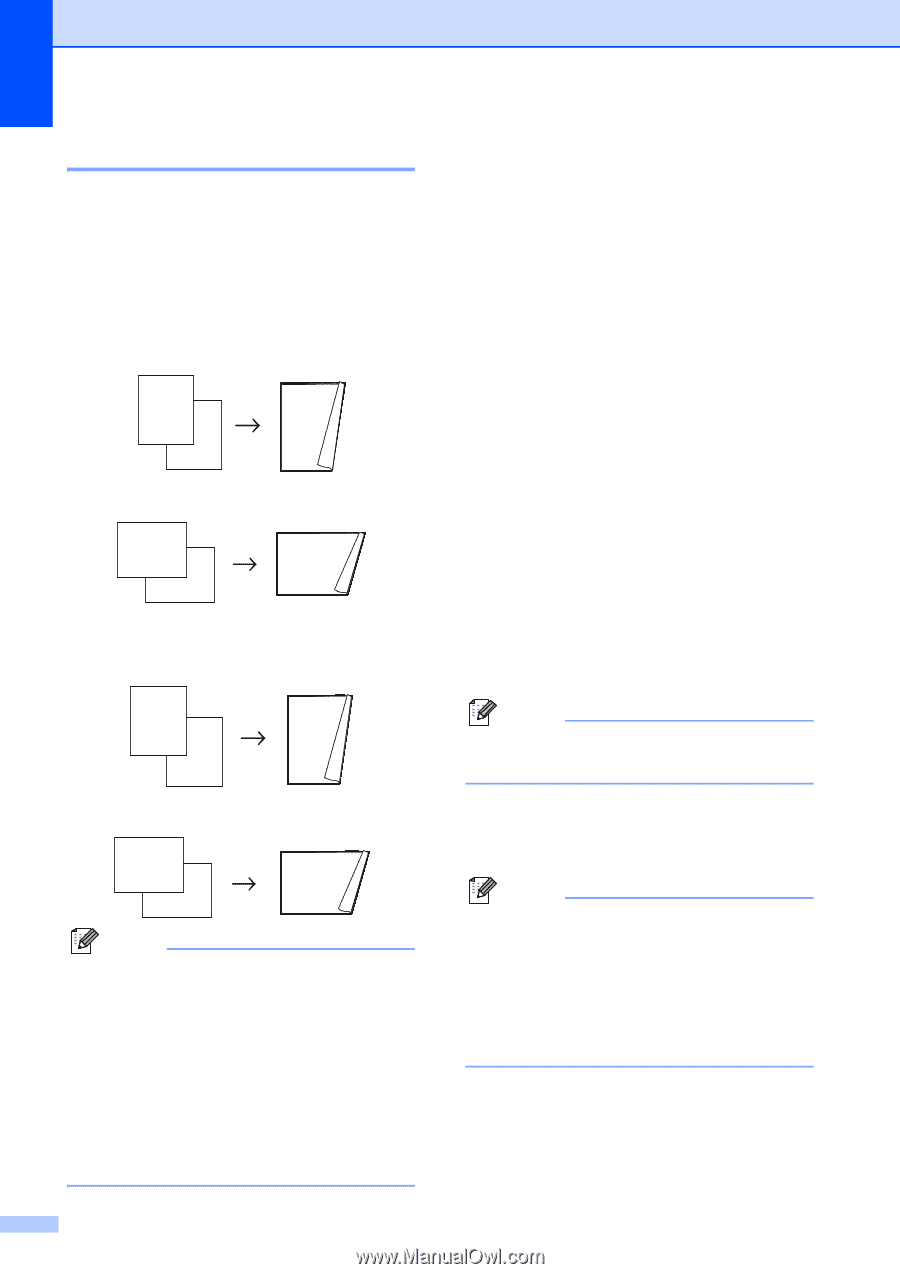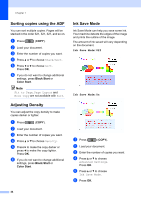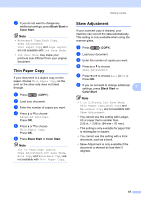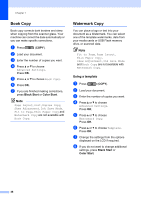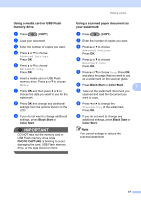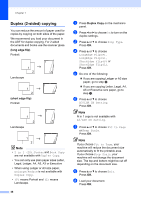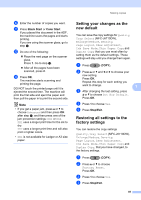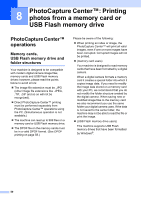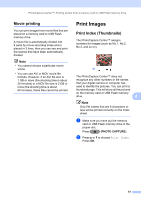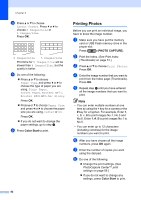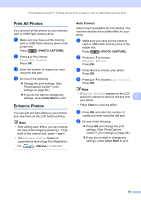Brother International MFC-J6710DW Advanced Users Manual - English - Page 54
Duplex (2-sided) copying, long edge flip, Duplex Copy
 |
UPC - 012502626633
View all Brother International MFC-J6710DW manuals
Add to My Manuals
Save this manual to your list of manuals |
Page 54 highlights
Chapter 7 Duplex (2-sided) copying 7 You can reduce the amount of paper used for copies by copying on both sides of the paper. We recommend you load your document in the ADF for duplex copying. For 2-sided documents and books use the scanner glass. (long edge flip) Portrait 1 2 Landscape 1 2 2 2 11 1 2 (short edge flip) Portrait 1 1 2 Landscape 1 2 11 2 Note • 2 in 1 (ID), Poster and Book Copy are not available with Duplex Copy. • You can only use plain paper sizes Letter, Legal, Ledger, A4, A5, A3 or Executive • When using Ledger or A3 size paper, Enlarge/Reduce is not available with Duplex Copy. • (P) means Portrait and (L) means Landscape. 48 a Press Duplex Copy on the machine's panel. b Press d or c to choose On to turn on the duplex settings. c Press a or b to choose Flip Type. Press OK. d Press a or b to choose LongEdge Flip(P), LongEdge Flip(L), ShortEdge Flip(P) or ShortEdge Flip(L). Press OK. e Do one of the following: If you are copying Ledger or A3 size paper, go to step f. If you are copying Letter, Legal, A4, A5 or Executive size paper, go to step h. f Press a or b to choose A3/LGR DX Setting. Press OK. Note N in 1 copy is not available with A3/LGR DX Setting. g Press a or b to choose Fit to Page or Keep Scale. Press OK. Note If you choose Fit to Page, your machine will reduce the document size automatically to fit the printable area. If you choose Keep Scale, your machine will not change the document size. The top and bottom might be cut off depending on the document size. h Press a or b to choose Exit. Press OK. i Load your document. Press OK.