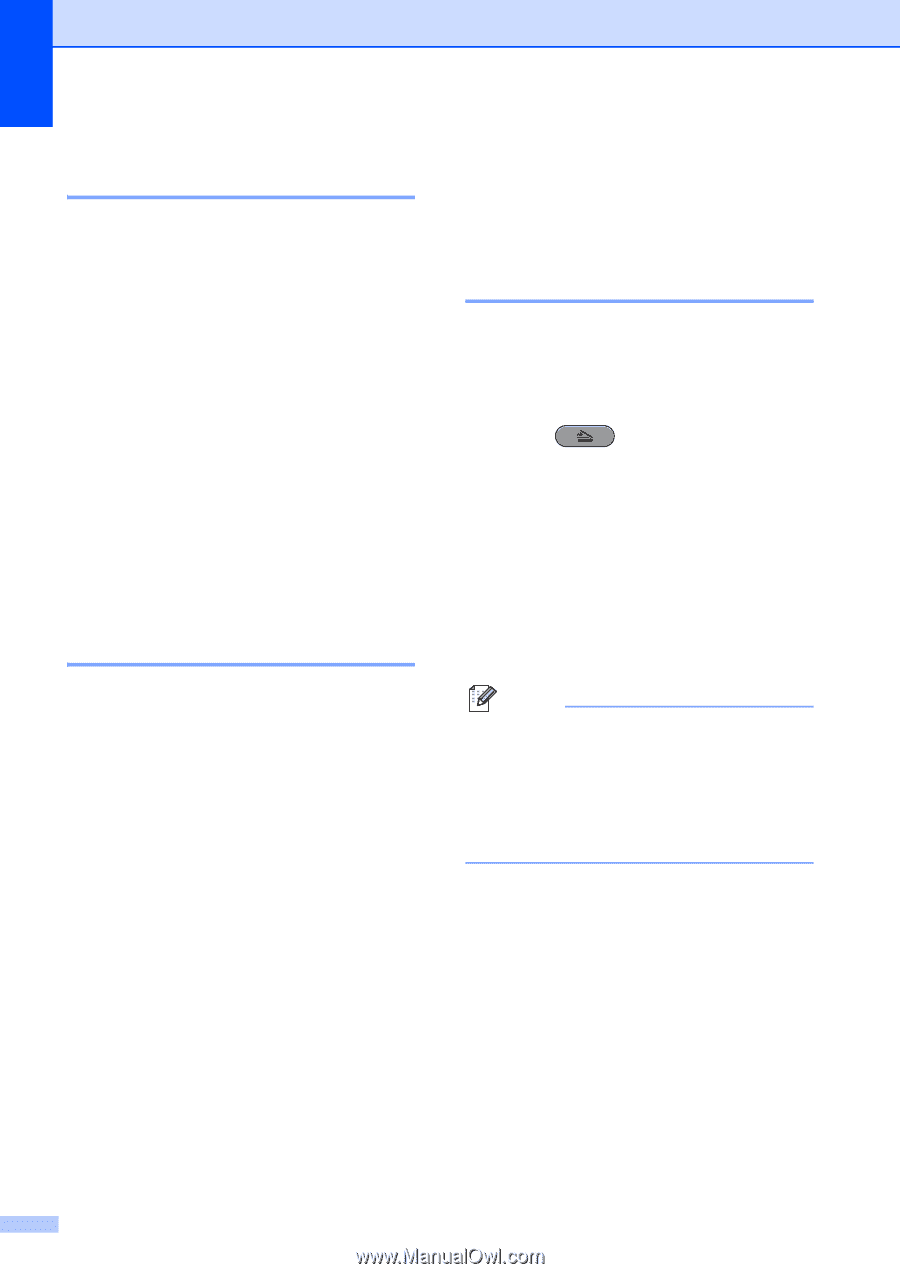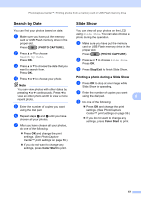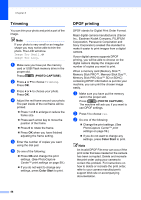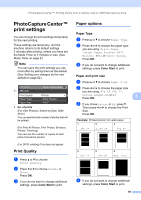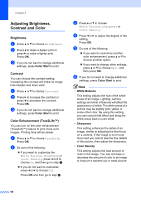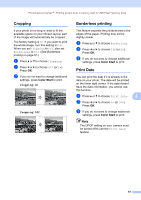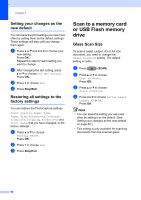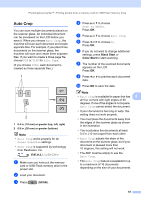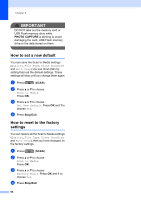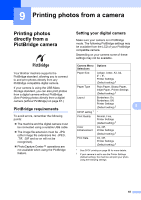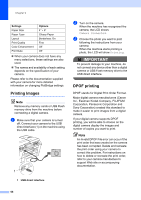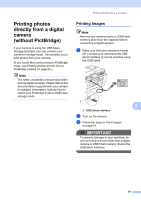Brother International MFC-J6710DW Advanced Users Manual - English - Page 68
Setting your changes as the new default, Restoring all settings to the factory settings - factory reset
 |
UPC - 012502626633
View all Brother International MFC-J6710DW manuals
Add to My Manuals
Save this manual to your list of manuals |
Page 68 highlights
Chapter 8 Setting your changes as the new default 8 You can save the print settings you use most often by setting them as the default settings. These settings will stay until you change them again. a Press a or b and d or c to choose your new setting. Press OK. Repeat this step for each setting you want to change. b After changing the last setting, press a or b to choose Set New Default. Press OK. c Press 1 to choose Yes. d Press Stop/Exit. Restoring all settings to the factory settings 8 You can restore the PhotoCapture settings Print Quality, Paper Type, Paper Size, Brightness, Contrast, True2Life, Cropping, Borderless and Print Date, that you have changed, to the factory settings. a Press a or b to choose Factory Reset. Press OK. b Press 1 to choose Yes. c Press Stop/Exit. Scan to a memory card or USB Flash memory drive 8 Glass Scan Size 8 To scan a Legal, Ledger, A3 or A4 size document, you need to change the Glass ScanSize setting. The default setting is Letter. a Press (SCAN). b Press a or b to choose Scan to Media. Press OK. c Press a or b to choose Glass ScanSize. d Press d or c to choose Letter, Legal, Ledger, A3 or A4. Press OK. Note • You can save the setting you use most often by setting it as the default. (See Setting your changes as the new default on page 62.) • This setting is only available for scanning documents from the scanner glass. 62