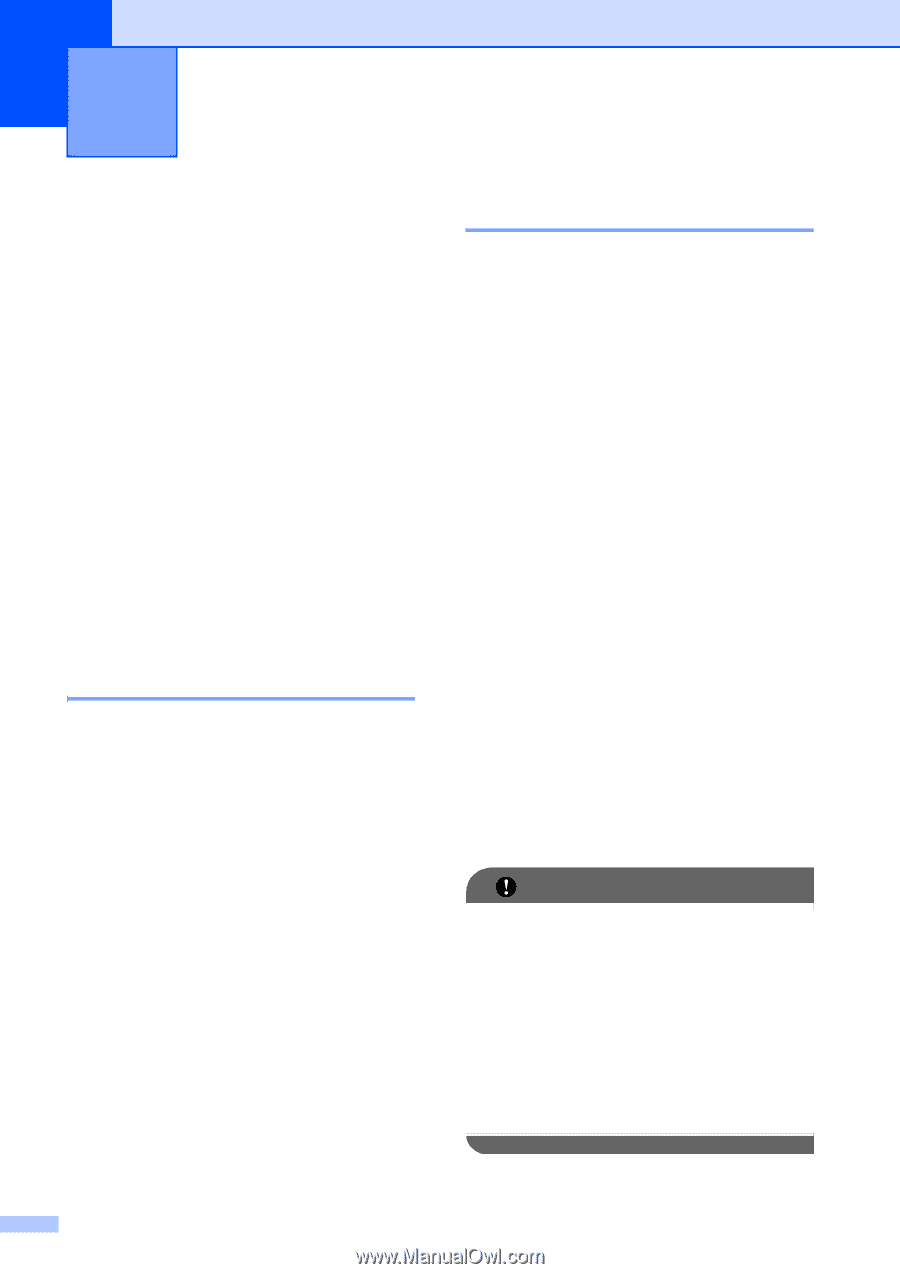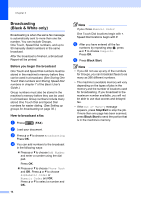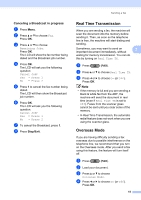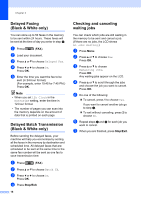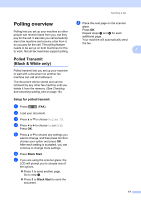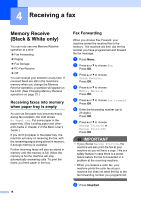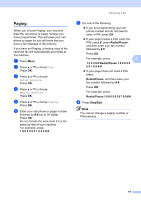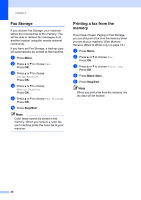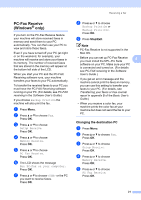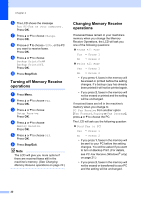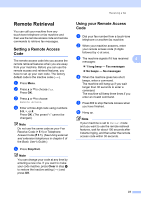Brother International MFC-J6710DW Advanced Users Manual - English - Page 24
Receiving a fax, Memory Receive (Black & White only) - problems
 |
UPC - 012502626633
View all Brother International MFC-J6710DW manuals
Add to My Manuals
Save this manual to your list of manuals |
Page 24 highlights
4 Receiving a fax 4 Memory Receive (Black & White only) 4 You can only use one Memory Receive operation at a time: Fax Forwarding Paging Fax Storage PC-Fax Receive Off You can change your selection at any time. If received faxes are still in the machine's memory when you change the Memory Receive operation, a question will appear on the LCD. (See Changing Memory Receive operations on page 22.) Receiving faxes into memory when paper tray is empty 4 As soon as the paper tray becomes empty during fax reception, the LCD shows No Paper Fed. Put some paper in the paper tray. (See Loading paper and other print media in chapter 2 of the Basic User's Guide.) If you don't put paper in the paper tray, the machine will carry on receiving the fax, with the remaining pages being stored in memory, if enough memory is available. Further incoming faxes will also be stored in memory until the memory is full. When the memory is full the machine will stop automatically answering calls. To print the faxes, put fresh paper in the tray. 18 Fax Forwarding 4 When you choose Fax Forward, your machine stores the received fax in the memory. The machine will then dial the fax number you have programmed and forward the fax message. a Press Menu. b Press a or b to choose Fax. Press OK. c Press a or b to choose Setup Receive. Press OK. d Press a or b to choose Memory Receive. Press OK. e Press a or b to choose Fax Forward. Press OK. f Enter the forwarding number (up to 20 digits). Press OK. g Press a or b to choose Backup Print:On or Backup Print:Off. Press OK. IMPORTANT • If you choose Backup Print:On, the machine will also print the fax at your machine so you will have a copy. This is a safety feature in case there is a power failure before the fax is forwarded or a problem at the receiving machine. • When you receive a color fax, your machine prints the color fax at your machine but does not send the fax to the fax forwarding number you programmed. h Press Stop/Exit.