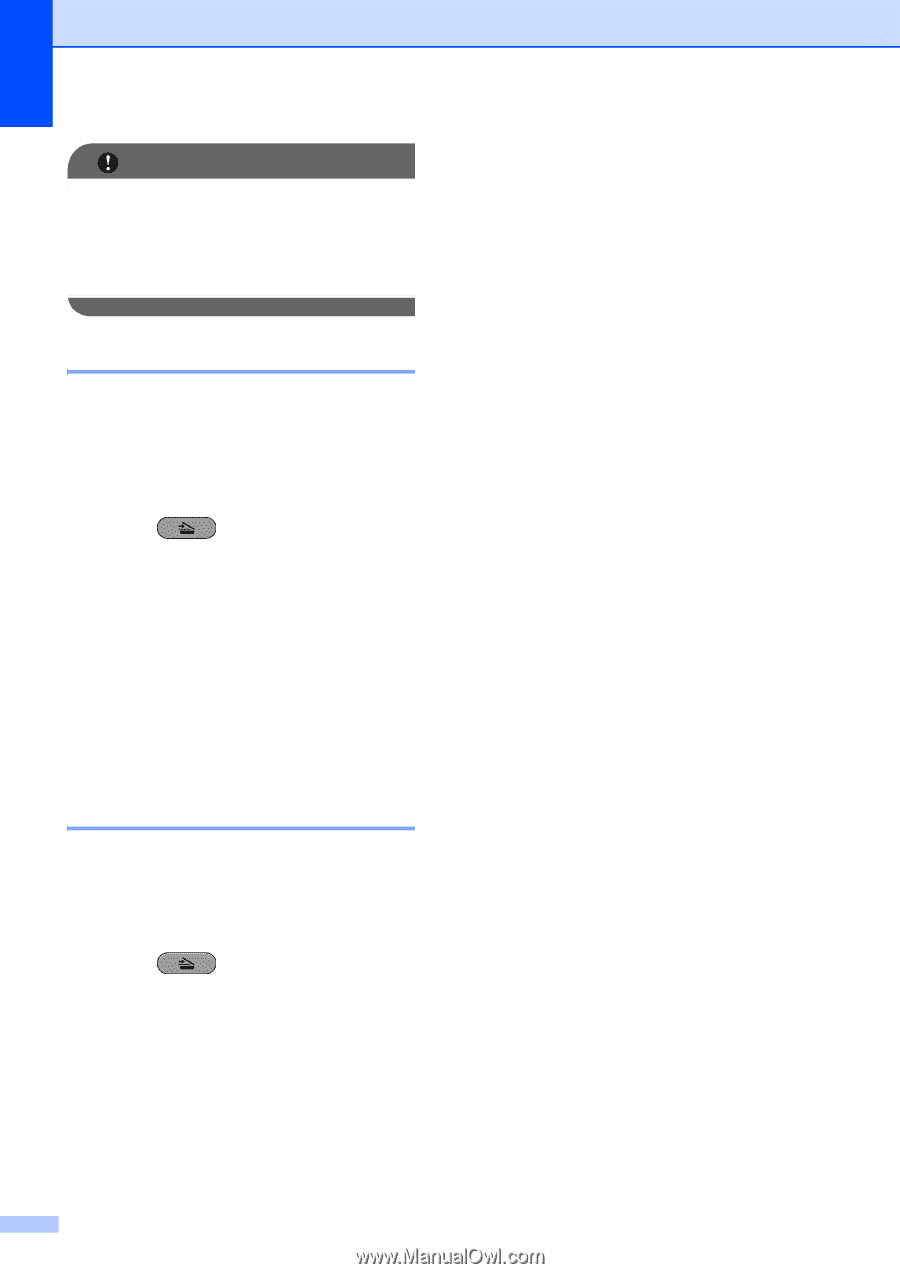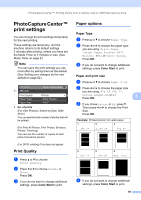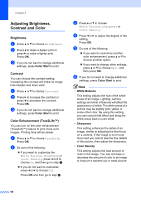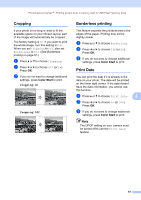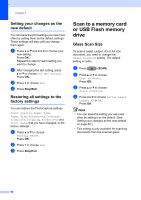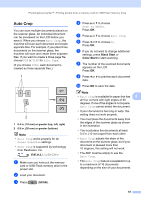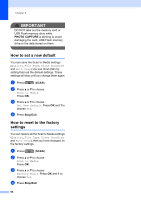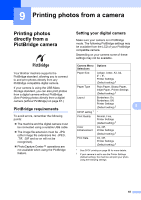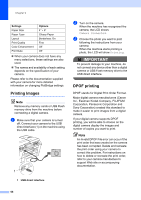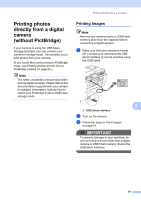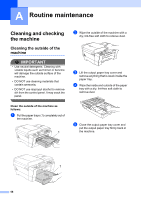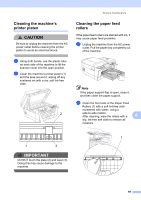Brother International MFC-J6710DW Advanced Users Manual - English - Page 70
How to set a new default, How to reset to the factory settings, PHOTO CAPTURE, Stop/Exit
 |
UPC - 012502626633
View all Brother International MFC-J6710DW manuals
Add to My Manuals
Save this manual to your list of manuals |
Page 70 highlights
Chapter 8 IMPORTANT DO NOT take out the memory card or USB Flash memory drive while PHOTO CAPTURE is blinking to avoid damaging the card, USB Flash memory drive or the data stored on them. How to set a new default 8 You can save the Scan to Media settings (Quality, File Type, Glass ScanSize and Auto Crop) you use most often by setting them as the default settings. These settings will stay until you change them again. a Press (SCAN). b Press a or b to choose Scan to Media. Press OK. c Press a or b to choose Set New Default. Press OK and 1 to choose Yes. d Press Stop/Exit. How to reset to the factory settings 8 You can restore all the Scan to Media settings (Quality, File Type, Glass ScanSize and Auto Crop), that you have changed, to the factory settings. a Press (SCAN). b Press a or b to choose Scan to Media. Press OK. c Press a or b to choose Factory Reset. Press OK and 1 to choose Yes. d Press Stop/Exit. 64