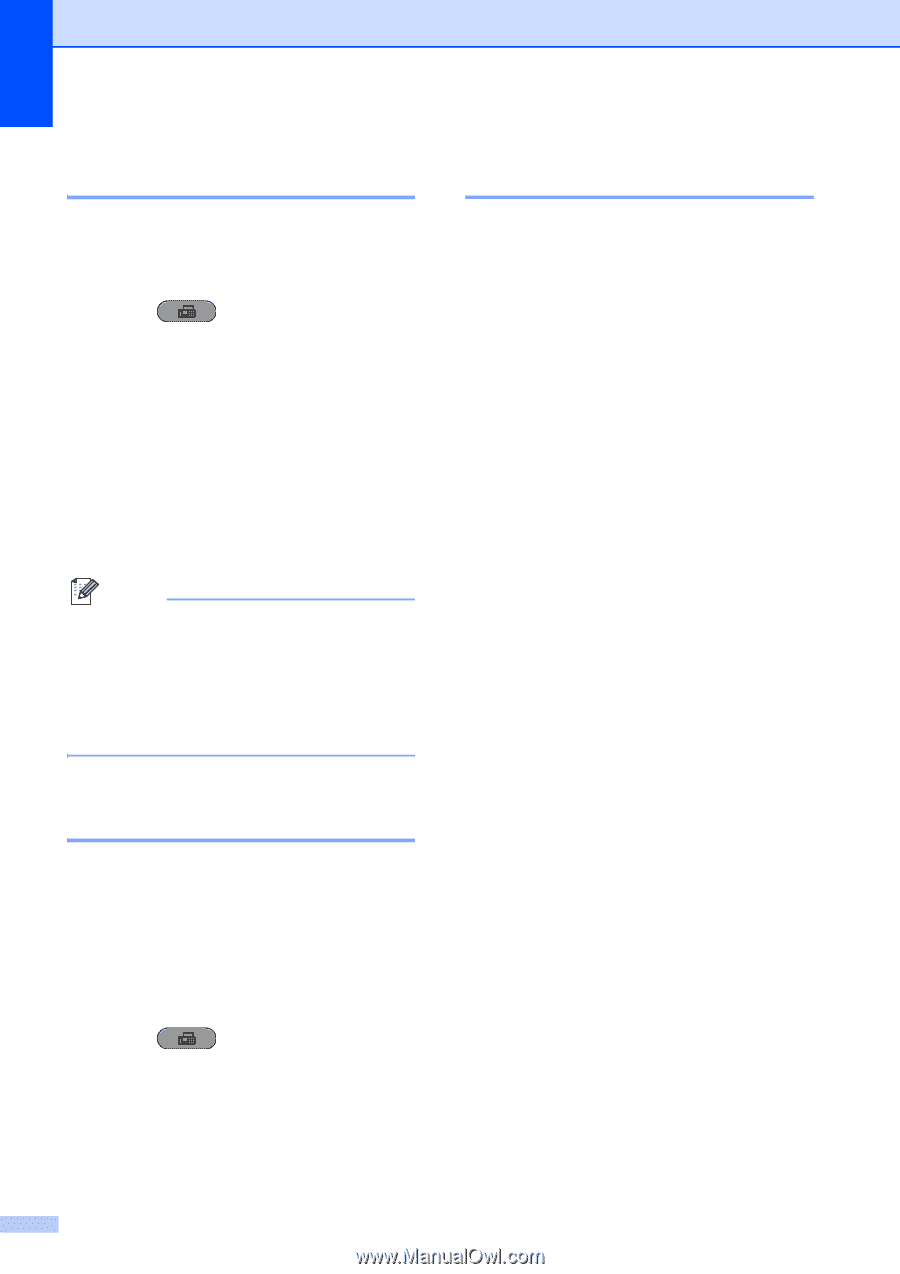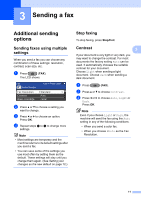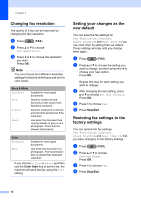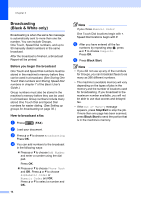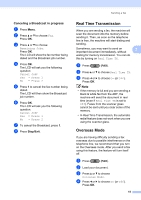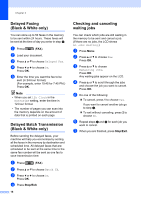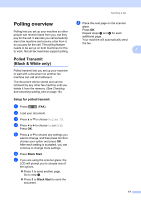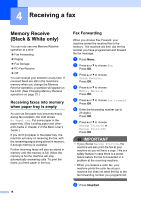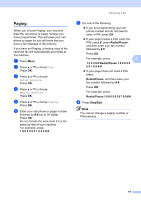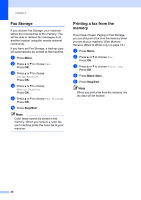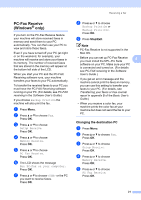Brother International MFC-J6710DW Advanced Users Manual - English - Page 22
Delayed Faxing (Black & White only), Delayed Batch Transmission (Black & White only)
 |
UPC - 012502626633
View all Brother International MFC-J6710DW manuals
Add to My Manuals
Save this manual to your list of manuals |
Page 22 highlights
Chapter 3 Delayed Faxing (Black & White only) 3 You can store up to 50 faxes in the memory to be sent within 24 hours. These faxes will be sent at the time of day you enter in step e. a Press (FAX). b Load your document. c Press a or b to choose Delayed Fax. d Press d or c to choose On. Press OK. e Enter the time you want the fax to be sent (in 24-hour format). (For example, enter 19:45 for 7:45 PM.) Press OK. Note • When you set 12h Clock in the Date&Time setting, enter the time in 12-hour format. • The number of pages you can scan into the memory depends on the amount of data that is printed on each page. Delayed Batch Transmission (Black & White only) 3 Before sending the delayed faxes, your machine will help you economize by sorting all the faxes in the memory by destination and scheduled time. All delayed faxes that are scheduled to be sent at the same time to the same fax number will be sent as one fax to save transmission time. a Press (FAX). b Press a or b to choose Batch TX. c Press d or c to choose On. Press OK. d Press Stop/Exit. 16 Checking and canceling waiting jobs 3 You can check which jobs are still waiting in the memory to be sent and cancel a job. (If there are no jobs, the LCD shows No Jobs Waiting.) a Press Menu. b Press a or b to choose Fax. Press OK. c Press a or b to choose Remaining Jobs. Press OK. Any waiting jobs appear on the LCD. d Press a or b to scroll through the jobs and choose the job you want to cancel. Press OK. e Do one of the following: To cancel, press 1 to choose Yes. If you want to cancel another job go to step d. To exit without canceling, press 2 to choose No. f Repeat steps d and e for each job you want to cancel. g When you are finished, press Stop/Exit.