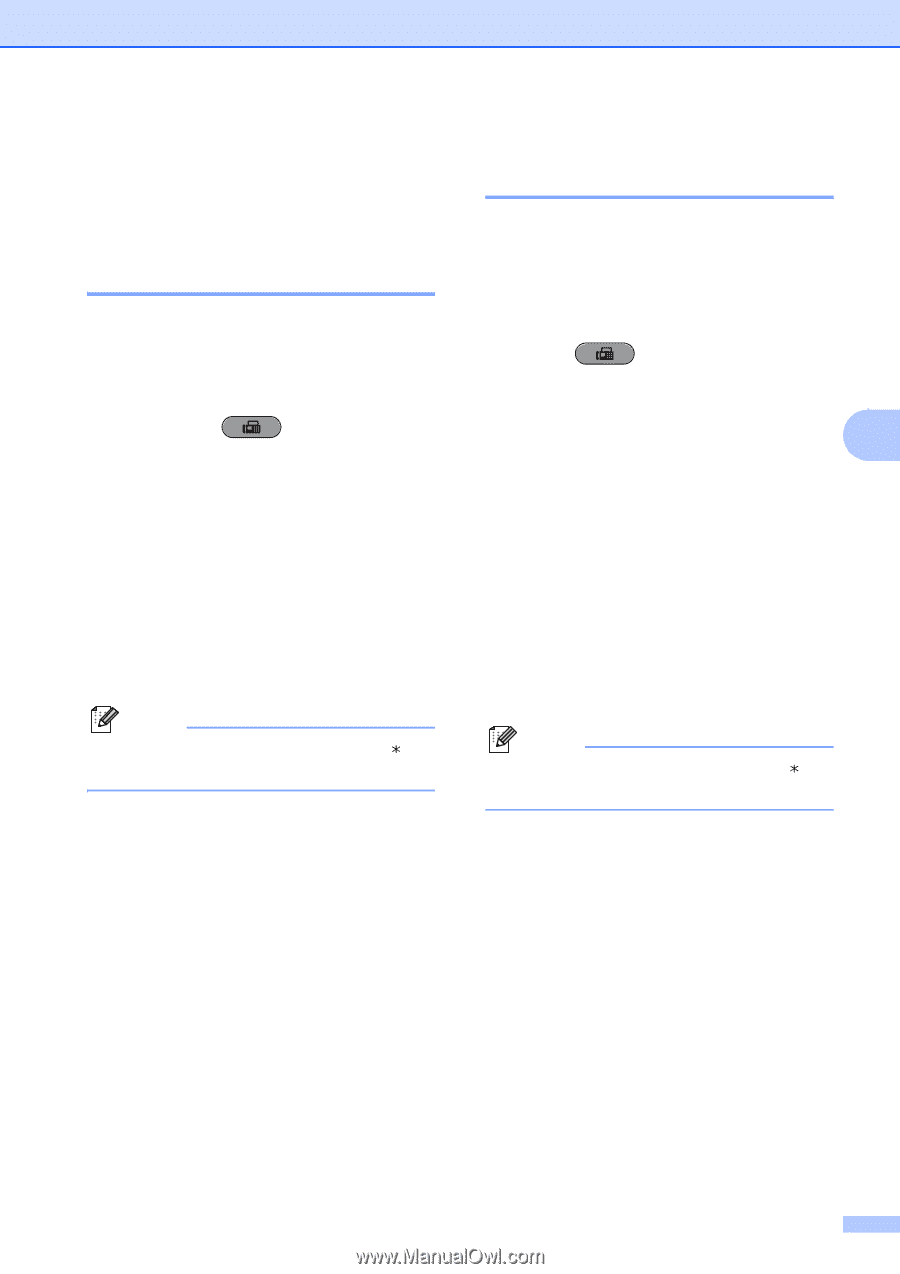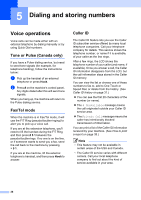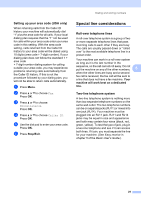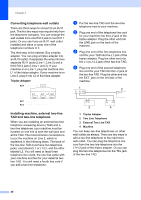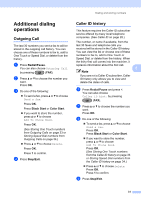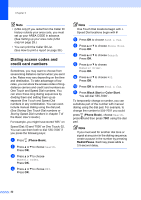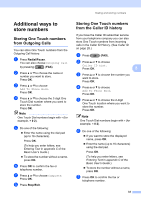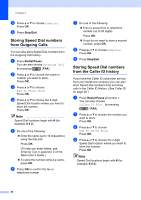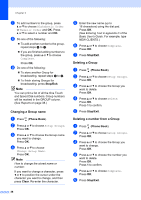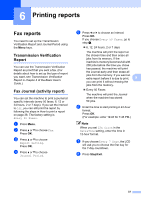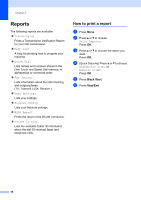Brother International MFC-J6710DW Advanced Users Manual - English - Page 39
Additional ways to store numbers, Storing One Touch numbers from Outgoing Calls
 |
UPC - 012502626633
View all Brother International MFC-J6710DW manuals
Add to My Manuals
Save this manual to your list of manuals |
Page 39 highlights
Additional ways to store numbers 5 Storing One Touch numbers from Outgoing Calls 5 You can store One Touch numbers from the Outgoing Call history. a Press Redial/Pause. You can also choose Outgoing Call by pressing (FAX). b Press a or b to choose the name or number you want to store. Press OK. c Press a or b to choose Add To Phone Book. Press OK. d Press a or b to choose the 2-digit One Touch Dial number where you want to store the number. Press OK. Note One Touch Dial numbers begin with (for example, l 0 2). e Do one of the following: Enter the name using the dial pad (up to 16 characters). Press OK. (To help you enter letters, see Entering Text in appendix C of the Basic User's Guide.) To store the number without a name, press OK. f Press OK to confirm the fax or telephone number. g Press a or b to choose Complete. Press OK. h Press Stop/Exit. Dialing and storing numbers Storing One Touch numbers from the Caller ID history 5 If you have the Caller ID subscriber service from your telephone company you can also store One Touch numbers from incoming calls in the Caller ID History. (See Caller ID on page 28.) a Press (FAX). b Press a or b to choose Caller ID hist. Press OK. 5 c Press a or b to choose the number you want to store. Press OK. d Press a or b to choose Add To Phone Book. Press OK. e Press a or b to choose the 2-digit One Touch location where you want to store the number. Press OK. Note One Touch Dial numbers begin with (for example, l 0 2). f Do one of the following: If you want to store the displayed name, press OK. Enter the name (up to 16 characters) using the dial pad. Press OK. (To help you enter letters, see Entering Text in appendix C of the Basic User's Guide.) To store the number without a name, press OK. g Press OK to confirm the fax or telephone number. 33