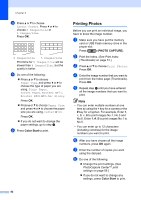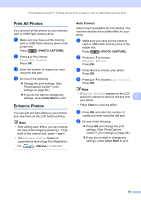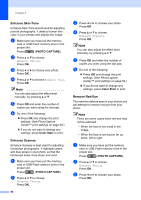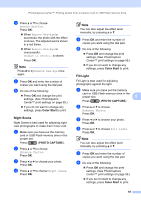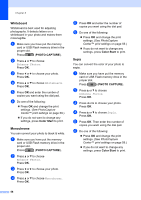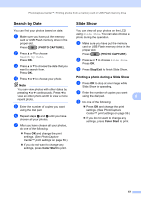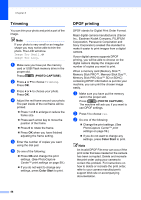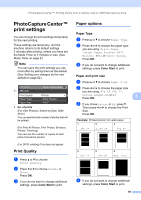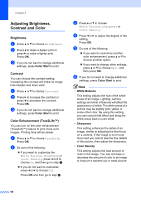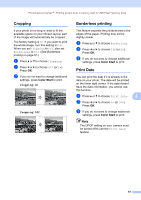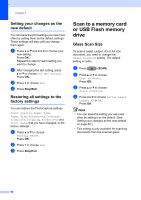Brother International MFC-J6710DW Advanced Users Manual - English - Page 63
Search by Date, Slide Show, Printing a photo during a Slide Show, PHOTO CAPTURE, Color Start
 |
UPC - 012502626633
View all Brother International MFC-J6710DW manuals
Add to My Manuals
Save this manual to your list of manuals |
Page 63 highlights
PhotoCapture Center™: Printing photos from a memory card or USB Flash memory drive Search by Date 8 You can find your photos based on date. a Make sure you have put the memory card or USB Flash memory drive in the proper slot. Press (PHOTO CAPTURE). b Press a or b to choose Search by Date. Press OK. c Press a or b to choose the date that you want to search from. Press OK. d Press d or c to choose your photo. Note You can view photos with other dates by pressing d or c continuously. Press d to view an older photo and c to view a more recent photo. e Enter the number of copies you want using the dial pad. f Repeat steps d and e until you have chosen all your photos. g After you have chosen all your photos, do one of the following: Press OK and change the print settings. (See PhotoCapture Center™ print settings on page 59.) If you do not want to change any settings, press Color Start to print. Slide Show 8 You can view all your photos on the LCD using Slide Show. You can also choose a photo during the operation. a Make sure you have put the memory card or USB Flash memory drive in the proper slot. Press (PHOTO CAPTURE). b Press a or b to choose Slide Show. Press OK. c Press Stop/Exit to finish Slide Show. Printing a photo during a Slide Show 8 a Press OK to stop at one image while Slide Show is operating. b Enter the number of copies you want using the dial pad. 8 c Do one of the following: Press OK and change the print settings. (See PhotoCapture Center™ print settings on page 59.) If you do not want to change any settings, press Color Start to print. 57