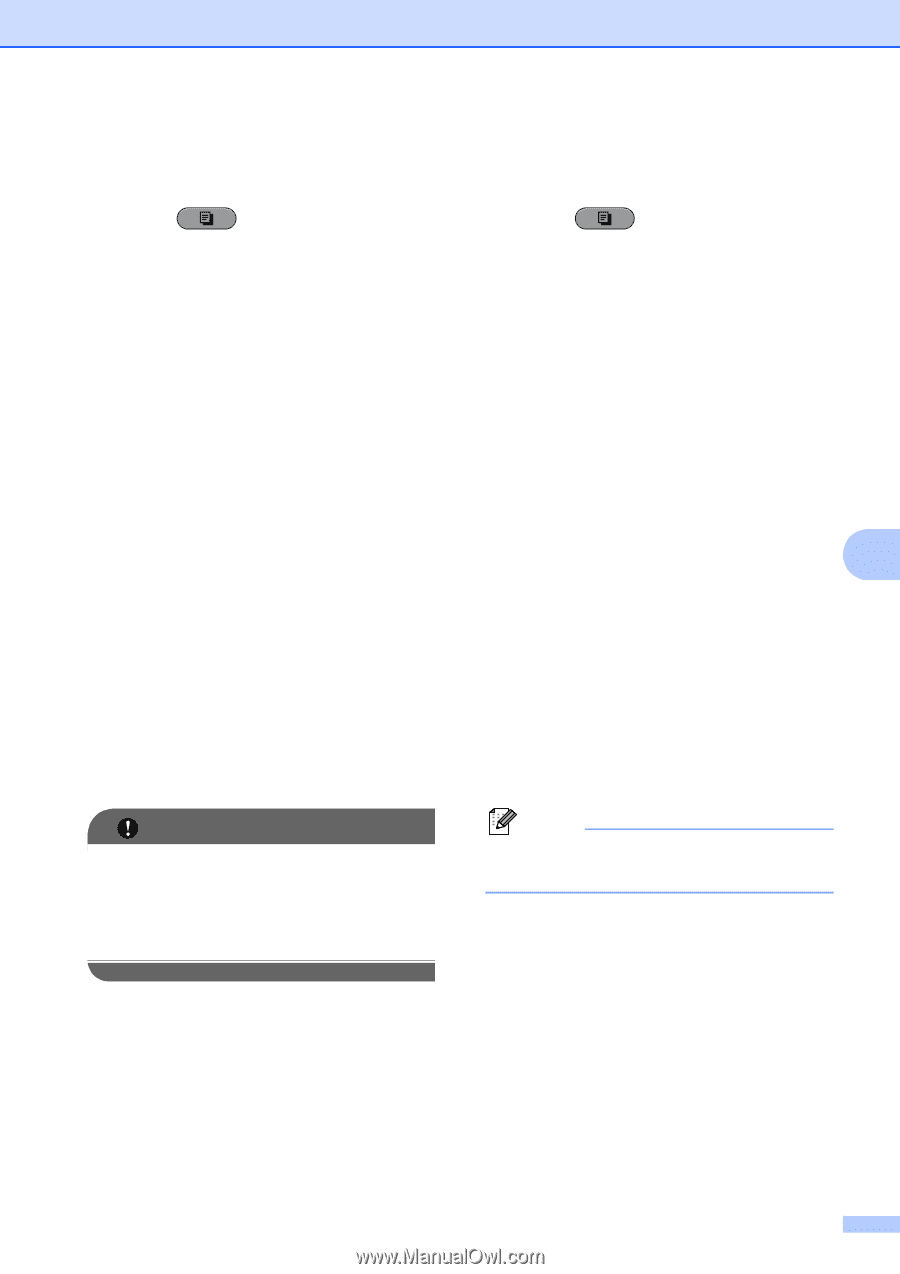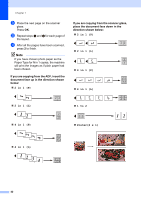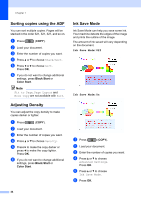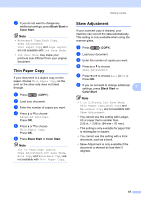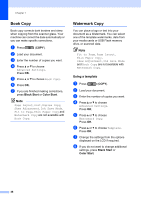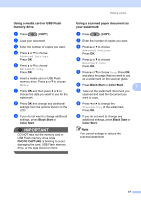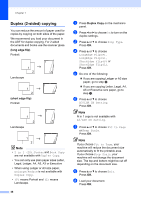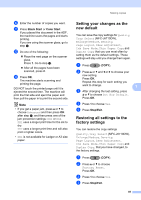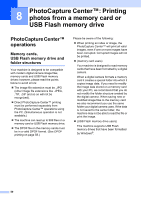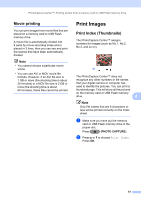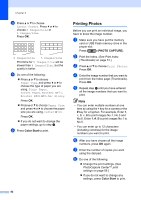Brother International MFC-J6710DW Advanced Users Manual - English - Page 53
Using a media card or USB Flash memory drive, Using a scanned paper document as your watermark
 |
UPC - 012502626633
View all Brother International MFC-J6710DW manuals
Add to My Manuals
Save this manual to your list of manuals |
Page 53 highlights
Making copies Using a media card or USB Flash memory drive 7 a Press (COPY). b Load your document. c Enter the number of copies you want. d Press a or b to choose Advanced Settings. Press OK. e Press a or b to choose Watermark Copy. Press OK. f Insert a media card or USB Flash memory drive. Press a or b to choose Media. g Press OK and then press d or c to choose the data you want to use for the watermark. h Press OK and change any additional settings from the options shown on the LCD. i If you do not want to change additional settings, press Black Start or Color Start. IMPORTANT DO NOT take out the memory card or USB Flash memory drive while PHOTO CAPTURE is blinking to avoid damaging the card, USB Flash memory drive, or the data stored on them. Using a scanned paper document as your watermark 7 a Press (COPY). b Enter the number of copies you want. c Press a or b to choose Advanced Settings. Press OK. d Press a or b to choose Watermark Copy. Press OK. e Press a or b to choose Scan. Press OK, and place the page that you want to use as a watermark on the scanner glass. f Press Black Start or Color Start. 7 g Take out the watermark document you scanned and load the document you want to copy. h Press d or c to change the Transparency of the watermark. Press OK. i If you do not want to change any additional settings, press Black Start or Color Start. Note You cannot enlarge or reduce the scanned watermark. 47