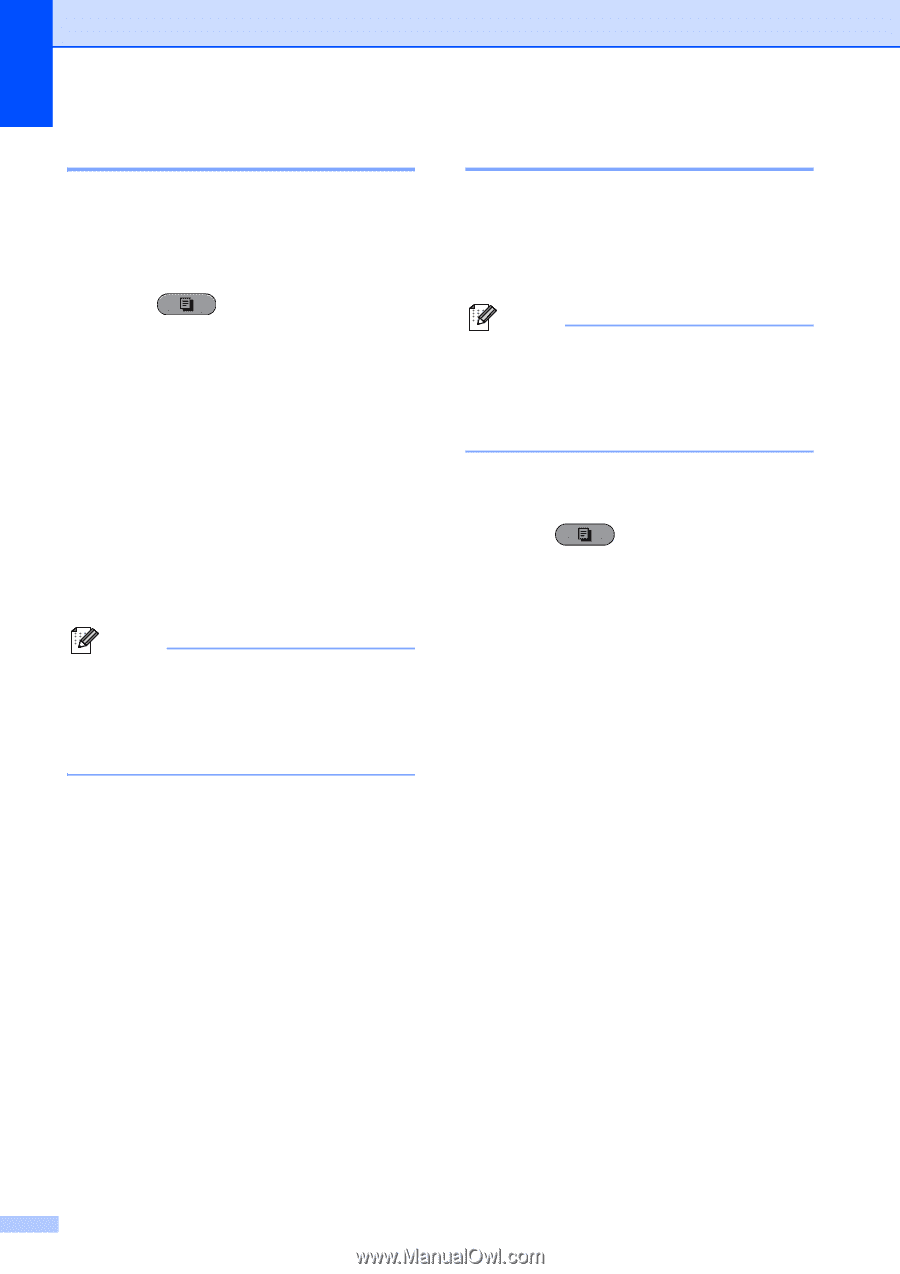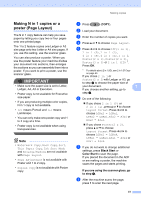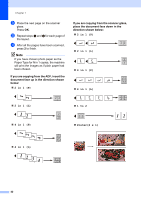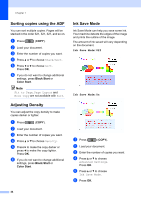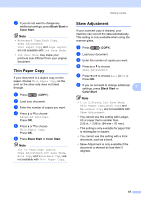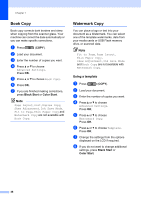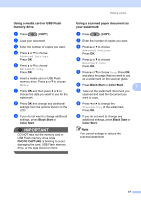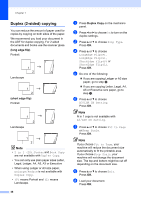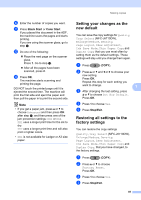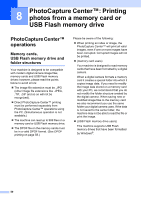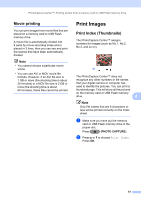Brother International MFC-J6710DW Advanced Users Manual - English - Page 52
Book Copy, Watermark Copy, Using a template
 |
UPC - 012502626633
View all Brother International MFC-J6710DW manuals
Add to My Manuals
Save this manual to your list of manuals |
Page 52 highlights
Chapter 7 Book Copy 7 Book copy corrects dark borders and skew when copying from the scanner glass. Your machine can correct the data automatically or you can make specific corrections. a Press (COPY). b Load your document. c Enter the number of copies you want. d Press a or b to choose Advanced Settings. Press OK. e Press a or b to choose Book Copy. f Press OK. g If you are finished making corrections, press Black Start or Color Start. Note Page Layout, Sort, Duplex Copy, Skew Adjustment, Ink Save Mode, Fit to Page, Thin Paper Copy and Watermark Copy are not available with Book Copy. Watermark Copy 7 You can place a logo or text into your document as a Watermark. You can select one of the template watermarks, data from your media cards or USB Flash memory drive, or scanned data. Note Fit to Page, Page Layout, Thin Paper Copy, Skew Adjustment, Ink Save Mode and Book Copy are not available with Watermark Copy. Using a template 7 a Press (COPY). b Load your document. c Enter the number of copies you want. d Press a or b to choose Advanced Settings. Press OK. e Press a or b to choose Watermark Copy. Press OK. f Press a or b to choose Template. Press OK. g Change the settings from the options displayed on the LCD if required. h If you do not want to change additional settings, press Black Start or Color Start. 46