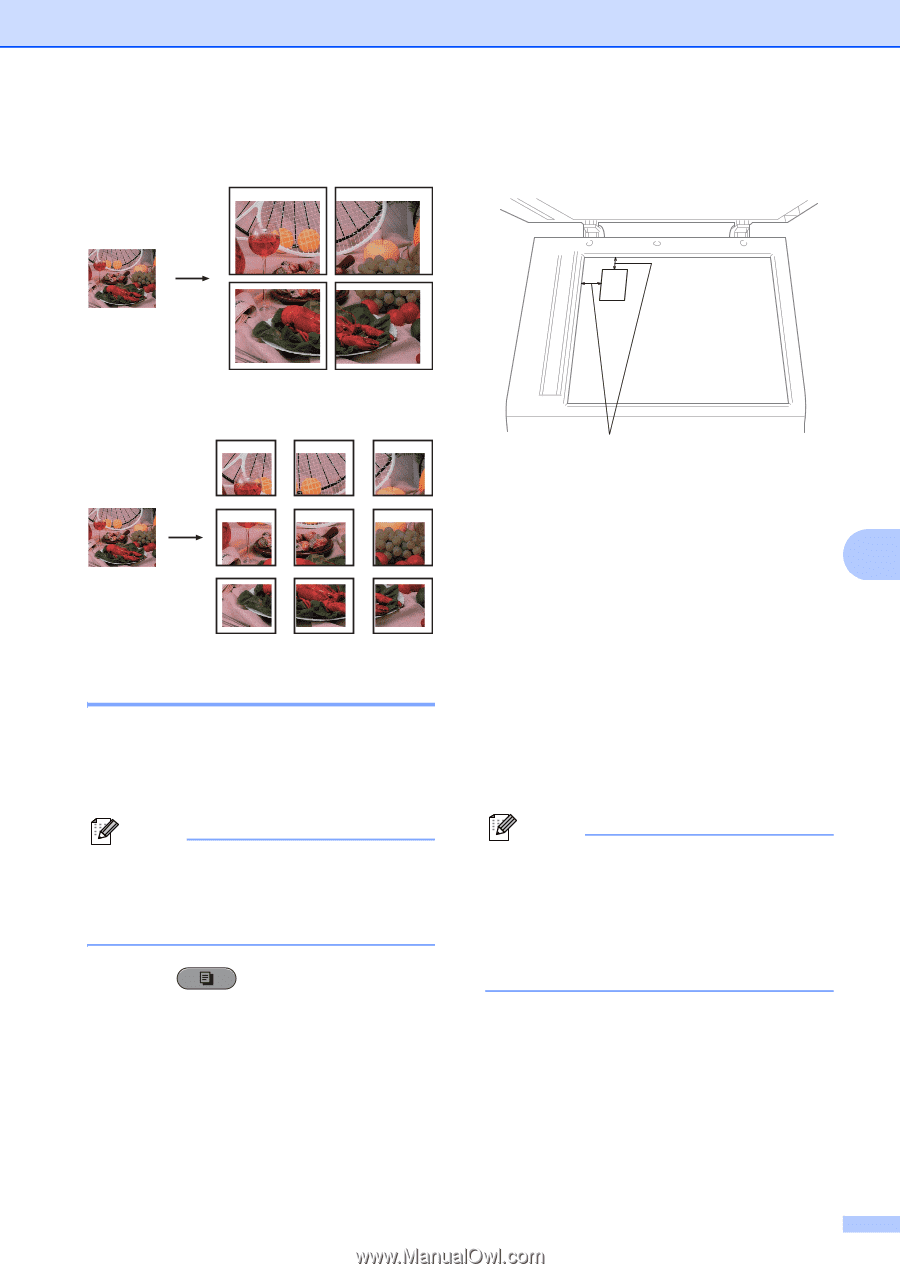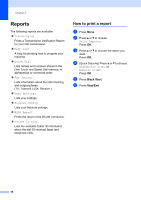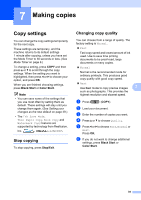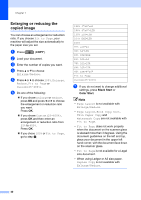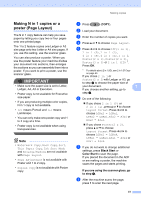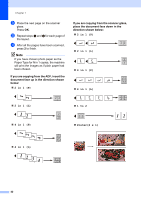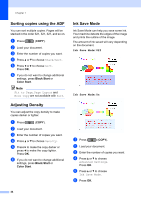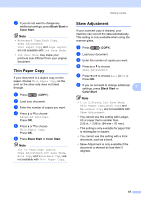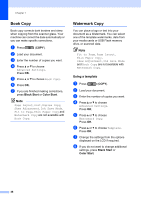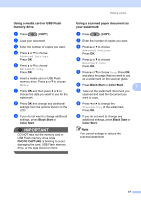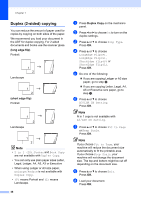Brother International MFC-J6710DW Advanced Users Manual - English - Page 49
in 1 ID Copy - duplex scanning
 |
UPC - 012502626633
View all Brother International MFC-J6710DW manuals
Add to My Manuals
Save this manual to your list of manuals |
Page 49 highlights
Poster(2 x 2) Making copies b Place your identification card face down at the left corner of the scanner glass. Poster(3 x 3) 2 in 1 ID Copy 7 You can copy both sides of your identification card onto one page, keeping the original card size. Make sure the paper size is set to Letter or A4. Note You can copy an identification card to the extent permitted under applicable laws. See Legal limitations for copying in the Safety and Legal Booklet. a Press (COPY). 1 1 0.12 in. (3 mm) or greater (top, left) c Enter the number of copies you want. d Press a or b to choose Page Layout. 7 e Press d or c to choose 2 in 1 (ID). Press OK. f Press Black Start or Color Start. The machine starts scanning the first page. g After the machine copies the one side, press 1. Turn over the identification card and press OK to scan the another side. Note • Watermark Copy, Book Copy, Sort, Duplex Copy, Thin Paper Copy, Ink Save Mode and Enlarge/Reduce are not available with 2 in 1 (ID). • If you are producing multiple color copies, 2 in 1 (ID) copy is not available. 43