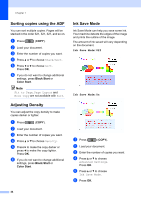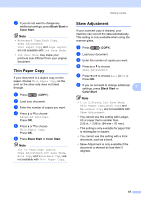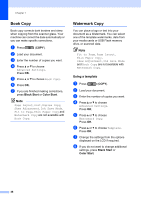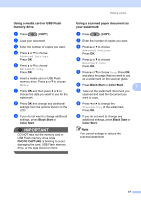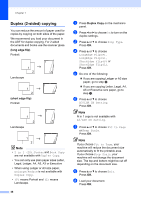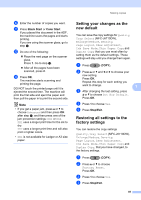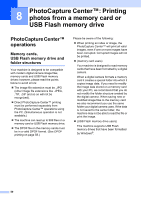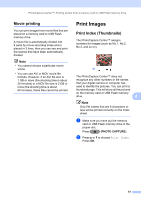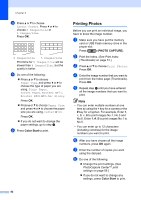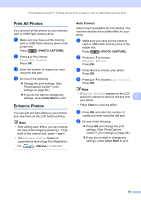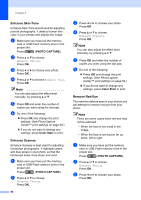Brother International MFC-J6710DW Advanced Users Manual - English - Page 55
Setting your changes as the new default, Restoring all settings to the factory settings, Black Start - paper jam
 |
UPC - 012502626633
View all Brother International MFC-J6710DW manuals
Add to My Manuals
Save this manual to your list of manuals |
Page 55 highlights
j Enter the number of copies you want. k Press Black Start or Color Start. If you placed the document in the ADF, the machine scans the pages and starts printing. If you are using the scanner glass, go to step l. l Do one of the following: Place the next page on the scanner glass. Press 1. Go to step m. After all the pages have been scanned, press 2. m Press OK. The machine starts scanning and printing the page. DO NOT touch the printed page until it is ejected the second time. The machine will print the first side and eject the paper and then pull the paper in to print the second side. Note • If you get a paper jam, press a or b to choose Advanced and then press OK after step e, and then press one of the jam prevention settings: DX1 or DX2. DX1 uses a longer print time for the ink to dry. DX2 uses a longer print time and will also print in lighter colors. • DX1 is not available for Ledger or A3 size paper. Making copies Setting your changes as the new default 7 You can save the copy settings for Quality, Tray Select (MFC-J6710DW), Enlarge/Reduce, Density, Page Layout, Skew Adjustment, Ink Save Mode, Thin Paper Copy and Duplex Copy that you use most often by setting them as the default settings. These settings will stay until you change them again. a Press (COPY). b Press a or b and d or c to choose your new setting. Press OK. Repeat this step for each setting you want to change. 7 c After changing the last setting, press a or b to choose Set New Default. Press OK. d Press 1 to choose Yes. e Press Stop/Exit. Restoring all settings to the factory settings 7 You can restore the copy settings Quality, Tray Select (MFC-J6710DW), Enlarge/Reduce, Density, Page Layout, Skew Adjustment, Ink Save Mode, Thin Paper Copy and Duplex Copy, that you have changed, to the factory settings. a Press (COPY). b Press a or b to choose Factory Reset. Press OK. c Press 1 to choose Yes. d Press Stop/Exit. 49