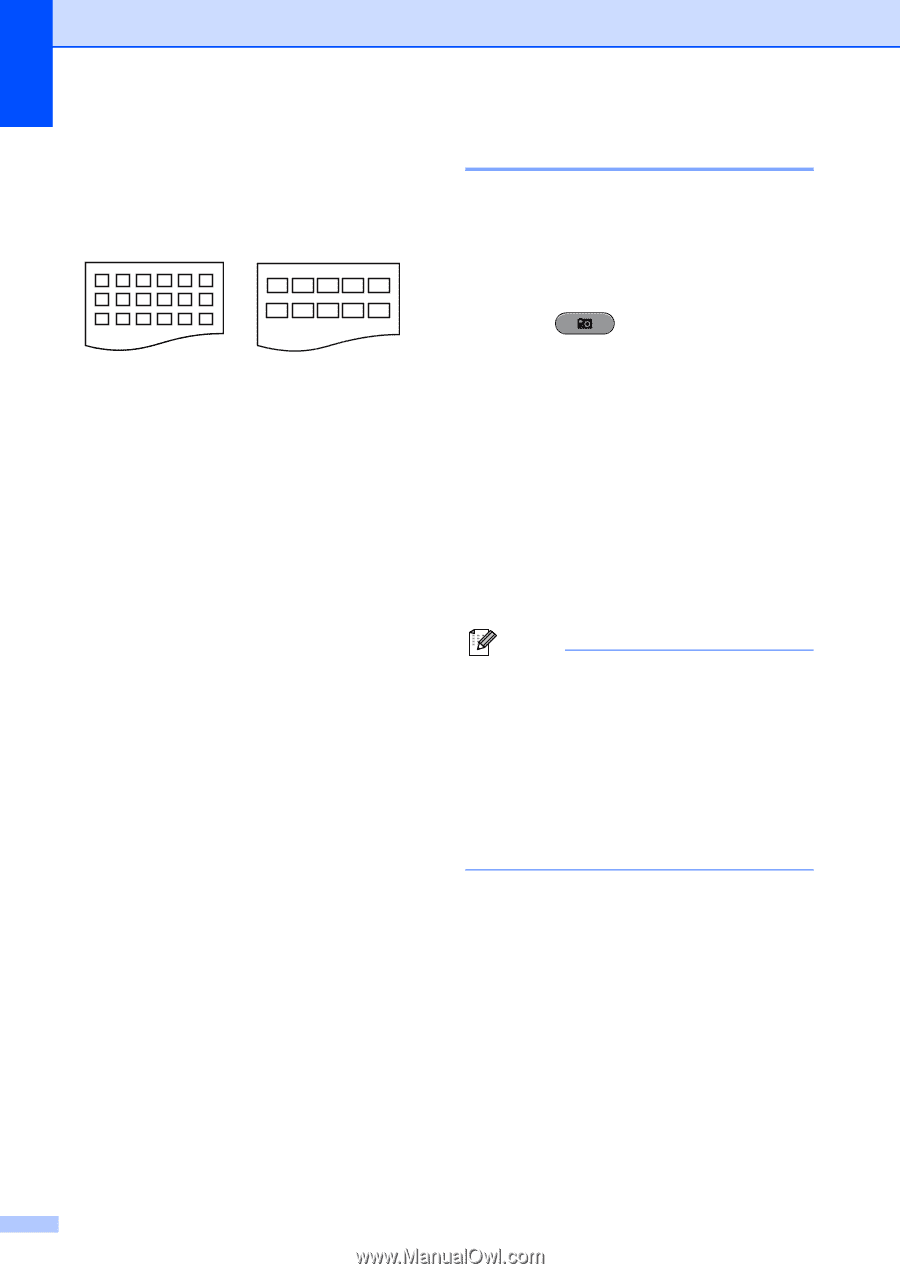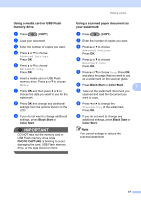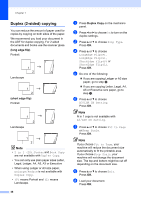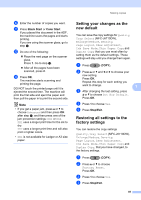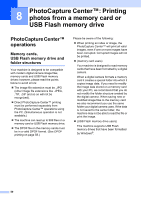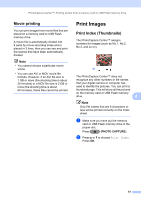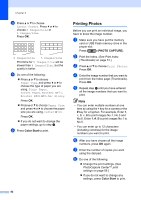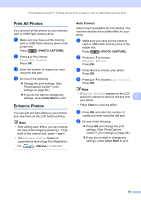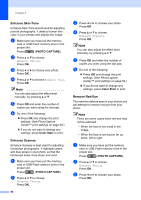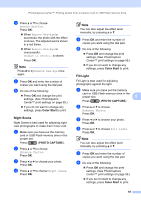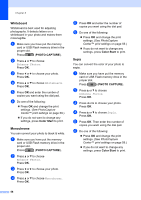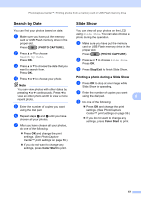Brother International MFC-J6710DW Advanced Users Manual - English - Page 58
Printing Photos, Color Start, PHOTO CAPTURE - inkjet
 |
UPC - 012502626633
View all Brother International MFC-J6710DW manuals
Add to My Manuals
Save this manual to your list of manuals |
Page 58 highlights
Chapter 8 c Press a or b to choose Layout Format. Press d or c to choose 6 Images/Line or 5 Images/Line. Press OK. 6 Images/Line 5 Images/Line Print time for 5 Images/Line will be slower than 6 Images/Line, but the quality is better. d Do one of the following: Press a or b to choose Paper Type, and press d or c to choose the type of paper you are using, Plain Paper, Inkjet Paper, Brother BP71, Brother BP61 or Other Glossy. Press OK. Press a or b to choose Paper Size and press d or c to choose the paper size you are using, Letter or A4. Press OK. If you do not want to change the paper settings, go to step e. e Press Color Start to print. Printing Photos 8 Before you can print an individual image, you have to know the image number. a Make sure you have put the memory card or USB Flash memory drive in the proper slot. Press (PHOTO CAPTURE). b Print the Index. (See Print Index (Thumbnails) on page 51.) c Press a or b to choose Print Photos. Press OK. d Enter the image number that you want to print from the Index page (Thumbnails). Press OK. e Repeat step d until you have entered all the image numbers that you want to print. Note • You can enter multiple numbers at one time by using the l key for a comma or the # key for a hyphen. For example, Enter 1, l, 3, l, 6 to print images No.1, No.3 and No.6. Enter 1, #, 5 to print images No.1 to No.5. • You can enter up to 12 characters (including commas) for the image numbers you want to print. f After you have chosen all the image numbers, press OK again. g Enter the number of copies you want using the dial pad. h Do one of the following: Change the print settings. (See PhotoCapture Center™ print settings on page 59.) If you do not want to change any settings, press Color Start to print. 52