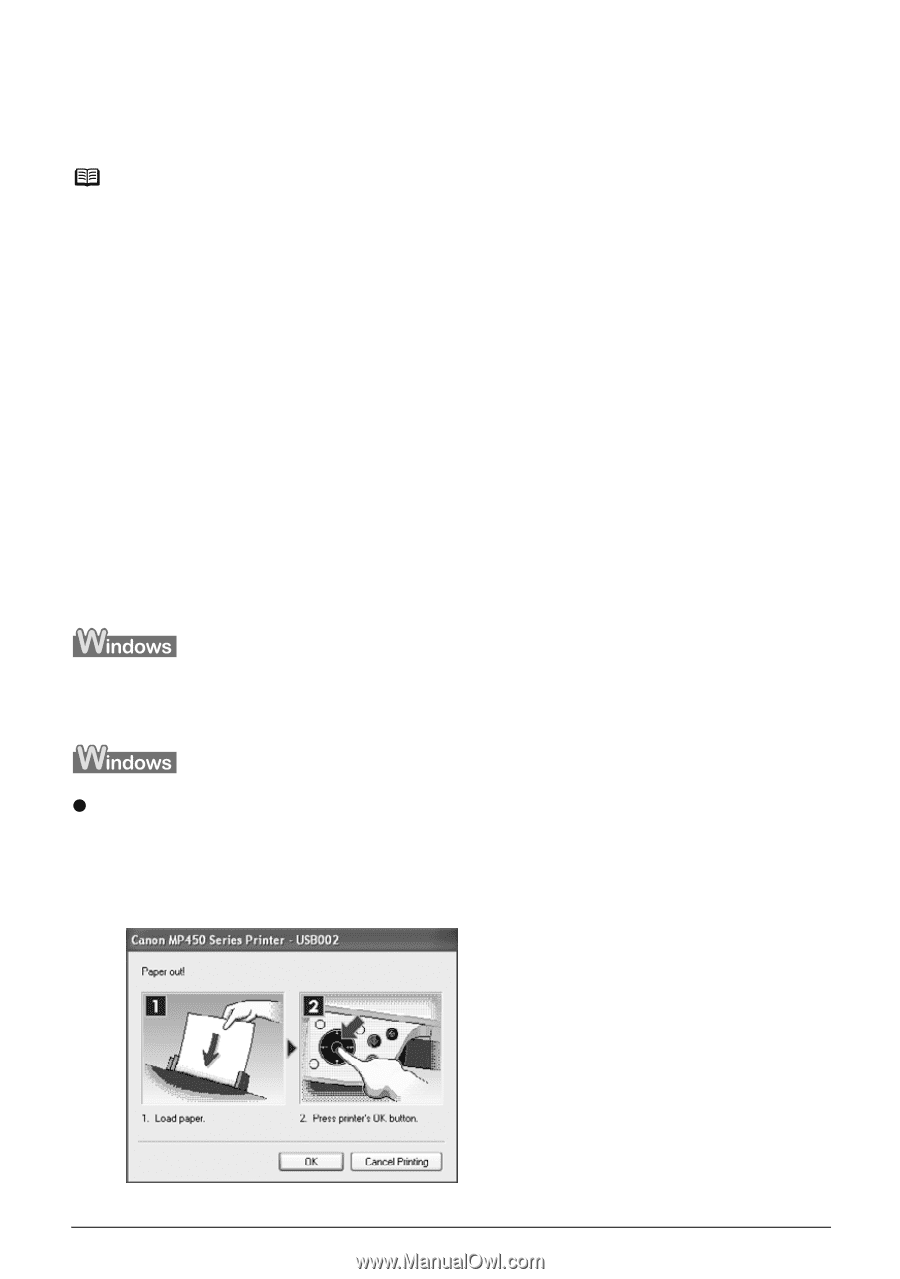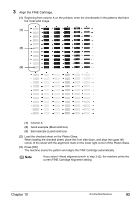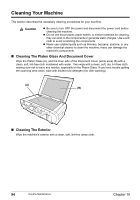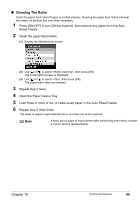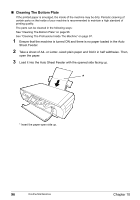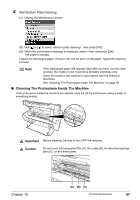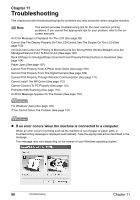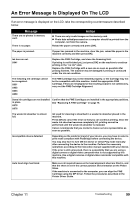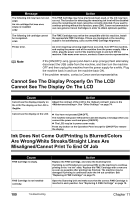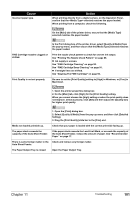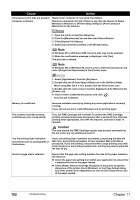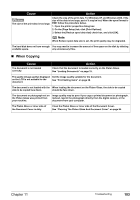Canon PIXMA MP450 MP450 User's Guide - Page 100
Troubleshooting - driver for windows 7
 |
View all Canon PIXMA MP450 manuals
Add to My Manuals
Save this manual to your list of manuals |
Page 100 highlights
Chapter 11 Troubleshooting This chapter provides troubleshooting tips for problems you may encounter when using the machine. Note This section provides troubleshooting tips for the most common printing problems. If you cannot find appropriate tips for your problem, refer to the onscreen manuals. An Error Message Is Displayed On The LCD (See page 99) Cannot See The Display Properly On The LCD/Cannot See The Display On The LCD (See page 100) Ink Does Not Come Out/ Printing Is Blurred/Colors Are Wrong/White Streaks/Straight Lines Are Misaligned/Cannot Print To End Of Job (See page 100) Back Of Paper Is Smudged/Paper Does Not Feed Properly/Printed Surface Is Scratched (See page 104) Paper Jams (See page 107) Cannot Print Properly From A Photo Index Sheet (See page 108) Cannot Print Properly From The Digital Camera (See page 109) Cannot Print Properly Through Wireless Communication (See page 111) Cannot Install The MP Driver (See page 112) Cannot Connect To PC Properly (See page 113) Problems With Scanning (See page 114) An Error Message Appears On The Screen (See page 118) For Windows Users (See page 120) If You Cannot Solve The Problem (See page 121) z If an error occurs when the machine is connected to a computer When an error occurs in printing such as the machine is out of paper or paper jams, a troubleshooting message is displayed automatically. Take the appropriate action described in the message. The message may vary depending on the version of your Windows operating system. 98 Troubleshooting Chapter 11