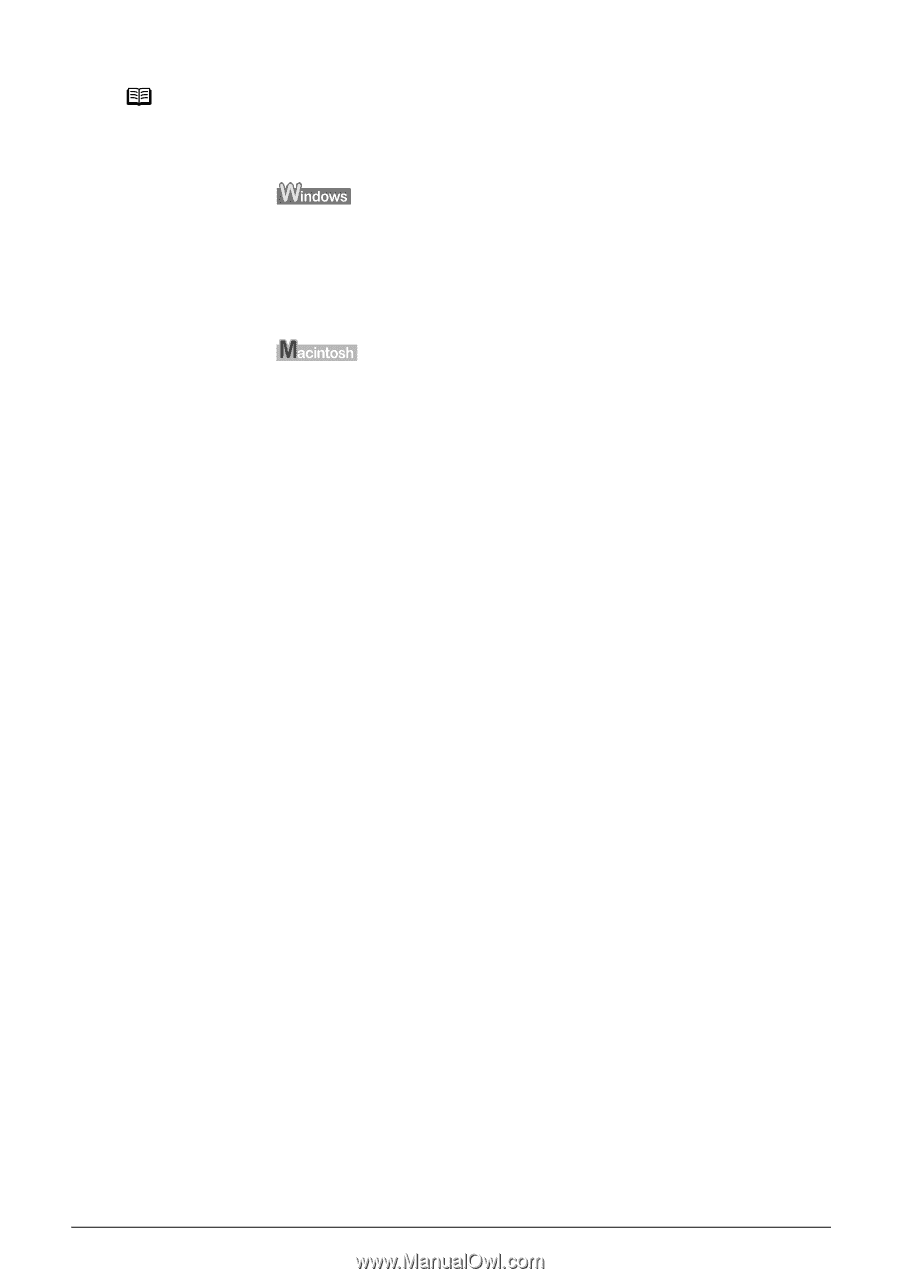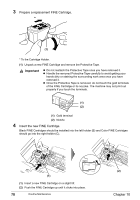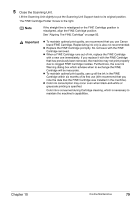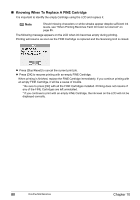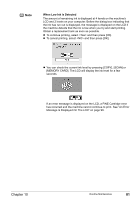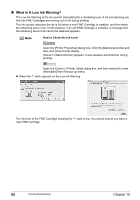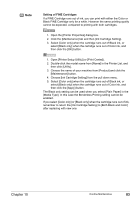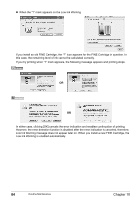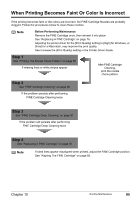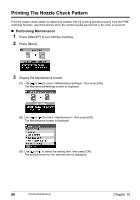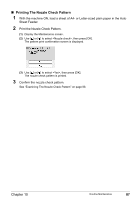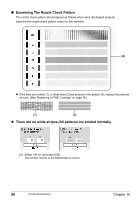Canon PIXMA MP450 MP450 User's Guide - Page 85
Setting of FINE Cartridges, Click the [Maintenance] tab and then [Ink Cartridge Setting]. - printer cartridges
 |
View all Canon PIXMA MP450 manuals
Add to My Manuals
Save this manual to your list of manuals |
Page 85 highlights
Note Setting of FINE Cartridges If a FINE Cartridge runs out of ink, you can print with either the Color or Black FINE Cartridge only for a while. However the same printing quality cannot be expected, compared to printing with both cartridges. 1. Open the [Printer Properties] dialog box. 2. Click the [Maintenance] tab and then [Ink Cartridge Setting]. 3. Select [Color only] when the cartridge runs out of Black ink, or select [Black only] when the cartridge runs out of Color ink, and then click the [OK] button. 1. Open [Printer Setup Utility] (or [Print Center]). 2. Double-click the model name from [Name] in the Printer List, and then click [Utility]. 3. Choose the name of your machine from [Product] and click the [Maintenance] button. 4. Choose [Ink Cartridge Setting] from the pull down menu. 5. Select [Color only] when the cartridge runs out of Black ink, or select [Black only] when the cartridge runs out of Color ink, and then click the [Apply] button. The Black only setting can be used when you select [Plain Paper] in the [Media Type]. In this case the Borderless Printing setting cannot be enabled. If you select [Color only] or [Black only] when the cartridge runs out of ink, remember to return the [Ink Cartridge Setting] to [Both Black and Color] after replacing with new one. Chapter 10 Routine Maintenance 83