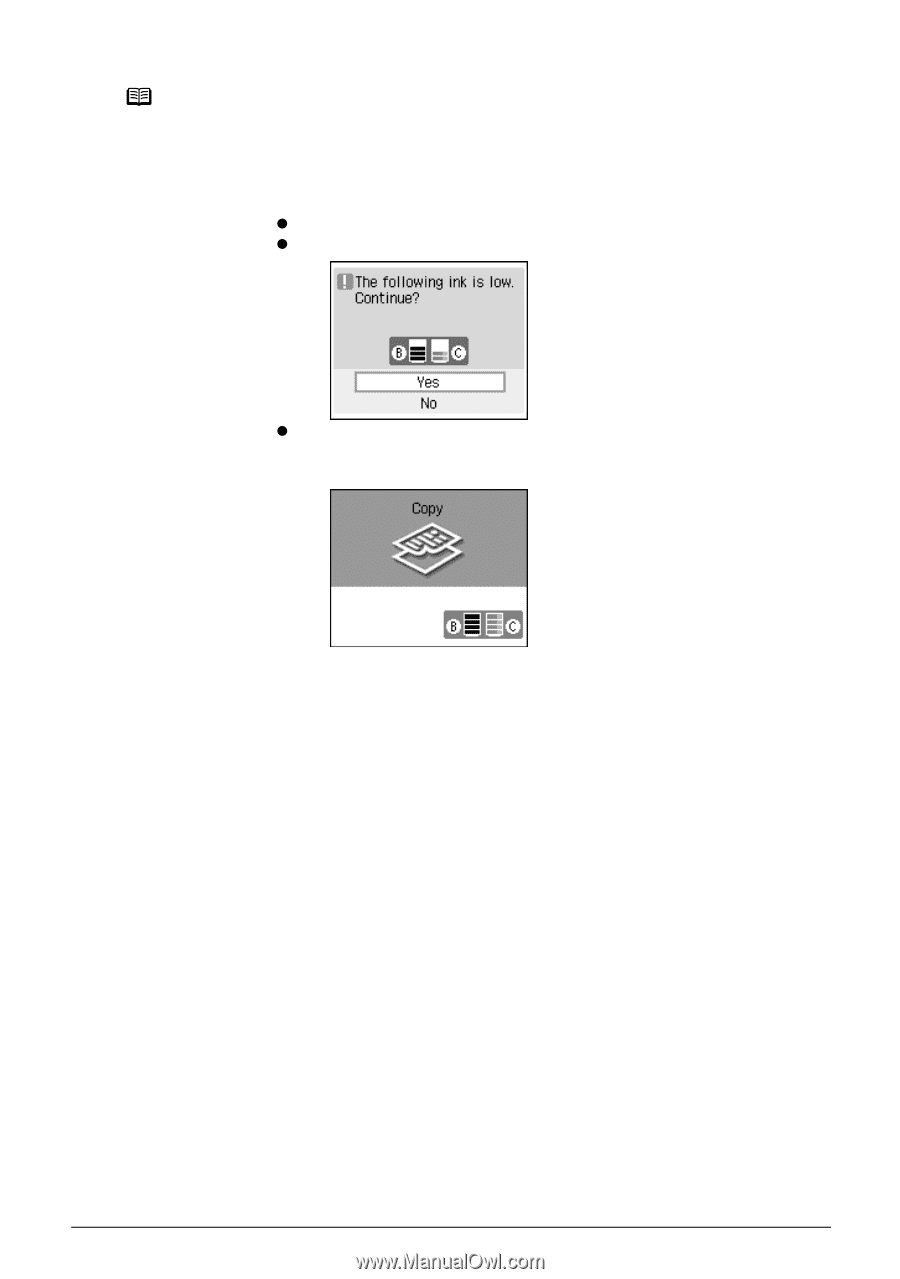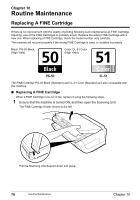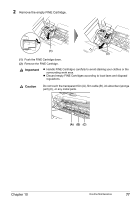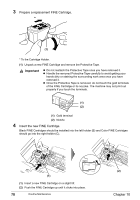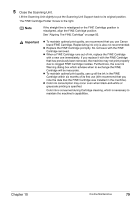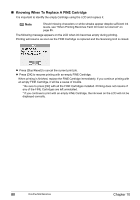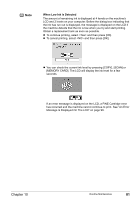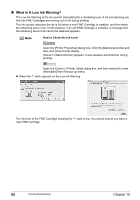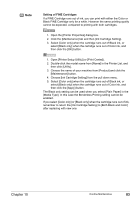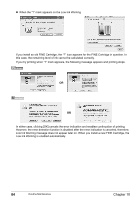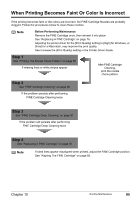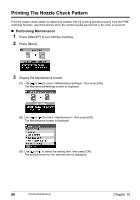Canon PIXMA MP450 MP450 User's Guide - Page 83
When Low Ink is Detected, Message Is Displayed On The LCD - cartridge
 |
View all Canon PIXMA MP450 manuals
Add to My Manuals
Save this manual to your list of manuals |
Page 83 highlights
Note When Low Ink is Detected The amount of remaining ink is displayed at 4 levels on the machine's LCD and 2 levels on your computer. Before the dialog box indicating that the ink has run out is displayed, the message is displayed on the LCD if the machine detects that the ink is low when you try and start printing. Obtain a replacement tank as soon as possible. z To continue printing, select and then press [OK]. z To cancel printing, select and then press [OK]. z You can check the current ink level by pressing [COPY], [SCAN] or [MEMORY CARD]. The LCD will display the ink level for a few seconds. If an error message is displayed on the LCD, a FINE Cartridge error has occurred and the machine cannot continue to print. See "An Error Message Is Displayed On The LCD" on page 99. Chapter 10 Routine Maintenance 81