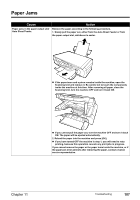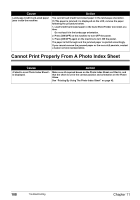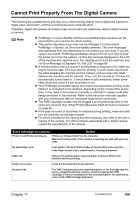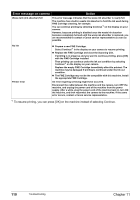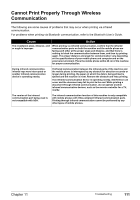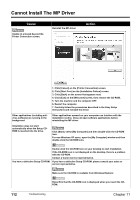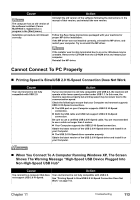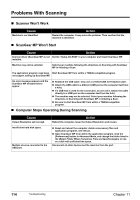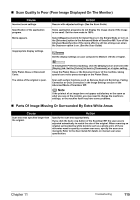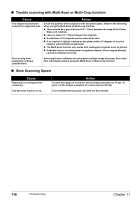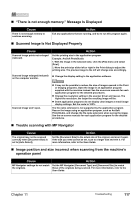Canon PIXMA MP450 MP450 User's Guide - Page 114
Cannot Install The MP Driver - printer software
 |
View all Canon PIXMA MP450 manuals
Add to My Manuals
Save this manual to your list of manuals |
Page 114 highlights
Cannot Install The MP Driver Cause Unable to proceed beyond the Printer Connection screen. Reinstall the MP driver. Action Other applications (including antivirus software) are running in the background. Installation does not start automatically when the Setup CDROM is inserted into the drive. 1. Click [Cancel] on the [Printer Connection] screen. 2. Click [Start Over] on the [Installation Failure] screen. 3. Click [Back] on the screen that appears next. 4. Click [Exit] on the [Welcome] screen, then remove the CD-ROM. 5. Turn the machine and the computer OFF. 6. Restart the computer. 7. Carefully follow the procedures described in the Easy Setup Instructions and reinstall the driver. Other applications opened on your computer can interfere with the installation routine. Close all open software applications before reinstalling the MP driver. Click [Start], select [My Computer] and then double-click the CD-ROM icon. For non-Windows XP users, open the [My Computer] window and then double-click the CD-ROM icon. Double-click the CD-ROM icon on your desktop to start installation. If the CD-ROM icon is not displayed on the desktop, there is a problem with the CD-ROM. Contact a Canon service representative. You have a defective Setup CD-ROM. If you have a defective Setup CD-ROM, please consult your sales or service representative. Make sure the CD-ROM is readable from Windows Explorer. Reconfirm that the CD-ROM icon is displayed when you insert the CDROM. 112 Troubleshooting Chapter 11