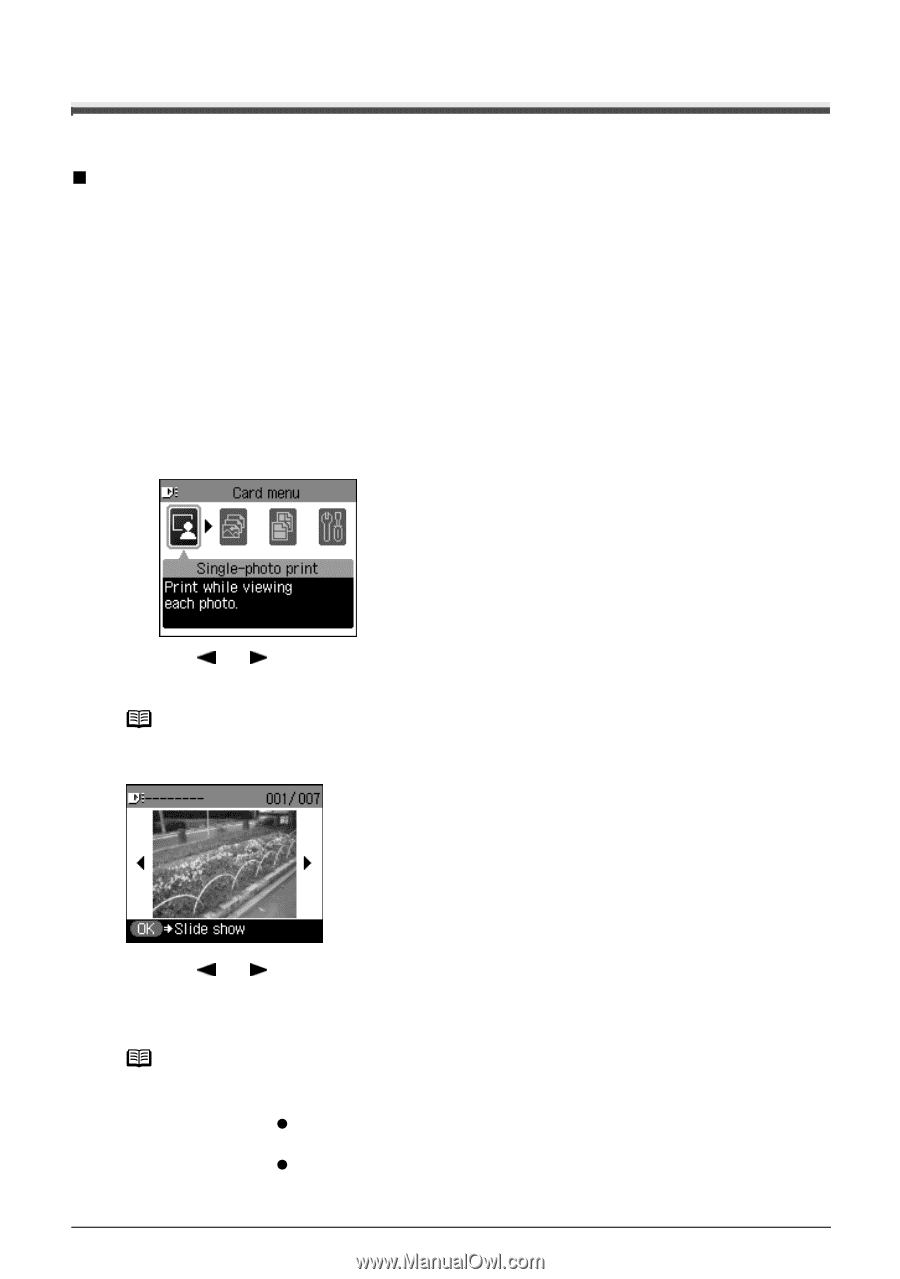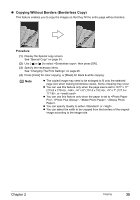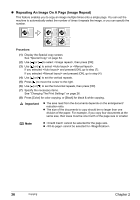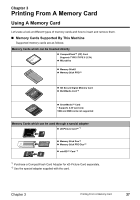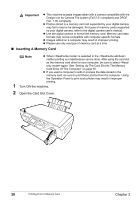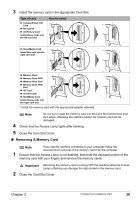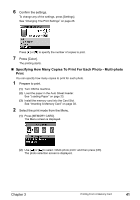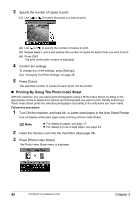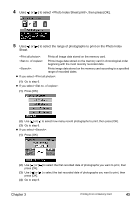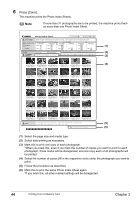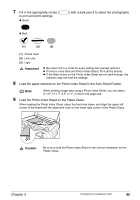Canon PIXMA MP450 MP450 User's Guide - Page 42
Printing Photograph, Printing A Photo Displayed On The LCD - Single-photo Print
 |
View all Canon PIXMA MP450 manuals
Add to My Manuals
Save this manual to your list of manuals |
Page 42 highlights
Printing Photograph Let's select a photo from the photos stored on the memory card of the digital camera and print it. „ Printing A Photo Displayed On The LCD - Single-photo Print 1 Turn ON the machine. 2 Load the paper in the Auto Sheet Feeder. See "Loading Paper" on page 23. 3 Insert the memory card in the Card Slot. See "Inserting A Memory Card" on page 38. 4 Select the print mode from the Menu. (1) Press [MEMORY CARD]. The Menu screen is displayed. (2) Use [ ] or [ ] to select and then press [OK]. The photo selection screen is displayed. Note The watch icon may appear when importing photos from a memory card. 5 Select the photo to print. (1) Use [ ] or [ ] to select the photo to print. (2) Press [Color]. The print confirmation screen is displayed. Note Displaying Photos Automatically on the LCD (Slide Show) You can automatically display photos in sequence when selecting . z To start the slide show, press [OK] when checking photos in . z To stop the slide show, press [Stop/Reset] during the slide show. 40 Printing From A Memory Card Chapter 3