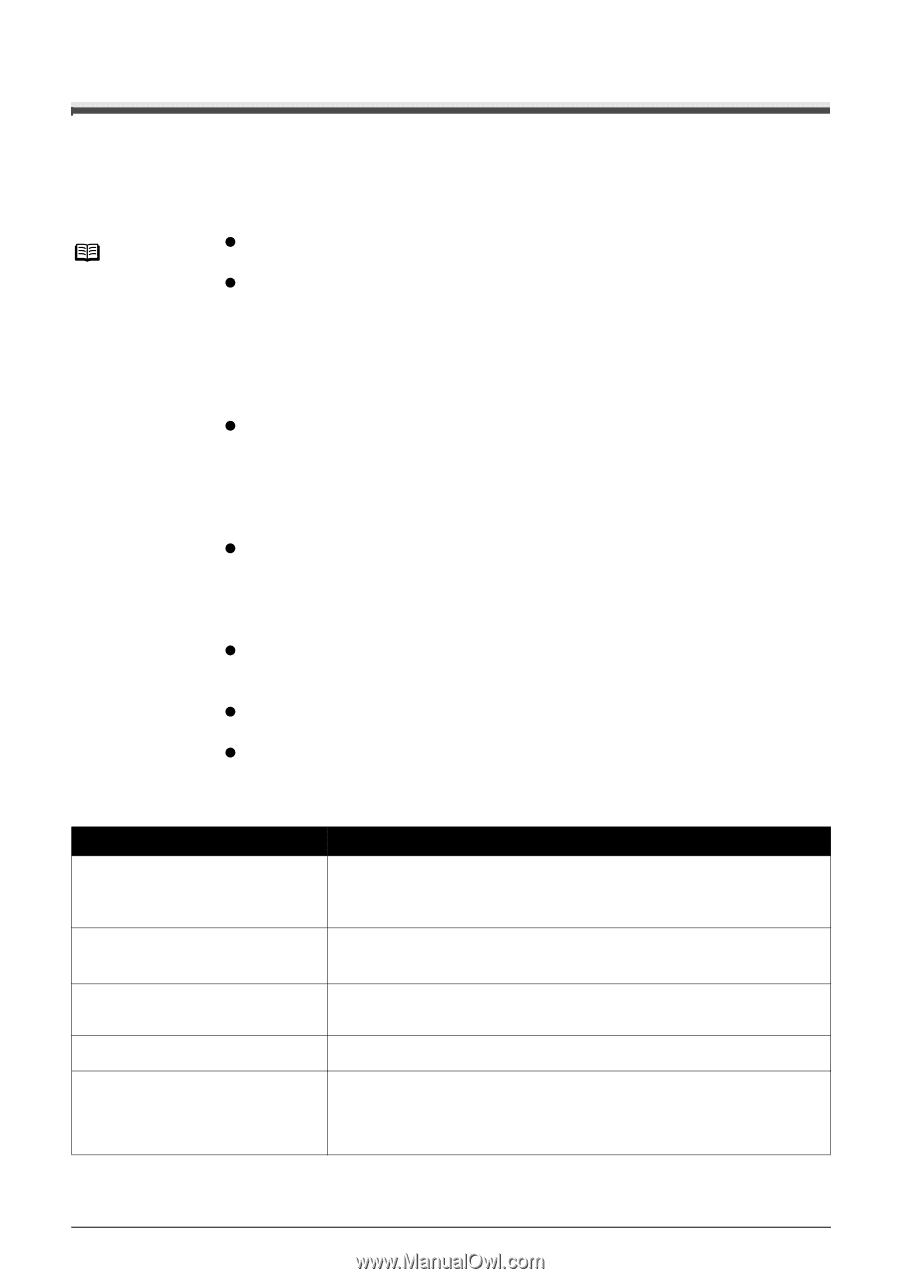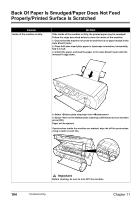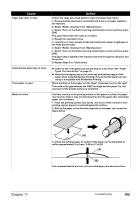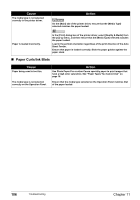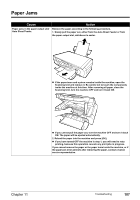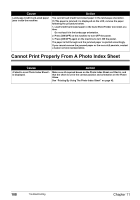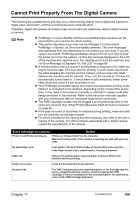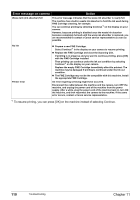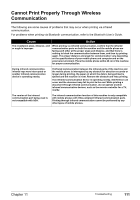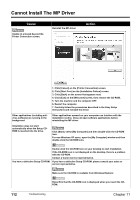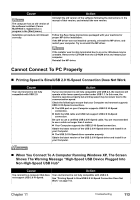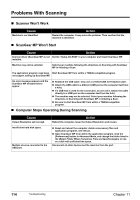Canon PIXMA MP450 MP450 User's Guide - Page 111
Cannot Print Properly From The Digital Camera - printer problems
 |
View all Canon PIXMA MP450 manuals
Add to My Manuals
Save this manual to your list of manuals |
Page 111 highlights
Cannot Print Properly From The Digital Camera The following are possible errors that may occur when printing directly from a digital still camera or digital video camcorder*, and the countermeasures to eliminate them. *Hereafter, digital still cameras and digital video camcorders are collectively called a digital camera or camera. Note z PictBridge- or Canon Bubble Jet Direct-compatible digital cameras can be connected to your machine for direct printing. z This section describes errors that may be indicated on Canon-brand PictBridge- or Bubble Jet Direct-compatible cameras. The error messages and operations may vary depending on the camera you are using. If you are using a non-Canon PictBridge-compatible camera and not sure how to clear the printer error from the camera, confirm the message displayed on the LCD of the machine and clear the error. For clearing errors from the machine, see "An Error Message Is Displayed On The LCD" on page 99. z A communication time out occurs if printing takes a long time or if it takes too long to send the data. This may stop the printing. In such cases, disconnect the cable between the machine and the camera, and reconnect the cable between the machine and the camera. Then, turn the camera on, if it has not automatically turned itself on. If the problem is still unresolved, select some other photo and check if it can be printed or not. z Your PictBridge-compatible device may need to be switched to printing mode before it is connected to the machine, depending on the model of the device. Also, it may need to be turned on manually or switched to replay mode after being connected to the machine. Refer to the instruction manuals supplied with your camera and take the necessary steps before connection. z The FINE Cartridge nozzles may be clogged if printing becomes faint or the colors are incorrect. See "When Printing Becomes Faint Or Color Is Incorrect" on page 85. z If the paper is curled or its surface is scratched during printing, make sure that you are using the correct type of paper. z For errors indicated on the camera and their solutions, also refer to the user's manual of the camera. For other problems associated with a digital camera, contact the manufacturer of the camera. Error message on camera Action Printer in use/Printer warming up Photos are being printed from the computer. Wait until printing ends. If the machine is warming up, wait until warm-up ends. No paper/Paper error Load paper in the Auto Sheet Feeder and press [OK] on the machine. If the Paper Output Tray is closed, open it. Printing is resumed. Paper jam Remove the jammed paper, load new paper, and press [OK] on the machine and retry printing. Printer cover open Close the Scanning Unit on the machine. No print head The FINE Cartridge may not be installed properly, or the Cartridge may not be the compatible with this machine. Install the appropriate FINE Cartridge. If lines are misaligned or the resulting output is not satisfactory, carry out the FINE Cartridge Alignment. Chapter 11 Troubleshooting 109