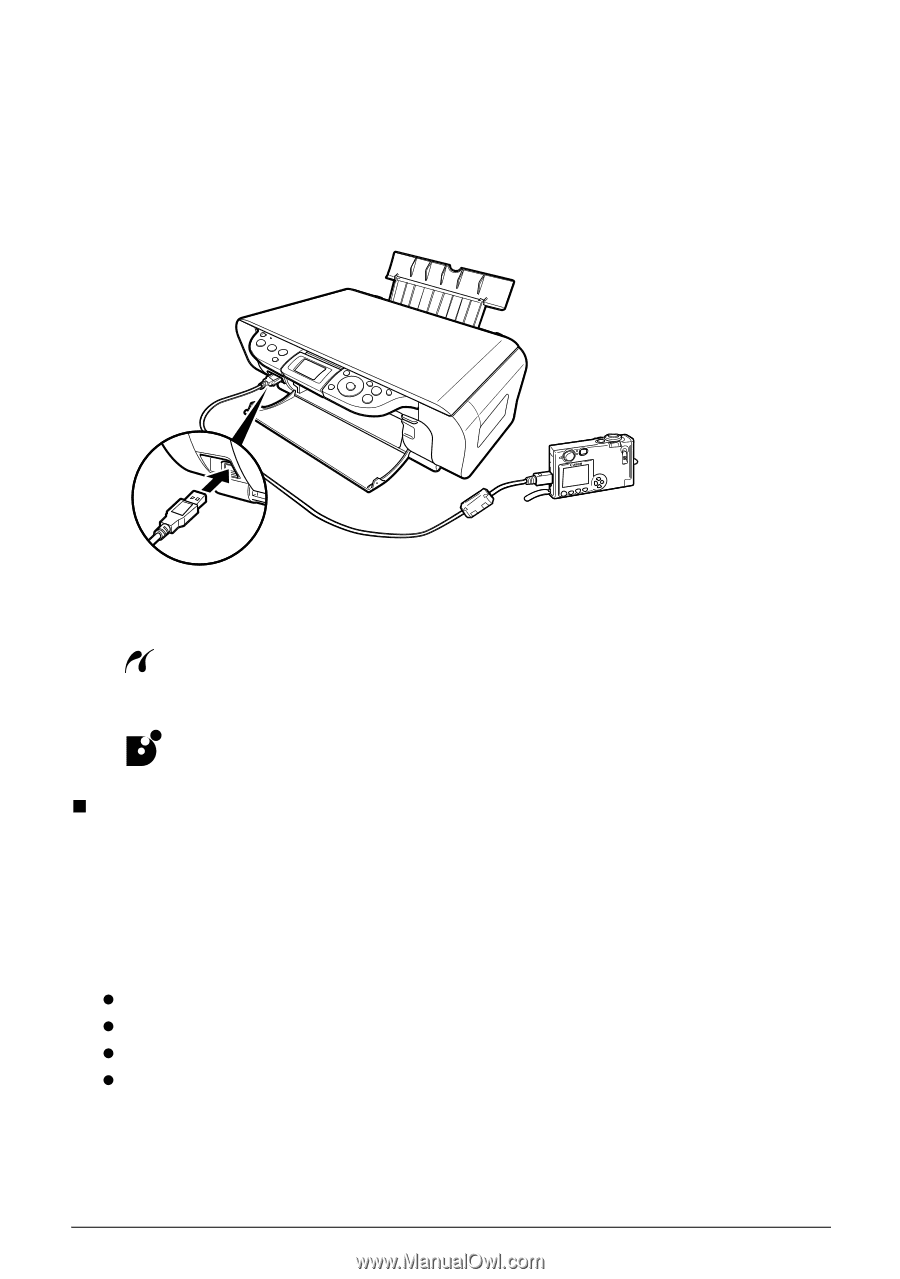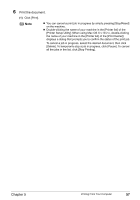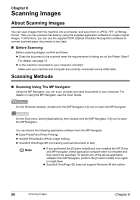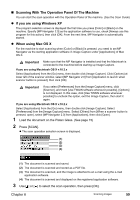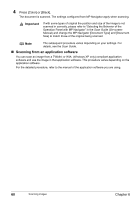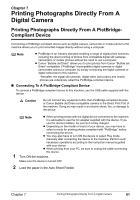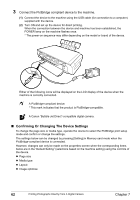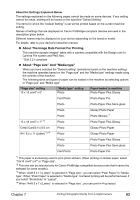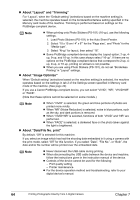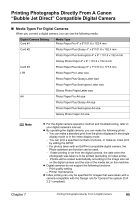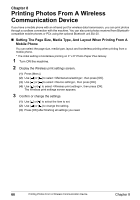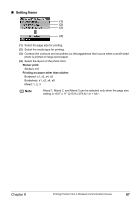Canon PIXMA MP450 MP450 User's Guide - Page 64
Confirming Or Changing The Device Settings, Connect the PictBridge compliant device to the machine.
 |
View all Canon PIXMA MP450 manuals
Add to My Manuals
Save this manual to your list of manuals |
Page 64 highlights
3 Connect the PictBridge compliant device to the machine. (1) Connect the device to the machine using the USB cable (for connection to a computer) supplied with the device. (2) Turn ON and set up the device for direct printing. When the connection between the device and machine has been established, the POWER lamp on the machine flashes once. * The power-on sequence may differ depending on the model or brand of the device. Either of the following icons will be displayed on the LCD display of the device when the machine is correctly connected. A PictBridge-compliant device. * This mark indicates that the product is PictBridge-compatible. A Canon "Bubble Jet Direct"-compatible digital camera. „ Confirming Or Changing The Device Settings To change the page size or media type, operate the device to select the PictBridge print setup mode and confirm or change the settings. The settings below can be changed by pressing [Setting] in Memory card mode when the PictBridge-compliant device is connected. However, changes can only be made on the properties screen when the corresponding items below are in the "Default Setting" (selections based on the machine setting) using the controls of the device. z Page size z Media type z Layout z Image optimize 62 Printing Photographs Directly From A Digital Camera Chapter 7