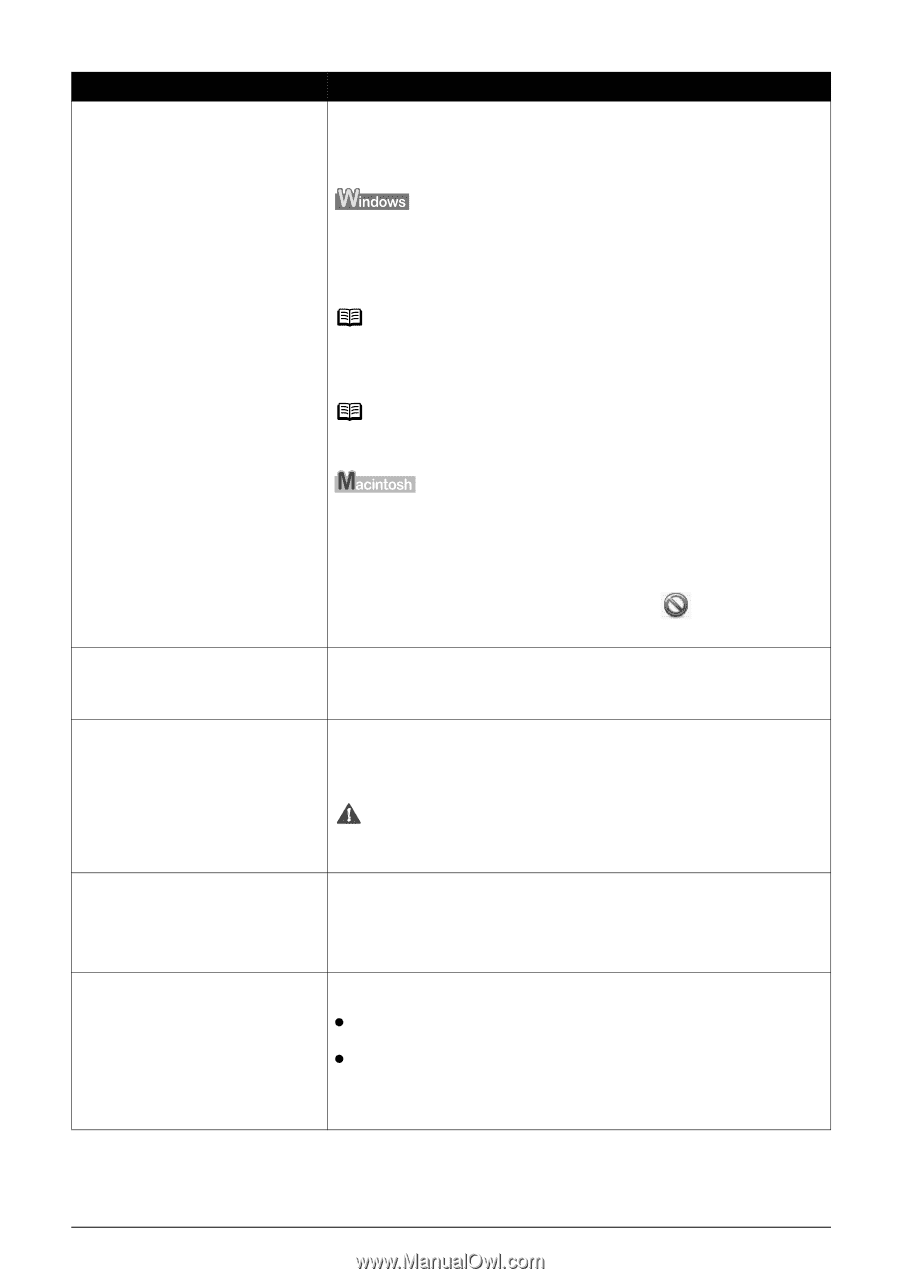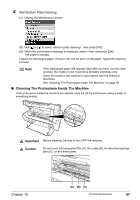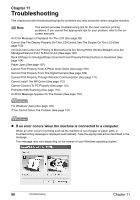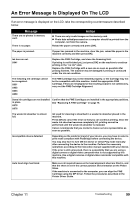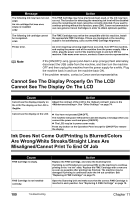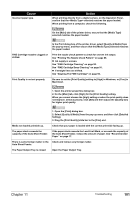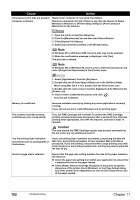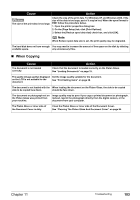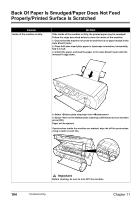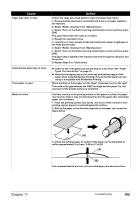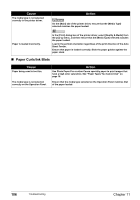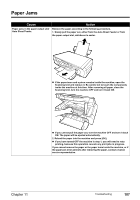Canon PIXMA MP450 MP450 User's Guide - Page 104
Monitor] in Windows or [Printer Setup Utility] or [Print Center] - mac
 |
View all Canon PIXMA MP450 manuals
Add to My Manuals
Save this manual to your list of manuals |
Page 104 highlights
Cause Action Unnecessary print jobs are queued./ Computer problems. Restart your computer. It may solve the problem. Delete an undesired print job, if there is any. Use the [Canon IJ Status Monitor] in Windows or [Printer Setup Utility] (or [Print Center]) in Macintosh for the deletion. 1. Open the printer properties dialog box. 2. Click the [Maintenance] tab and then start Status Monitor. 3. Click [Display Print Queue]. 4. Select [Cancel All Documents] in the [Printer] menu. Note In Windows XP or Windows 2000, the print jobs may not be selected. 5. When the confirmation message is displayed, click [Yes]. The print job is deleted. Note In Windows Me or Windows 98, click to select undesired documents and select [Purge Print Documents] in the [Printer] menu. 1. Select [Applications] from the [Go] menu. 2. Double-click the [Printer Setup Utility] icon in the [Utilities] folder. When using Mac OS X v.10.2, double-click the Print Center icon. 3. Double-click the name of your machine displayed under [Name] in the [Printer List]. 4. Click to select undesired documents and click . The print job is deleted. Memory is insufficient. Increase available memory by closing any other applications currently running. If you still cannot print, restart Windows and try printing again. The machine has been printing continuously over a long period. If so, the FINE Cartridge will overheat. To protect the FINE Cartridge, printing will stop temporarily and resume after a period of time. Interrupt printing when appropriate, turn OFF the machine, and wait at least 15 minutes. Caution The area around the FINE Cartridge nozzles may become extremely hot. Do not under any circumstances touch it. You are printing high-resolution documents such as photographs or illustrations. If you are printing high-resolution documents, processing the data will take time, and printing will appear to have stopped. Wait until data is processed. If you are printing a document with a large printing area (with small margins) or are printing multiple sets, printing may stop to allow the ink time to dry. Incorrect page size is selected. Ensure that the page size setting matches the size of the paper loaded in the machine: z Check the paper size setting from within your application to ensure that it matches the size of the paper loaded. z Check [Paper Size] on the [Page Setup] tab in the printer properties dialog box of the printer driver (Windows) or the [Page Setup] dialog box of the printer driver (Macintosh) to ensure that it matches the size of the paper loaded. 102 Troubleshooting Chapter 11