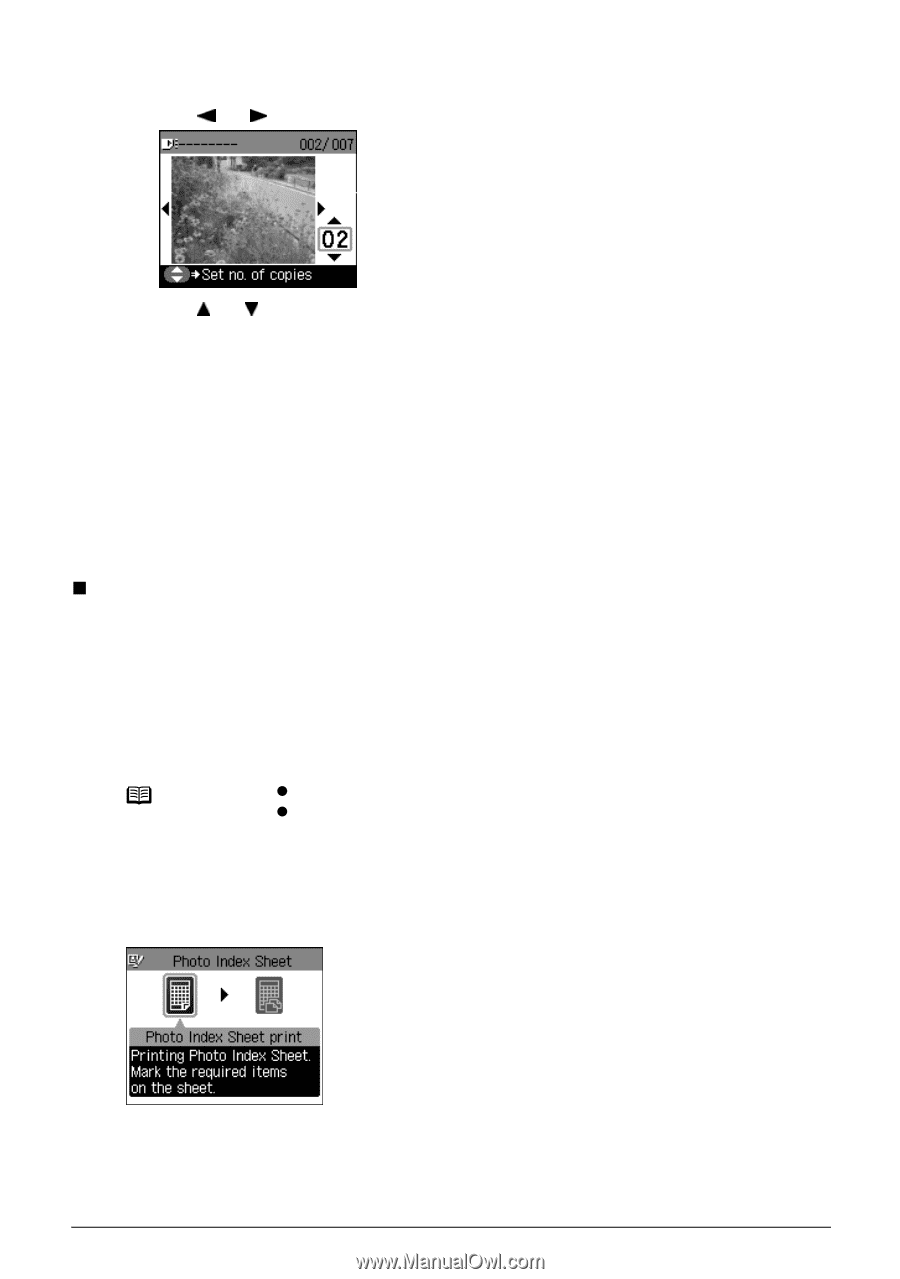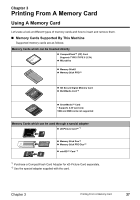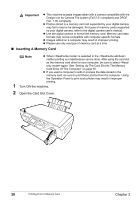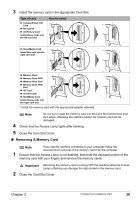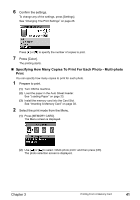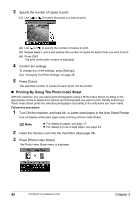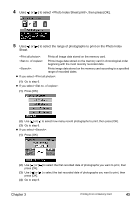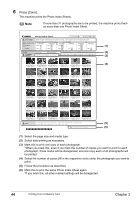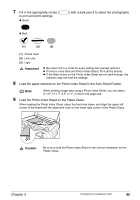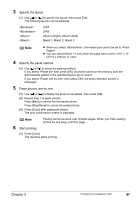Canon PIXMA MP450 MP450 User's Guide - Page 44
Printing By Using The Photo Index Sheet, Press [Photo Index Sheet]. - how scan
 |
View all Canon PIXMA MP450 manuals
Add to My Manuals
Save this manual to your list of manuals |
Page 44 highlights
3 Specify the number of copies to print. (1) Use [ ] or [ ] to select the photo you wish to print. (2) Use [ ] or [ ] to specify the number of copies to print. (3) Repeat steps 1 and 2 and specify the number of copies for each photo you wish to print. (4) Press [OK]. The print confirmation screen is displayed. 4 Confirm the settings. To change any of the settings, press [Settings]. See "Changing The Print Settings" on page 26. 5 Press [Color]. The specified number of copies for each photo will be printed. „ Printing By Using The Photo Index Sheet With this machine, you can easily print photographs using a Photo Index Sheet, by filling in the appropriate circles to select print options and photographs you want to print. Simply scanning a Photo Index Sheet prints the selected photographs according to the selections you have made. Follow this procedure: 1 Turn ON the machine, and load A4- or Letter-sized paper in the Auto Sheet Feeder. Use completely white plain paper when printing a Photo Index Sheet. Note z For details on paper, see page 17. z For details on how to load paper, see page 23. 2 Insert the memory card into the Card Slot. (See page 38) 3 Press [Photo Index Sheet]. The Photo Index Sheet menu is displayed. 42 Printing From A Memory Card Chapter 3