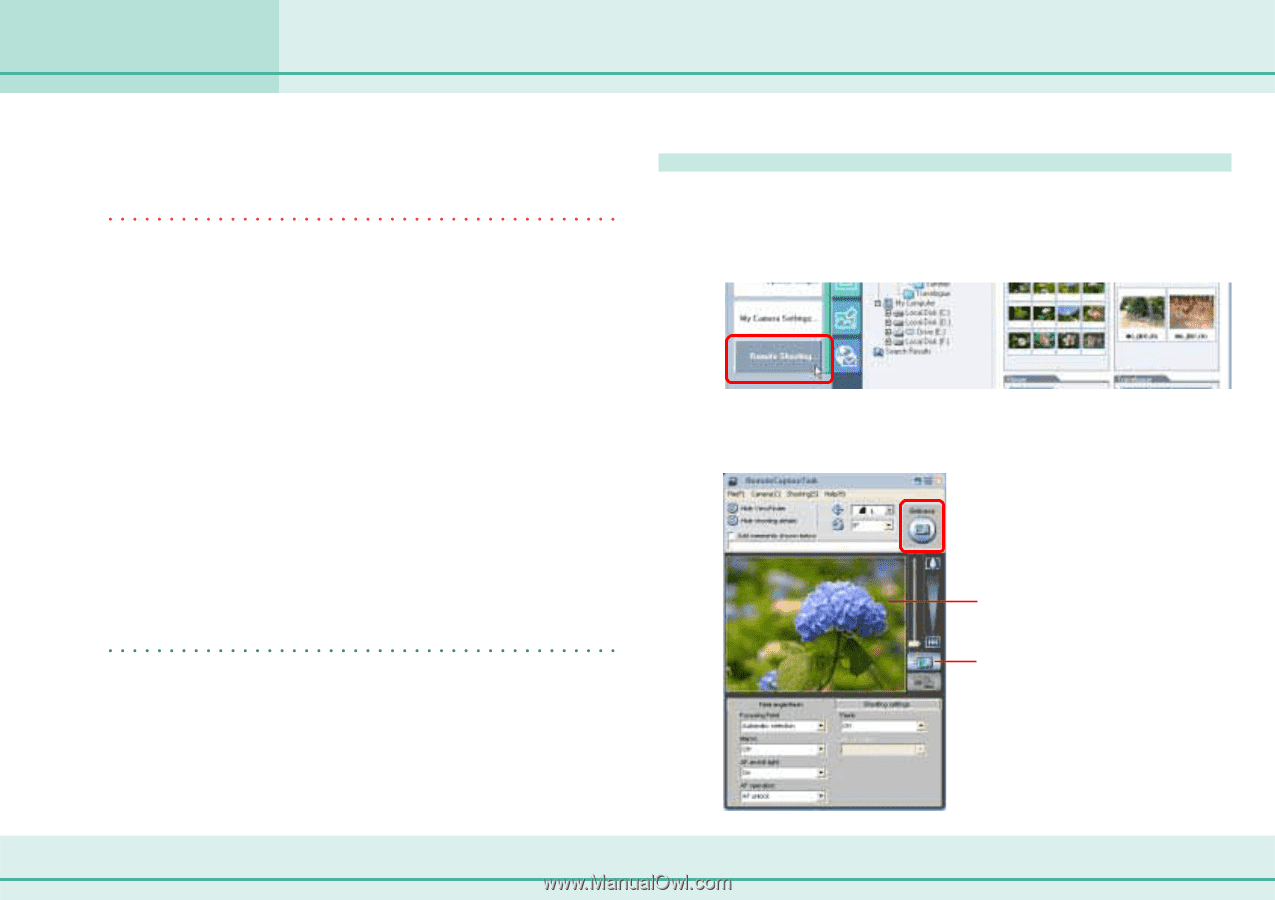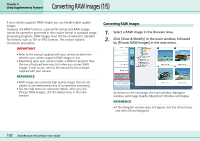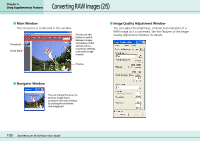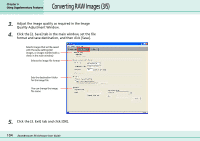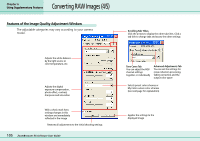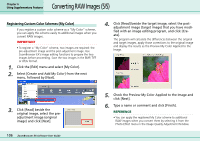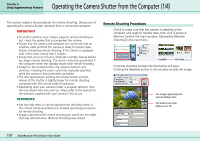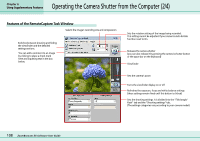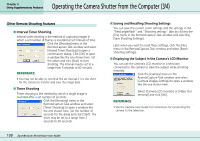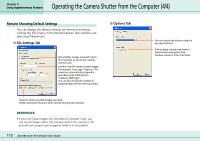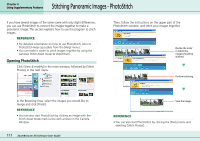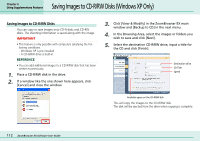Canon PowerShot A75 ZoomBrowser EX 4.6 Software User Guide - Page 107
Operating the Camera Shutter from the Computer 1/4
 |
View all Canon PowerShot A75 manuals
Add to My Manuals
Save this manual to your list of manuals |
Page 107 highlights
Chapter 6 Using Supplementary Features Operating the Camera Shutter from the Computer (1/4) This section explains the procedures for remote shooting, the process of operating the camera shutter remotely from a connected computer. IMPORTANT • To confirm whether your camera supports remote shooting or not, check the guides that accompanied the camera. • Ensure that the camera and computer are connected with an interface cable and that the camera is ready to transfer data before attempting remote shooting. If the camera is equipped with a lens cover, ensure that it is open. • Ensure that you turn off your computer's standby feature before you begin remote shooting. The results cannot be guaranteed if the computer enters the standby mode while remote shooting. • Except for the shutter button, the camera's buttons and switches, including the zoom, cannot be manually operated while the camera is being remotely controlled. • The time lag between pushing the shutter button and the release of the shutter is slightly longer for remote shooting compared with the normal mode of operation. • Depending upon your camera model, a program different from the one shown here may start up. Please refer to the manual for the software supplied with your camera if this occurs. REFERENCE • See the Help menu (it can be opened from the [Help] menu in the remote shooting window) for detailed operating procedures for remote shooting. • Images captured while remote shooting are saved into the folder that was selected when [Remote Shooting] was clicked. Remote Shooting Procedures Check to make sure that the camera is attached to the computer and ready to transfer data, then click [Camera & Memory Card] in the main window, followed by [Remote Shooting] in the next menu. A remote shooting window like that below will open. Clicking the [Release] button in this window records the image. The image captured by the camera displays here This button turns the display on or off 107 ZoomBrowser EX Software User Guide