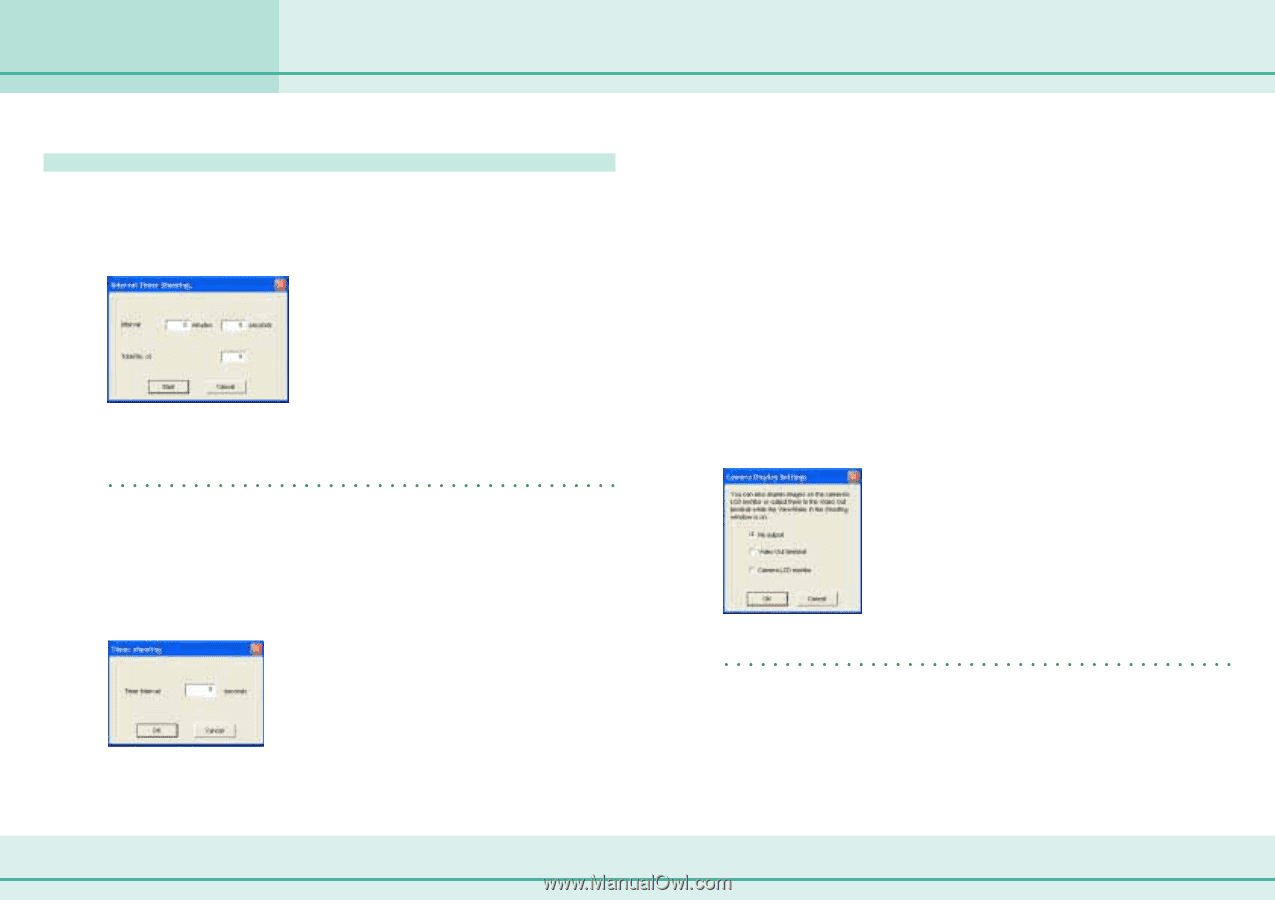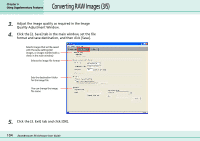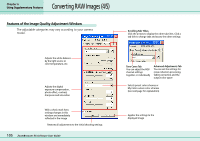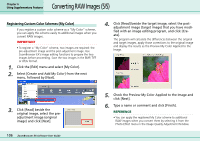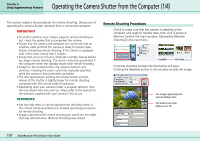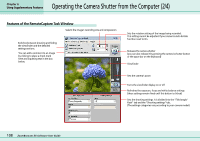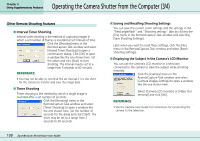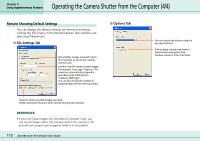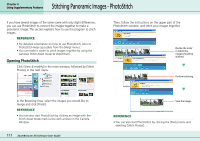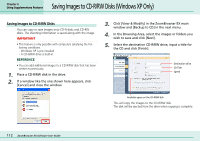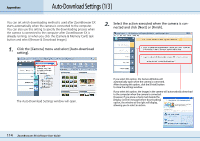Canon PowerShot A75 ZoomBrowser EX 4.6 Software User Guide - Page 109
Operating the Camera Shutter from the Computer 3/4 - recall
 |
View all Canon PowerShot A75 manuals
Add to My Manuals
Save this manual to your list of manuals |
Page 109 highlights
Chapter 6 Using Supplementary Features Operating the Camera Shutter from the Computer (3/4) Other Remote Shooting Features ■ Interval Timer Shooting Interval timer shooting is the method of capturing images in which a set number of frames is recorded at set intervals of time. Click the [Shooting] menu in the RemoteCapture Task window and select [Interval Timer Shooting] to open a confirmation dialog. Click [OK] to open a window like the one shown here. Set the values and click [Start] to start shooting. The interval may be set to a range from 5 seconds to 60 minutes. REFERENCE • You may not be able to record at the set interval if it is too short for the camera to transfer and save the image data. ■ Timer Shooting Timer shooting is the method by which a single image is recorded after a set number of seconds. Click the [Shooting] menu in the RemoteCapture Task window and select [Timer Shooting] to open a window like the one shown here. Set the number of seconds for the delay and click [Start]. The timer may be set to a range from 2 seconds to 30 seconds. 109 ZoomBrowser EX Software User Guide ■ Saving and Recalling Shooting Settings You can save the current zoom settings and the settings in the "Field angle/flash" and "Shooting settings" tabs by clicking the [File] menu in the RemoteCapture Task window and selecting [Save Shooting Settings]. Later when you wish to recall those settings, click the [File] menu in the RemoteCapture Task window and select [Batch Shooting Settings]. ■ Displaying the Subject in the Camera's LCD Monitor You can use the camera's LCD monitor or a television connected to the camera to view the subject while shooting remotely. Click the [Camera] menu in the RemoteCapture Task window and select [Camera Display Settings] to open a window like the one shown here. Select [Camera LCD monitor] or [Video Out terminal] and click [OK]. REFERENCE • See the Camera User Guide for instructions for connecting the camera to the television.