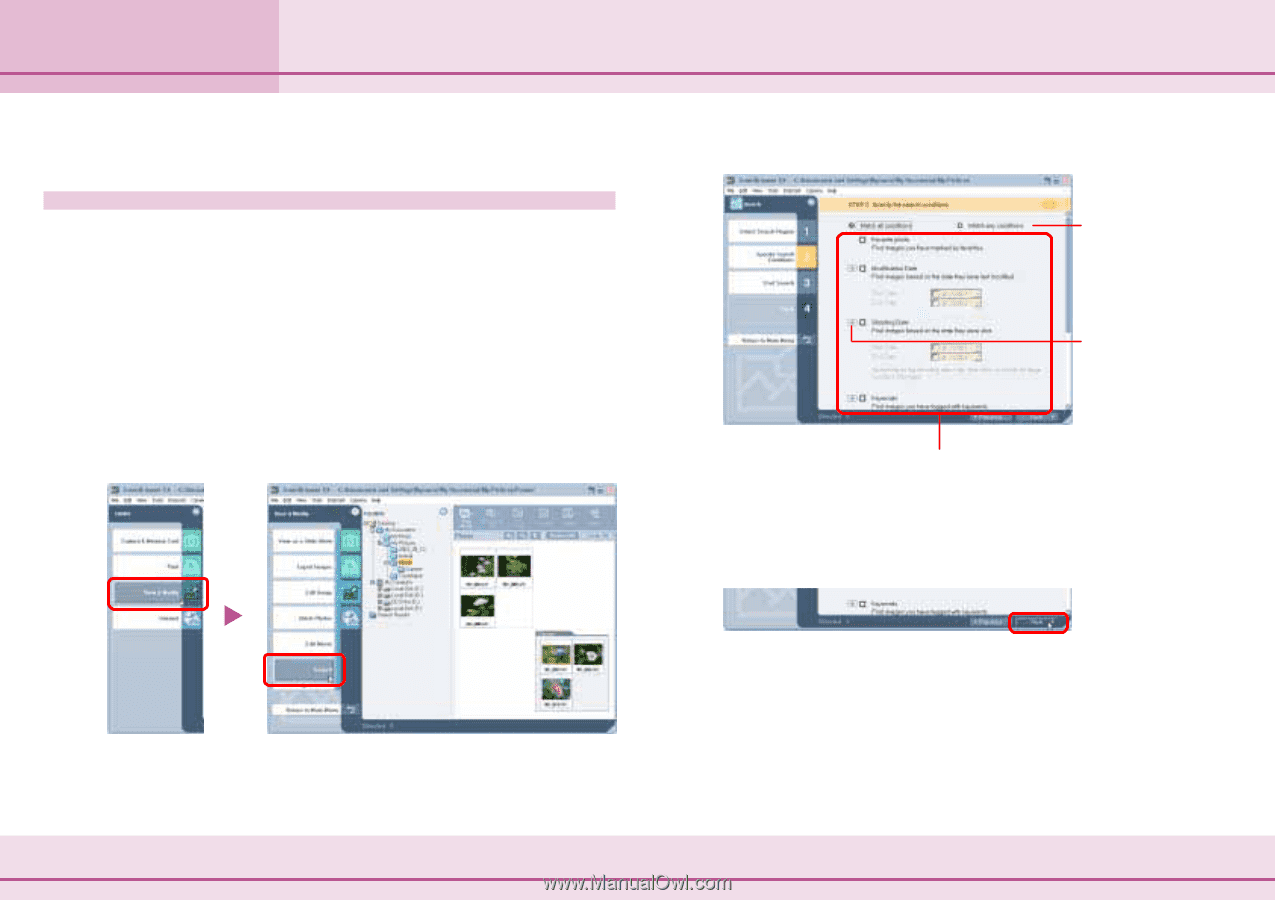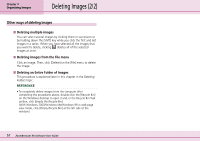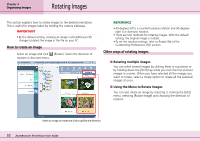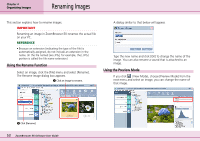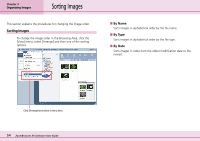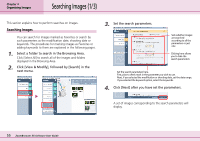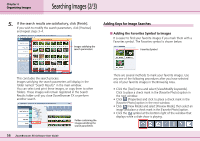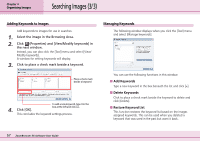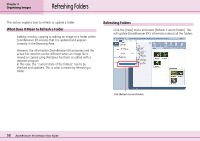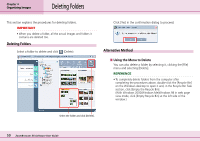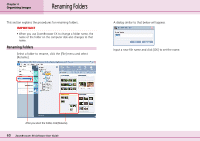Canon PowerShot A75 ZoomBrowser EX 4.6 Software User Guide - Page 55
Searching Images 1/3
 |
View all Canon PowerShot A75 manuals
Add to My Manuals
Save this manual to your list of manuals |
Page 55 highlights
Chapter 4 Organizing Images Searching Images (1/3) This section explains how to perform searches on images. Searching Images You can search for images marked as Favorites or search by such parameters as the modification date, shooting date or keywords. The procedures for marking images as Favorites or adding keywords to them are explained in the following pages. 1. Select a folder to search in the Browsing Area. Click [Select All] to search all of the images and folders displayed in the Browsing Area. 2. Click [View & Modify], followed by [Search] in the next menu. 3. Set the search parameters. Sets whether images are searched according to all the parameters or just one Clicking here allows you to hide the search parameters Set the search parameters here. First, place a check mark in the parameter you wish to use. Next, if you selected the modification or shooting date, set the date range. If you selected the keyword option, select the keywords. 4. Click [Next] after you have set the parameters. A set of images corresponding to the search parameters will display. 55 ZoomBrowser EX Software User Guide