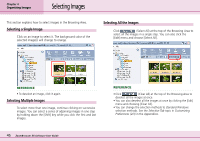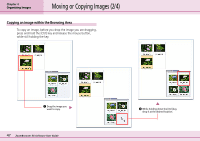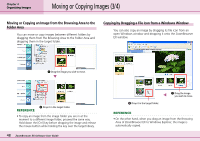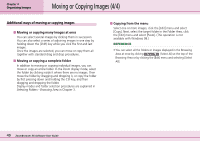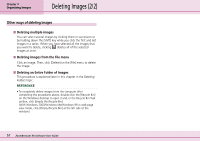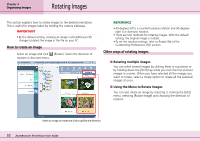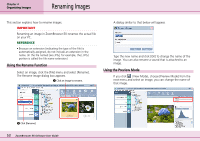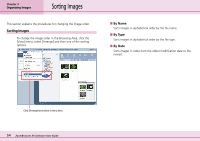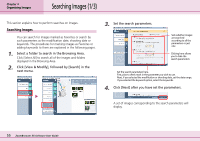Canon PowerShot A75 ZoomBrowser EX 4.6 Software User Guide - Page 50
Deleting Images 1/2
 |
View all Canon PowerShot A75 manuals
Add to My Manuals
Save this manual to your list of manuals |
Page 50 highlights
Chapter 4 Organizing Images Deleting Images (1/2) This section explains how to delete images that you no longer need. How to delete an image Click the image you want to delete, and click (Delete). Click [Yes] when a confirmation dialog like the one below appears. REFERENCE • If you accidentally delete a required image, double-click the [Recycle Bin] icon on the Windows desktop to open it. Select the image and, in the Recycle Bin Tasks section, click [Restore this item]. (With Windows 2000/Windows Me/Windows 98 in web page view mode, select the image and then click [Restore this item back to its original location] at the left side of the window.) When you switch back to ZoomBrowser EX and click the [View] menu and select [Refresh Current Folder], the image will reappear in its original location. A Click an image. B Click [Delete]. 50 ZoomBrowser EX Software User Guide