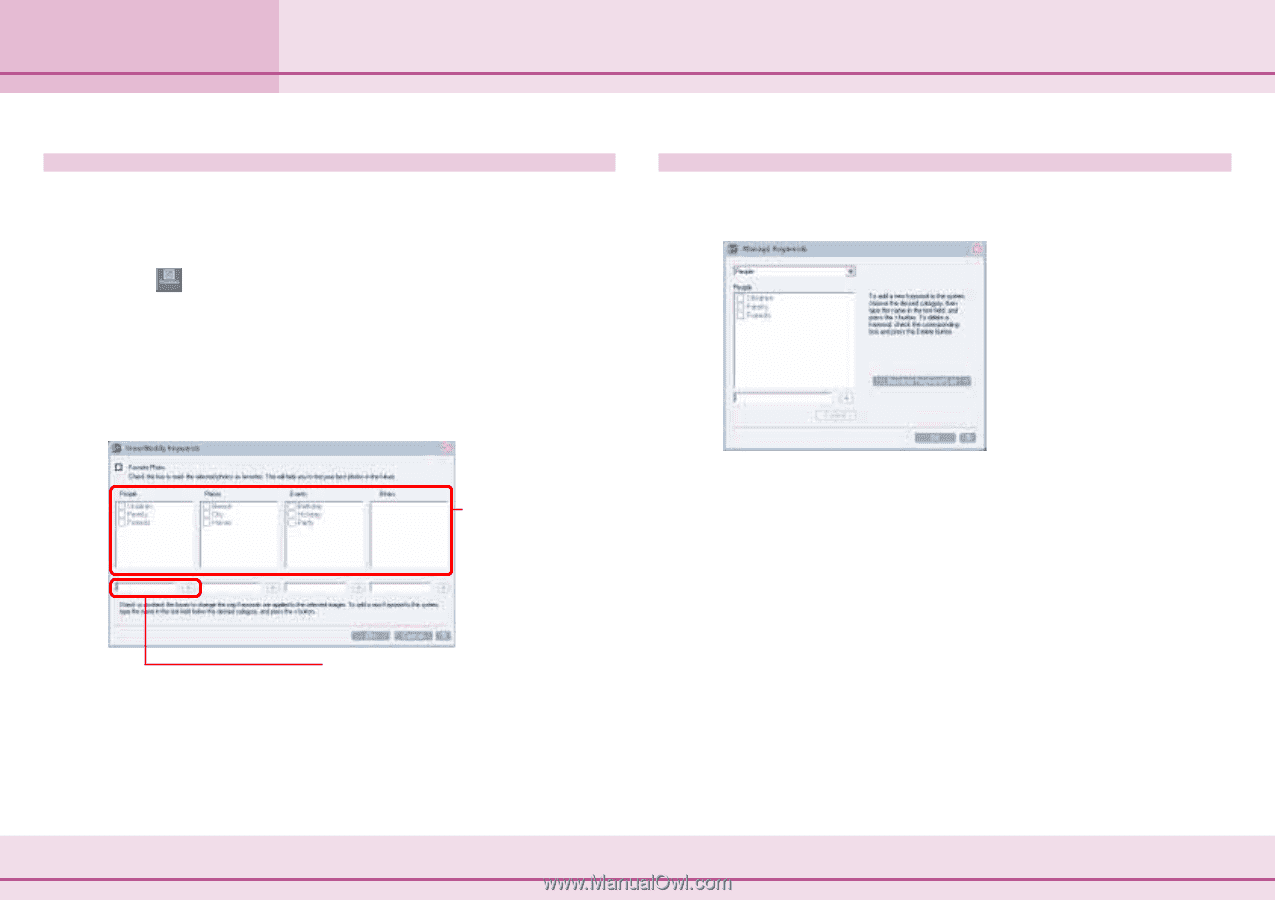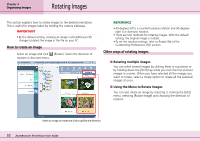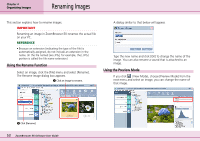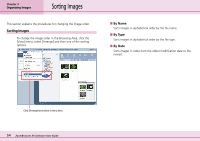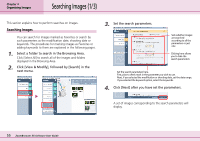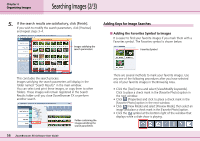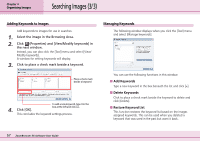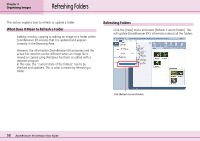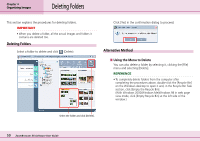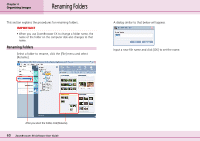Canon PowerShot A75 ZoomBrowser EX 4.6 Software User Guide - Page 57
Searching Images 3/3
 |
View all Canon PowerShot A75 manuals
Add to My Manuals
Save this manual to your list of manuals |
Page 57 highlights
Chapter 4 Organizing Images Searching Images (3/3) Adding Keywords to Images Add keywords to images for use in searches. 1. Select the image in the Browsing Area. 2. Click (Properties) and [View/Modify keywords] in the next window. Instead, you can also click the [Tool] menu and select [View/ Modify keywords]. A window for setting keywords will display. 3. Click to place a check mark beside a keyword. Place a check mark beside a keyword To add a new keyword, type it in the 4. Click [OK]. box at the left and click [+]. This concludes the keyword settings process. Managing Keywords The following window displays when you click the [Tool] menu and select [Manage keywords]. You can use the following functions in this window. ■ Add Keywords Type a new keyword in the box beneath the list and click [+]. ■ Delete Keywords Click to place a check mark beside the keyword to delete and click [Delete]. ■ Restore Keyword List This function restores the keyword list based on the images assigned keywords. This can be used when you deleted a keyword that was used in the past but want it back. 57 ZoomBrowser EX Software User Guide