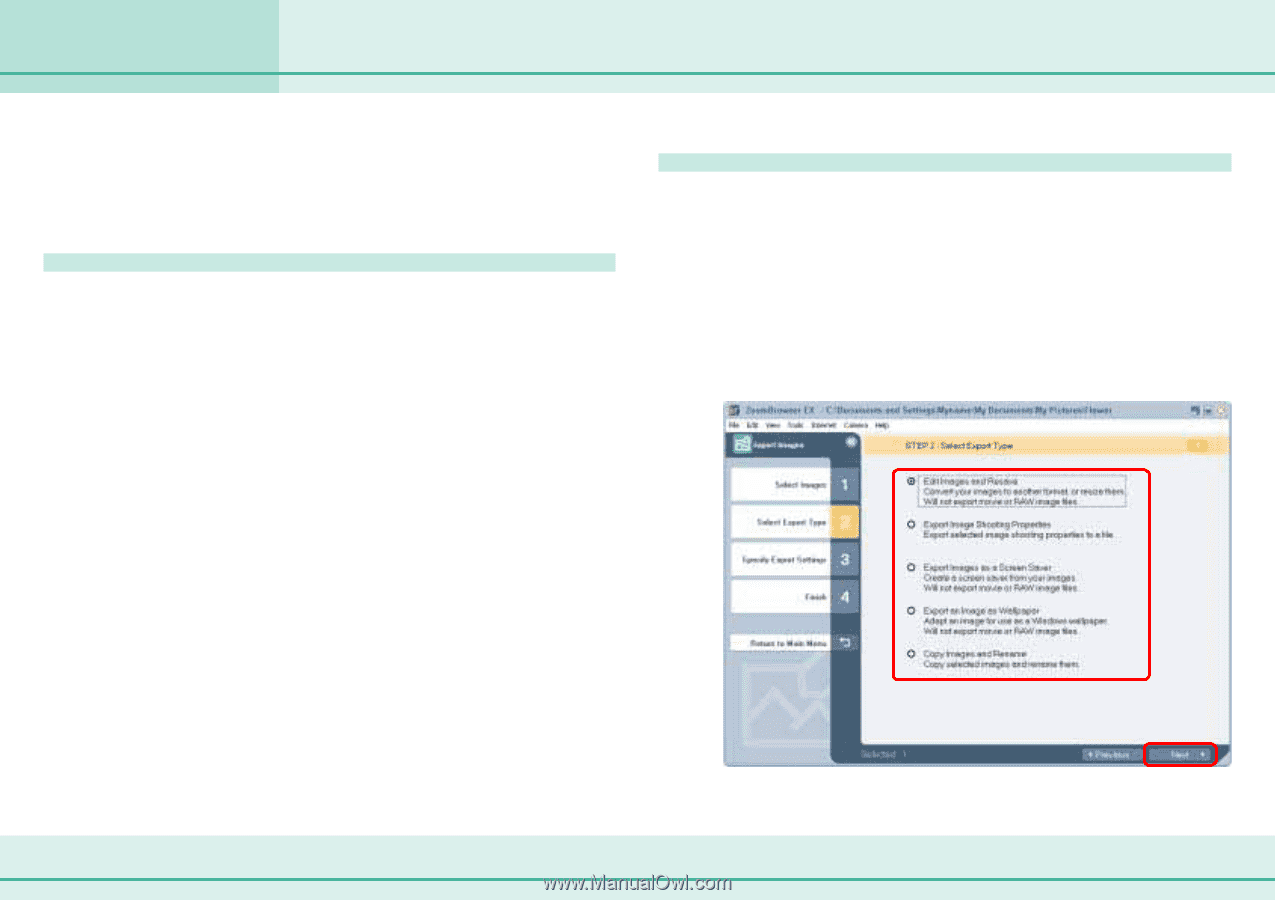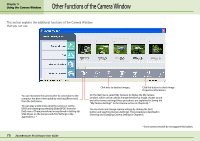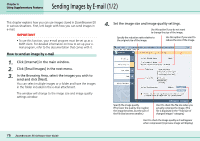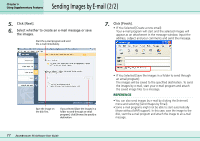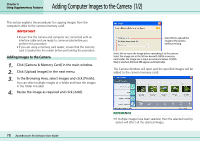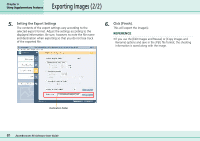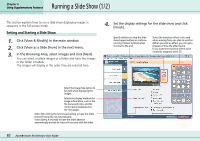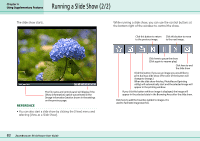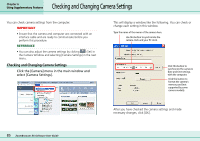Canon PowerShot A75 ZoomBrowser EX 4.6 Software User Guide - Page 80
Exporting Images 1/2 - specifications
 |
View all Canon PowerShot A75 manuals
Add to My Manuals
Save this manual to your list of manuals |
Page 80 highlights
Exporting Images (1/2) Chapter 6 Using Supplementary Features This section explains how to change the size, resolution or file format of a selected image and write it to a new file, and to export an image for use as a screen saver or wallpaper. It also describes how to export the shooting information to a text file. Export Formats The following types of image export formats are available. ■ Edit Images and Resave You can change the file format and/or image size and save it to a new file. Select one of three file formats: JPEG, TIFF or Windows Bitmap (BMP). You can also add identifying characters to the start of the file name. ■ Export Image Shooting Properties You can select specific items from the shooting information and export it to a text file. ■ Export Images as a Screen Saver You can export an image as a screen saver file. ■ Export an Image as Wallpaper You can export an image as a wallpaper file. This function will not work with multiple files selected. ■ Copy Images and Rename You can copy the selected image and save it. At this point, you can also add identifying characters to the start of the file name. Exporting Images 1. Click [View & Modify] in the main window. 2. Click [Export Images] in the next menu. 3. In the Browsing Area, select images and click [Next]. You can select multiple images or a folder and have the images in the folder included. 4. Select an export option and click [Next]. 80 ZoomBrowser EX Software User Guide