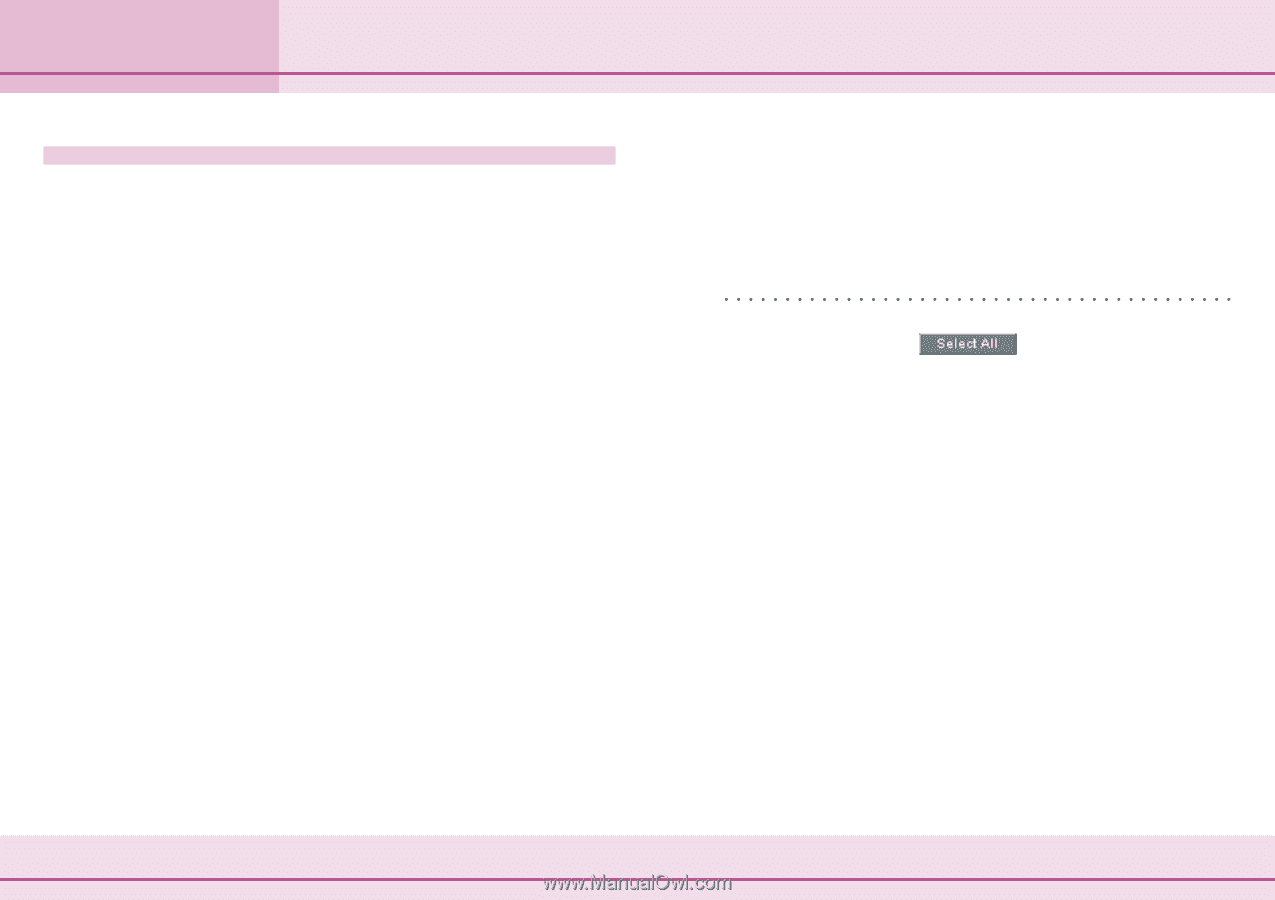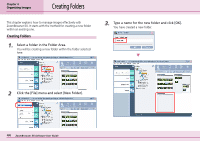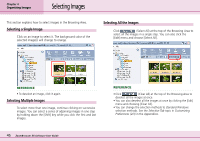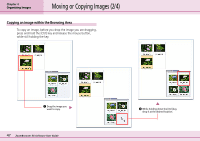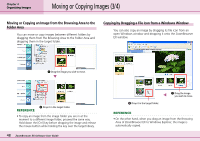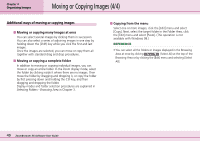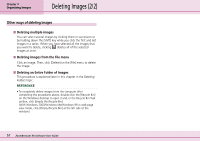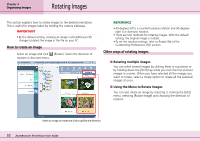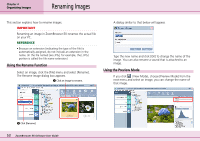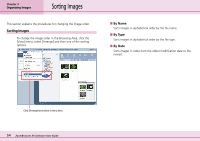Canon PowerShot A75 ZoomBrowser EX 4.6 Software User Guide - Page 49
Moving or Copying Images 4/4
 |
View all Canon PowerShot A75 manuals
Add to My Manuals
Save this manual to your list of manuals |
Page 49 highlights
Chapter 4 Organizing Images Moving or Copying Images (4/4) Additional ways of moving or copying images ■ Moving or copying many images at once You can select several images by clicking them in succession. You can also select a series of adjoining images in one step by holding down the [Shift] key while you click the first and last images. Once the images are selected, you can move or copy them all together with standard drag and drop procedures. ■ Moving or copying a complete folder In addition to moving or copying individual images, you can move or copy an entire folder. In the Zoom display mode, select the folder by clicking inside it where there are no images. Then move the folder by dragging and dropping it, or copy the folder by first pressing down and holding the Ctrl key, and then dragging and dropping the folder. Display modes and folder selection procedures are explained in Selecting Folders - Browsing Area in Chapter 3. ■ Copying from the menu Select one or more images, click the [Edit] menu and select [Copy]. Next, select the target folder in the Folder Area, click the [Edit] menu and select [Paste]. (This operation is not available with Windows 98.) REFERENCE • You can select all the folders or images displayed in the Browsing Area at once by clicking (Select All) at the top of the Browsing Area or by clicking the [Edit] menu and selecting [Select All]. 49 ZoomBrowser EX Software User Guide