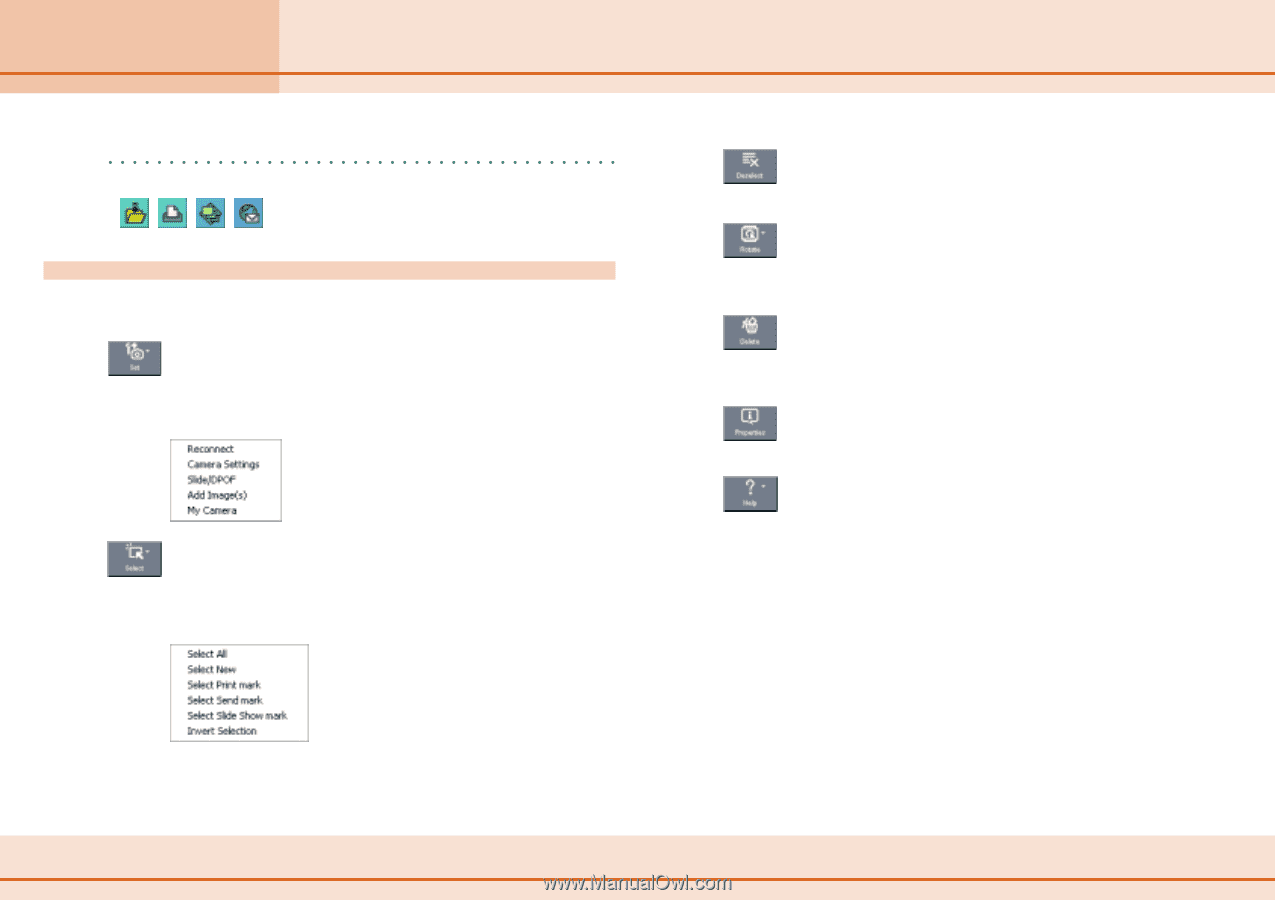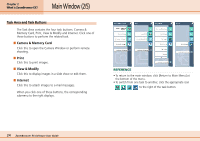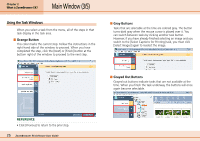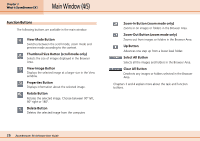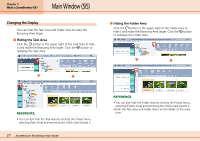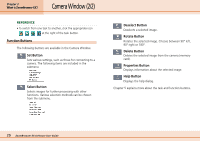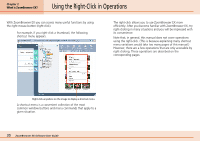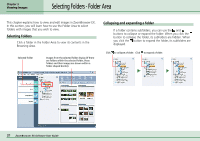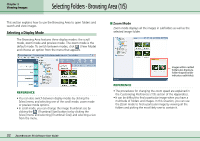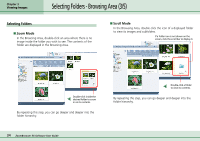Canon PowerShot A75 ZoomBrowser EX 4.6 Software User Guide - Page 29
Camera Window 2/2
 |
View all Canon PowerShot A75 manuals
Add to My Manuals
Save this manual to your list of manuals |
Page 29 highlights
Chapter 2 What is ZoomBrowser EX? Camera Window (2/2) REFERENCE • To switch from one task to another, click the appropriate icon at the right of the task button. Function Buttons The following buttons are available in the Camera Window. Set Button Sets various settings, such as those for connecting to a camera. The following items are included in the submenu. Select Button Selects images for further processing with other functions. Various selection methods can be chosen from the submenu. Deselect Button Deselects a selected image. Rotate Button Rotates the selected image. Choose between 90º left, 90º right or 180º. Delete Button Deletes the selected image from the camera (memory card). Properties Button Displays information about the selected image. Help Button Displays the help dialog. Chapter 5 explains more about the task and function buttons. 29 ZoomBrowser EX Software User Guide