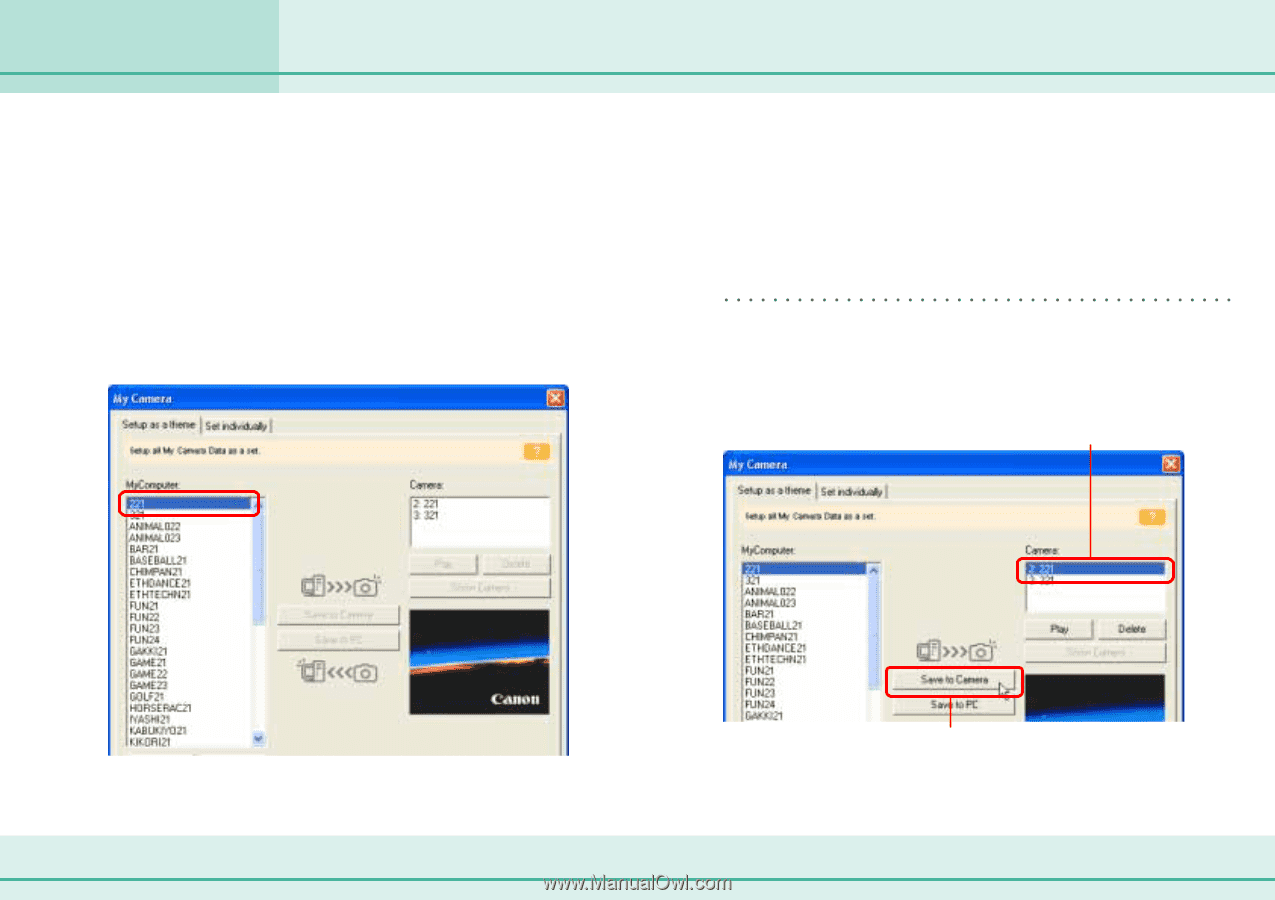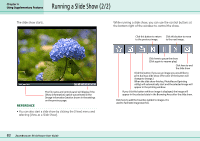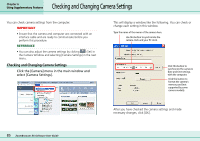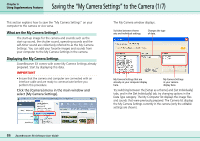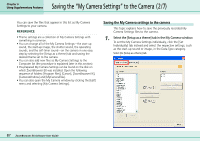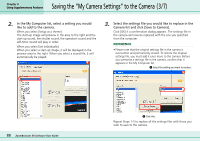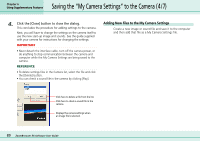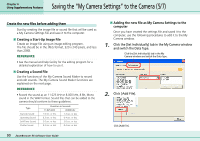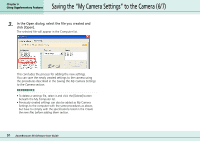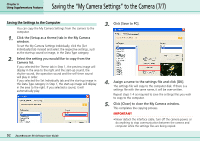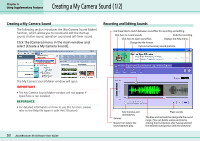Canon PowerShot A75 ZoomBrowser EX 4.6 Software User Guide - Page 88
Saving the My Camera Settings to the Camera 3/7
 |
View all Canon PowerShot A75 manuals
Add to My Manuals
Save this manual to your list of manuals |
Page 88 highlights
Chapter 6 Using Supplementary Features Saving the "My Camera Settings" to the Camera (3/7) 2. In the My Computer list, select a setting you would like to add to the camera. When you select [Setup as a theme]: The start-up image will preview in the area to the right and the start-up sound, the shutter sound, the operation sound and the self-timer sound will play in order. When you select [Set individually]: When you select a start-up image, it will be displayed in the preview area to the right. When you select a sound file, it will automatically be played. 3. Select the settings file you would like to replace in the Camera list and click [Save to Camera]. Click [OK] if a confirmation dialog appears. The settings file in the camera will now be replaced with the one you specified from the computer. REFERENCE • Please note that the original settings file in the camera is overwritten and permanently erased. To restore the original settings file, you must add it once more to the camera. Before you overwrite a settings file in the camera, confirm that it appears in the My Computer list. A Select the setting you want to replace. 88 ZoomBrowser EX Software User Guide B Click this. Repeat Steps 1-3 to replace all the settings files with those you wish to save to the camera.