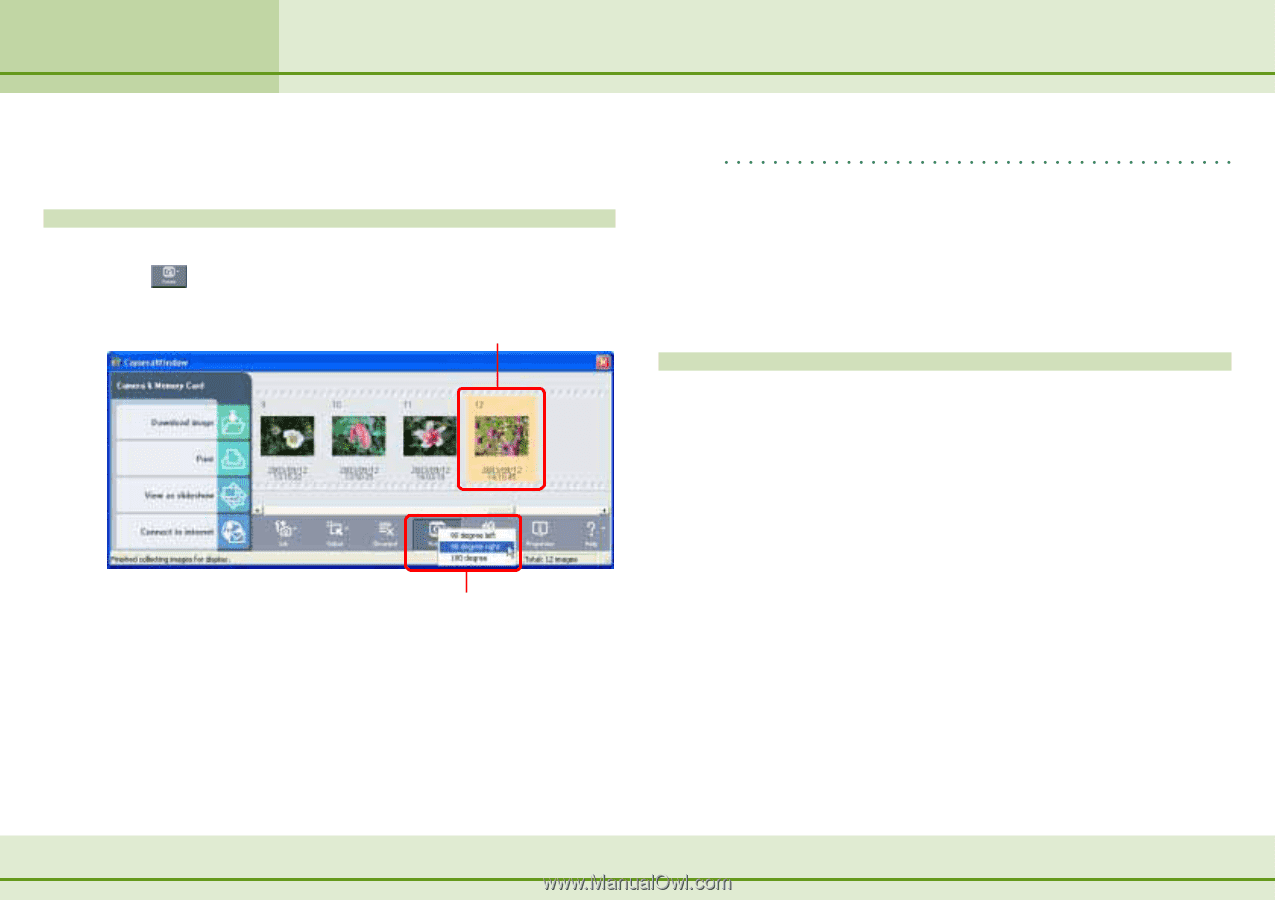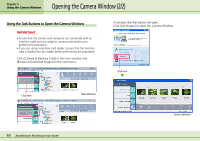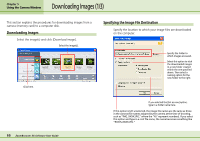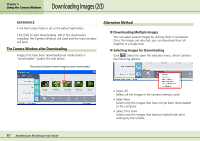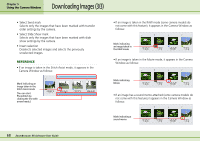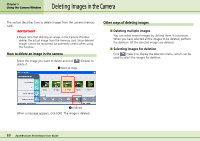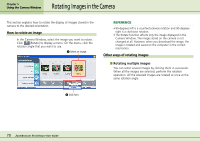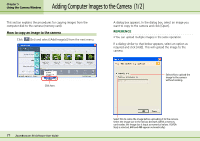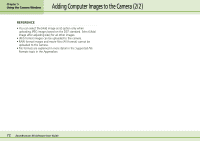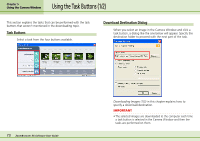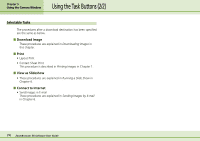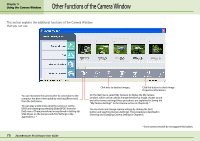Canon PowerShot A75 ZoomBrowser EX 4.6 Software User Guide - Page 70
Rotating Images in the Camera
 |
View all Canon PowerShot A75 manuals
Add to My Manuals
Save this manual to your list of manuals |
Page 70 highlights
Chapter 5 Using the Camera Window Rotating Images in the Camera This section explains how to rotate the display of images stored in the camera to the desired orientation. How to rotate an image In the Camera Window, select the image you want to rotate. Click (Rotate) to display a menu. On the menu, click the rotation angle that you want to use. A Select an image. REFERENCE • 90-degrees left is a counterclockwise rotation and 90-degrees right is a clockwise rotation. • The Rotate function affects only the image displayed in the Camera Window. The image stored on the camera is not changed at all. However, when you download the image, the image is rotated and saved on the computer in the correct orientation. Other ways of rotating images ■ Rotating multiple images You can select several images by clicking them in succession. When all the images are selected, perform the rotation operation. All the selected images are rotated at once at the same rotation angle. B Click here. 70 ZoomBrowser EX Software User Guide