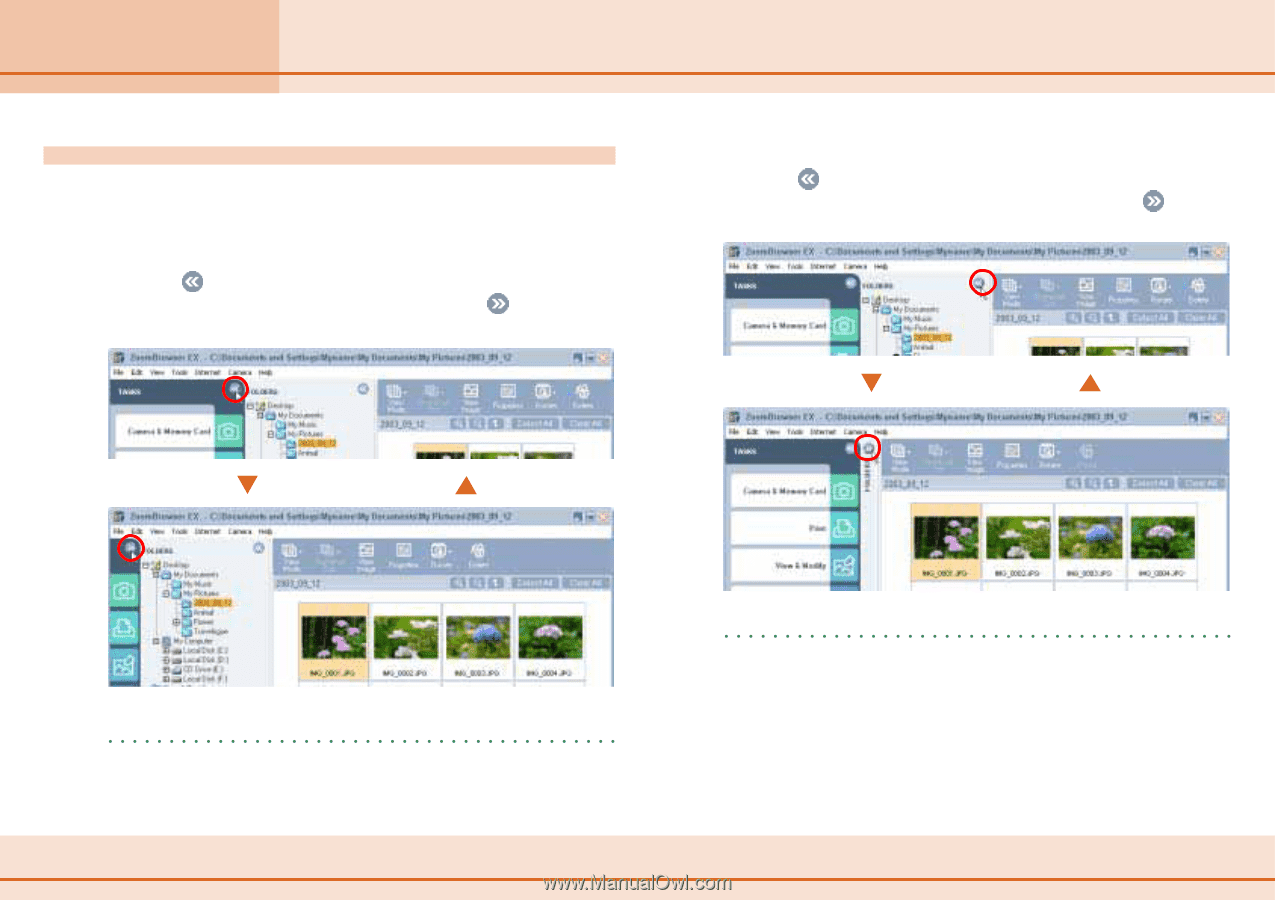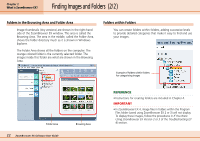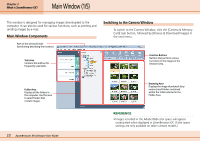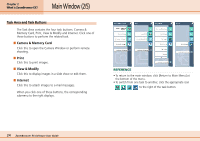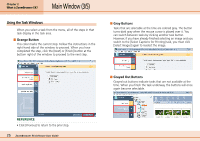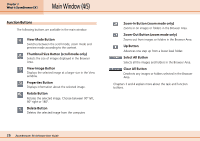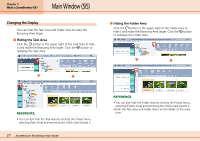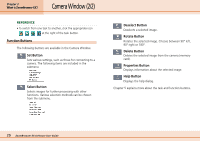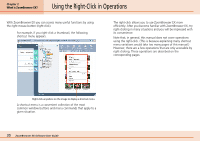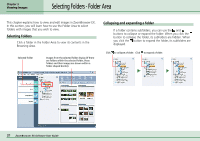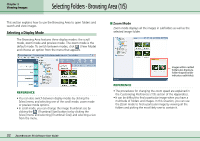Canon PowerShot A75 ZoomBrowser EX 4.6 Software User Guide - Page 27
Main Window 5/5
 |
View all Canon PowerShot A75 manuals
Add to My Manuals
Save this manual to your list of manuals |
Page 27 highlights
Chapter 2 What is ZoomBrowser EX? Main Window (5/5) Changing the Display You can hide the Task Area and Folder Area to make the Browsing Area larger. ■ Hiding the Task Area Click the button in the upper right of the Task Area to hide it and make the Browsing Area larger. Click the button to redisplay the Task Area. ■ Hiding the Folder Area Click the button in the upper right of the Folder Area to hide it and make the Browsing Area larger. Click the button to redisplay the Folder Area. REFERENCE • You can also hide the Task Area by clicking the [View] menu, selecting [Task Area] and removing the check mark beside it. 27 ZoomBrowser EX Software User Guide REFERENCE • You can also hide the Folder Area by clicking the [View] menu, selecting [Folder Area] and removing the check mark beside it. • Both the Task Area and Folder Area can be hidden at the same time.