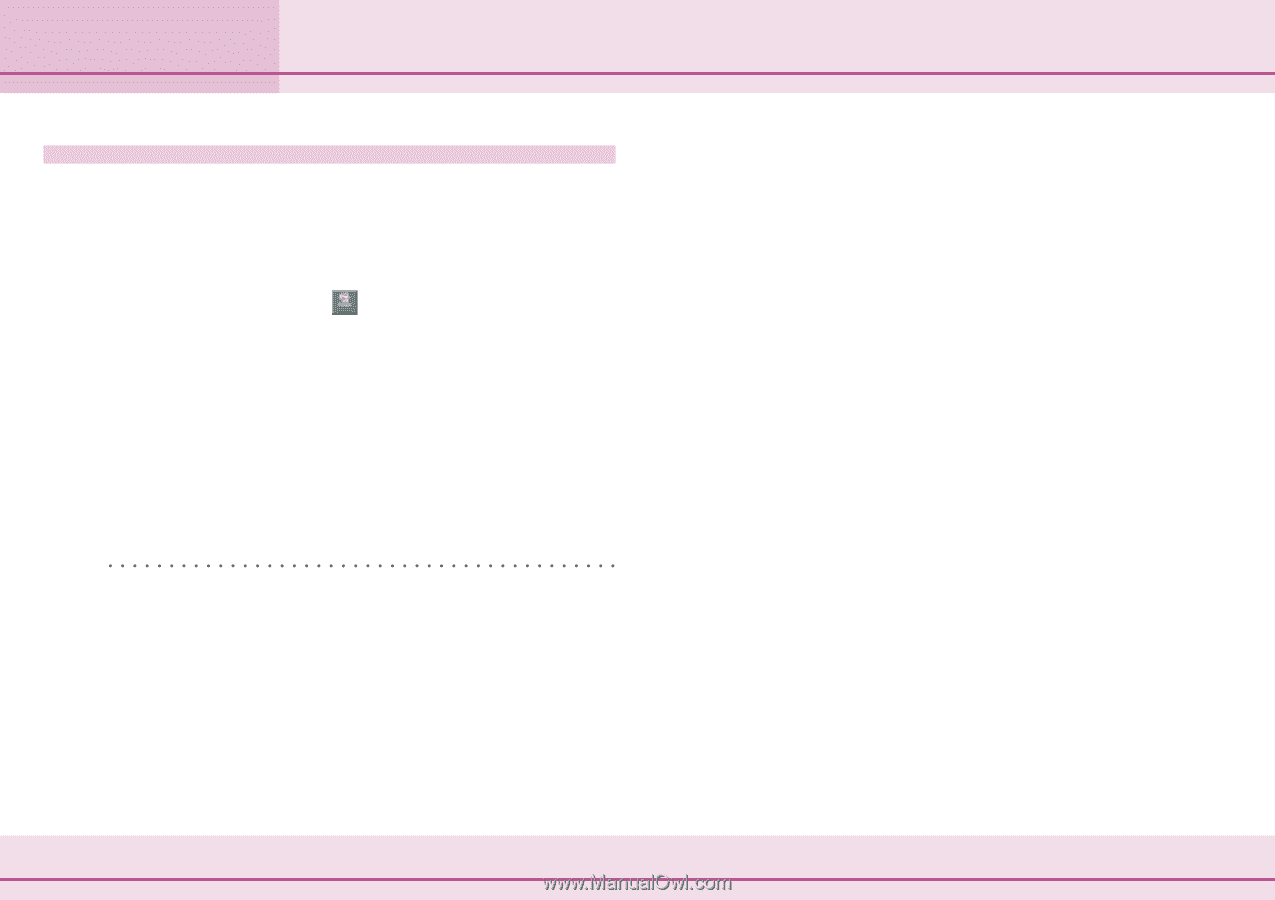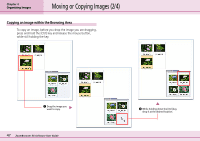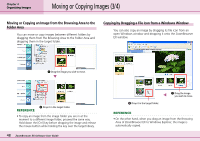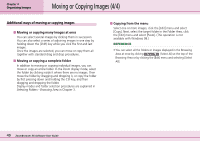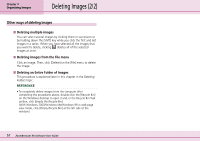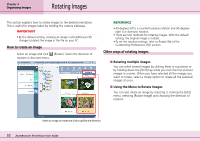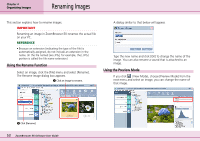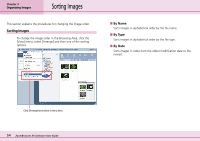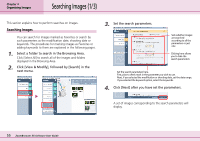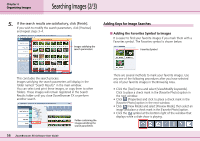Canon PowerShot A75 ZoomBrowser EX 4.6 Software User Guide - Page 51
Deleting Images 2/2
 |
View all Canon PowerShot A75 manuals
Add to My Manuals
Save this manual to your list of manuals |
Page 51 highlights
Chapter 4 Organizing Images Deleting Images (2/2) Other ways of deleting images ■ Deleting multiple images You can select several images by clicking them in succession or by holding down the [Shift] key while you click the first and last images in a series. When you have selected all the images that you want to delete, clicking deletes all of the selected images at once. ■ Deleting images from the File menu Click an image. Then, click [Delete] on the [File] menu to delete the image. ■ Deleting an Entire Folder of Images This procedure is explained later in this chapter in the Deleting Folders topic. REFERENCE • To completely delete images from the computer after completing the procedures above, double-click the [Recycle Bin] on the Windows desktop to open it and, in the Recycle Bin Task section, click [Empty the Recycle Bin]. (With Windows 2000/Windows Me/Windows 98 in web page view mode, click [Empty Recycle Bin] at the left side of the window.) 51 ZoomBrowser EX Software User Guide