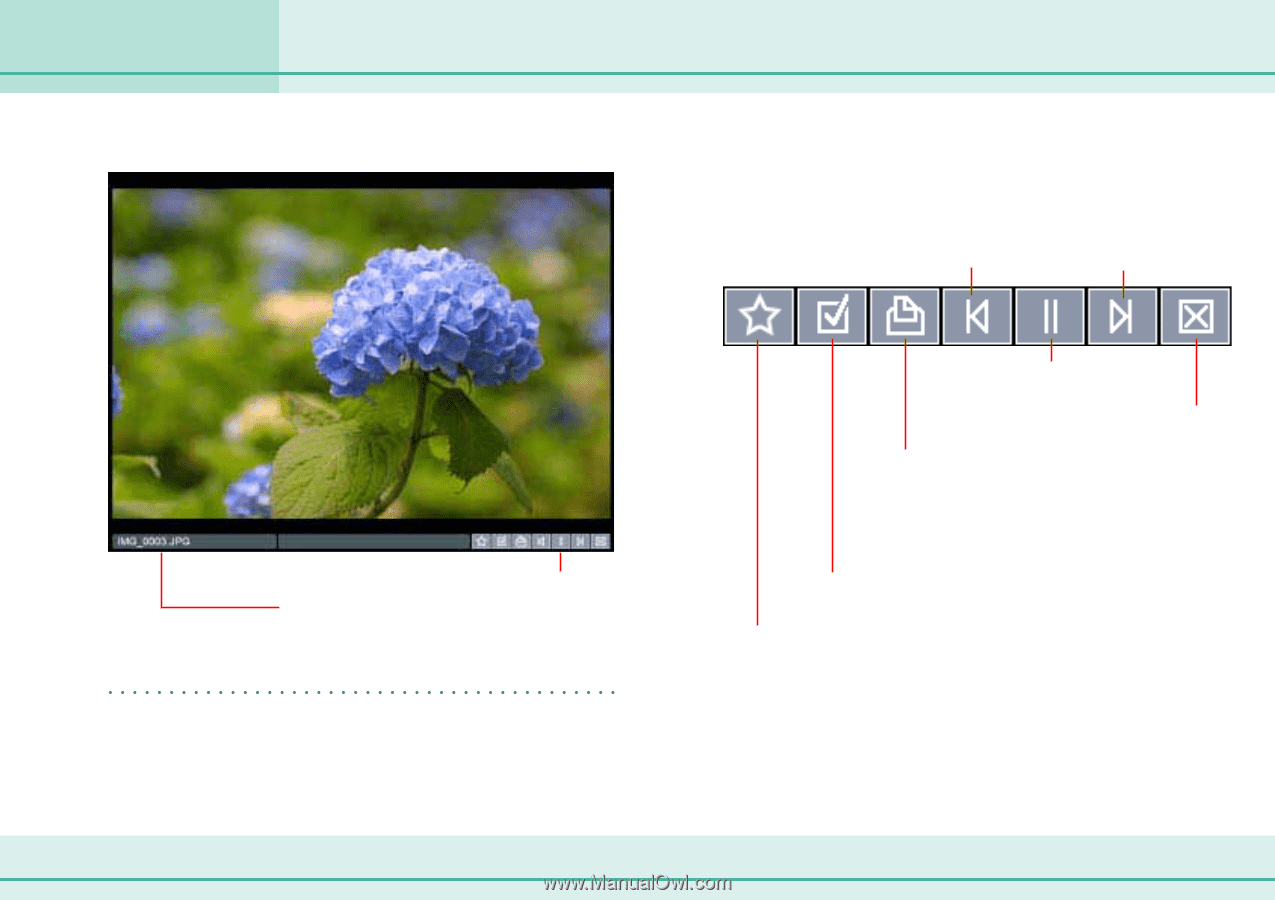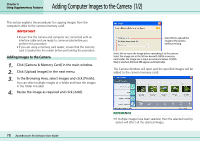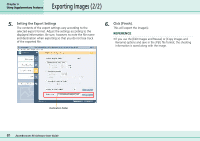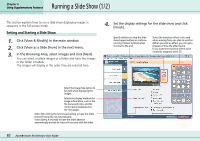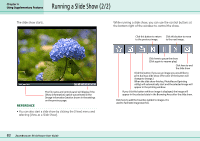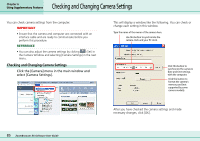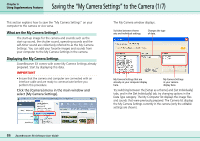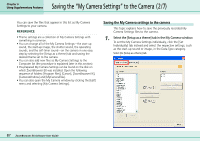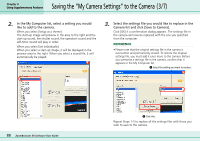Canon PowerShot A75 ZoomBrowser EX 4.6 Software User Guide - Page 83
Running a Slide Show 2/2
 |
View all Canon PowerShot A75 manuals
Add to My Manuals
Save this manual to your list of manuals |
Page 83 highlights
Running a Slide Show (2/2) Chapter 6 Using Supplementary Features The slide show starts. While running a slide show, you can use the control buttons at the bottom right of the window to control the show. Click this button to return Click this button to move to the previous image. to the next image. The file name and control panel will display if the [Show information] option was selected in the [Image Information] section shown in the settings on the previous page. REFERENCE • You can also start a slide show by clicking the [View] menu and selecting [View as a Slide Show]. Click here to pause the show (Click again to resume play) Click here to end the slide show Click this button if you see an image you would like to print during a slide show. (The color of the button will change to orange.) When the slide show finishes, PhotoRecord (printing utility) will automatically start and the selected image will appear in the printing window. If you click this button while an image is displayed, the image will appear in the selected state in the Browsing Area after the slide show. Click here to add the Favorites symbol to images. It is used to facilitate image searches. 83 ZoomBrowser EX Software User Guide