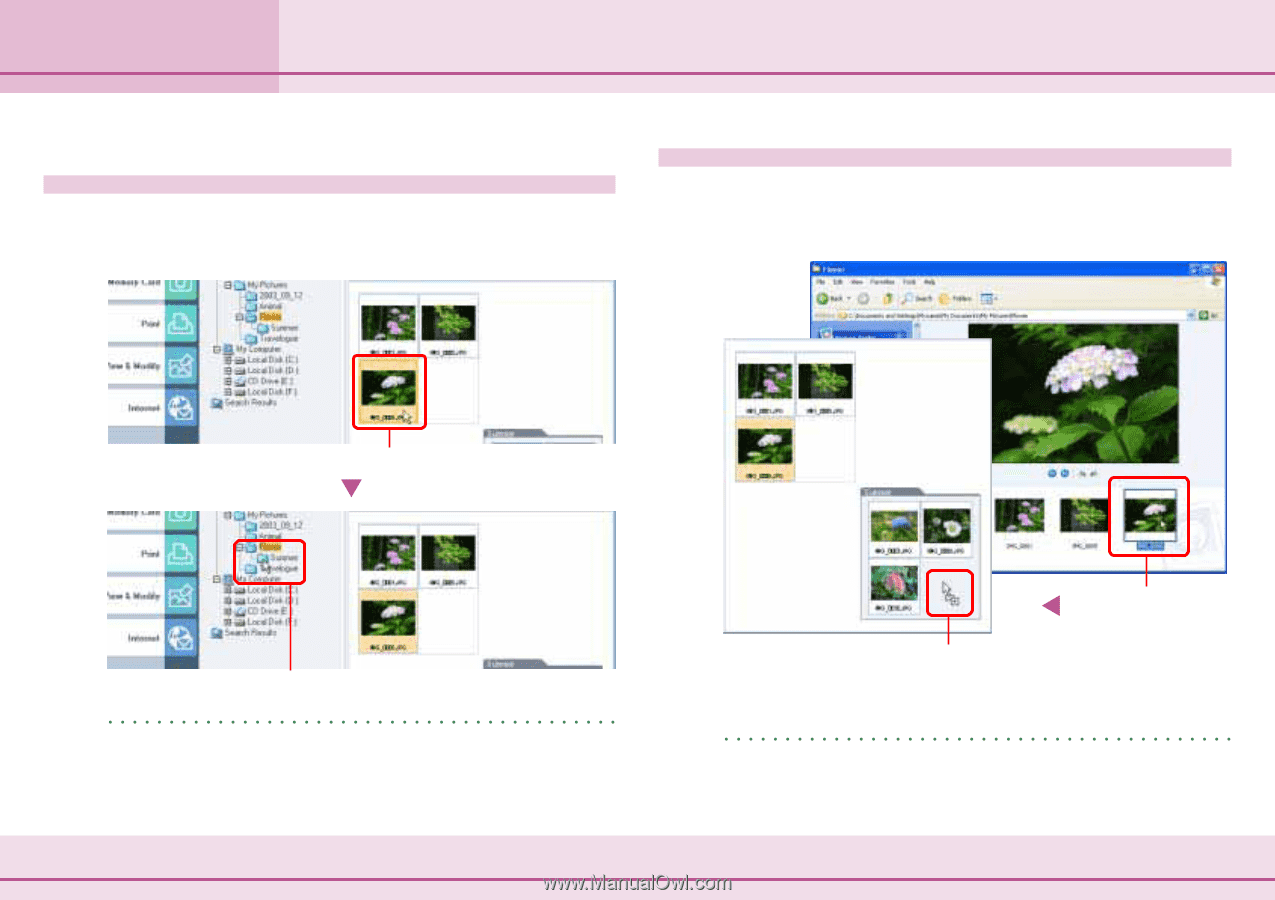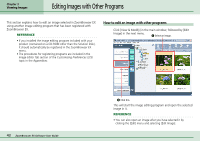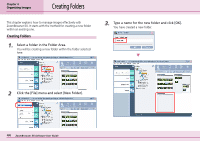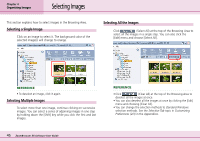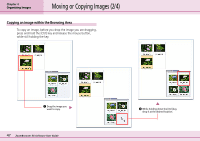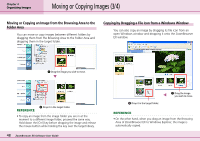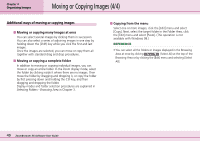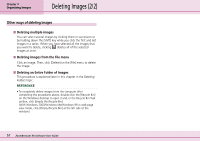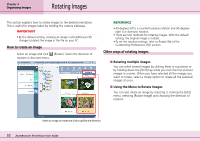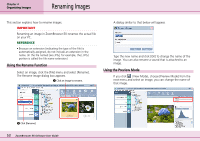Canon PowerShot A75 ZoomBrowser EX 4.6 Software User Guide - Page 48
Moving or Copying Images 3/4
 |
View all Canon PowerShot A75 manuals
Add to My Manuals
Save this manual to your list of manuals |
Page 48 highlights
Chapter 4 Organizing Images Moving or Copying Images (3/4) Moving or Copying an Image from the Browsing Area to the Folder Area You can move or copy images between different folders by dragging them from the Browsing Area to the Folder Area and dropping them in the target folder. Copying by Dragging a File Icon from a Windows Window You can also copy an image by dragging its file icon from an open Windows window and dropping it onto the ZoomBrowser EX window. A Drag the image you wish to move. B Drop it in the target folder. REFERENCE • To copy an image from the image folder you are in at the moment to a different image folder, proceed the same way. Hold down the [Ctrl] key before dropping the image and release the mouse button while holding the key over the target library. 48 ZoomBrowser EX Software User Guide B Drop it in the target folder. A Drag the image you wish to move. REFERENCE • On the other hand, when you drag an image from the Browsing Area of ZoomBrowser EX to Windows Explorer, the image is automatically copied.