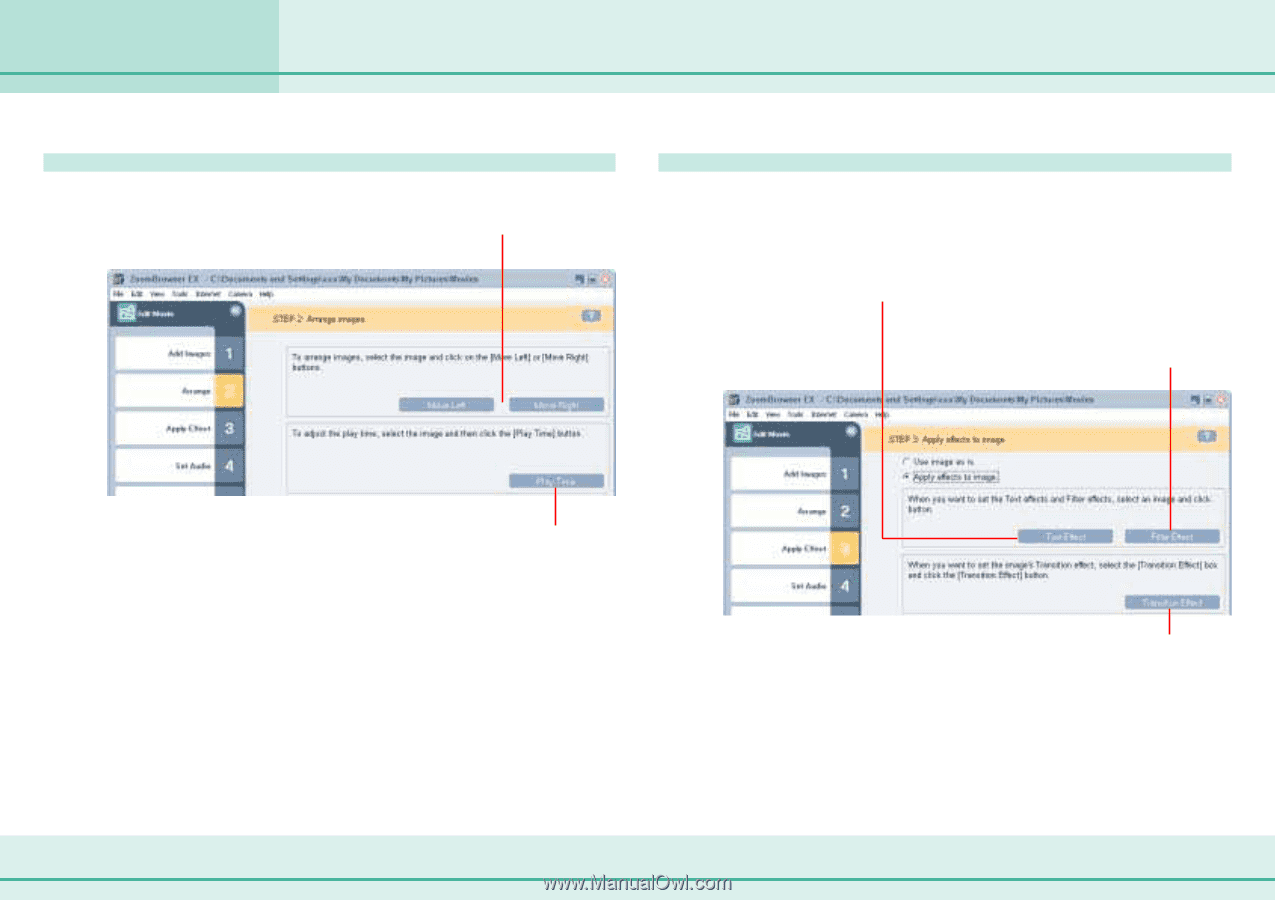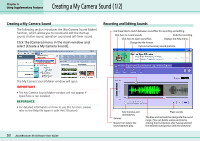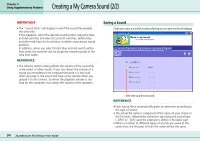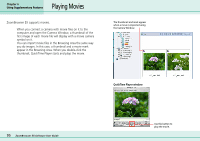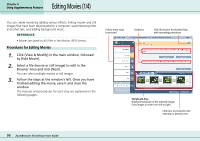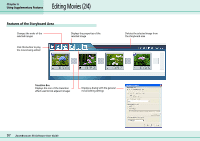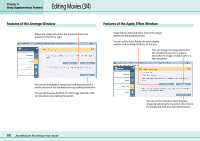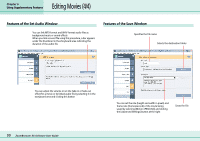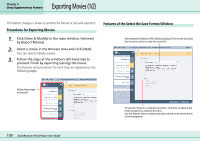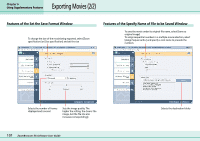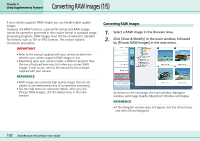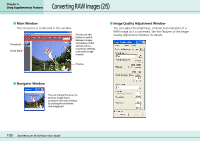Canon PowerShot A75 ZoomBrowser EX 4.6 Software User Guide - Page 98
Editing Movies 3/4
 |
View all Canon PowerShot A75 manuals
Add to My Manuals
Save this manual to your list of manuals |
Page 98 highlights
Editing Movies (3/4) Chapter 6 Using Supplementary Features Features of the Arrange Window Moves the image selected in the storyboard area one position to the left or right Features of the Apply Effect Window Superimposes titles and other text on the image selected in the storyboard area You can set the font, display duration, display position and scrolling attributes of the text You can change the image selected in the storyboard area into a sepia or monochrome image, or add noise for a film simulation You can set the playback range (start and stop points) of a movie selected in the storyboard area by clicking this button You can set the play duration of a still image selected in the storyboard area by clicking this button You can set the transition effect between images by selecting the transition effect box in the storyboard area and clicking this button 98 ZoomBrowser EX Software User Guide