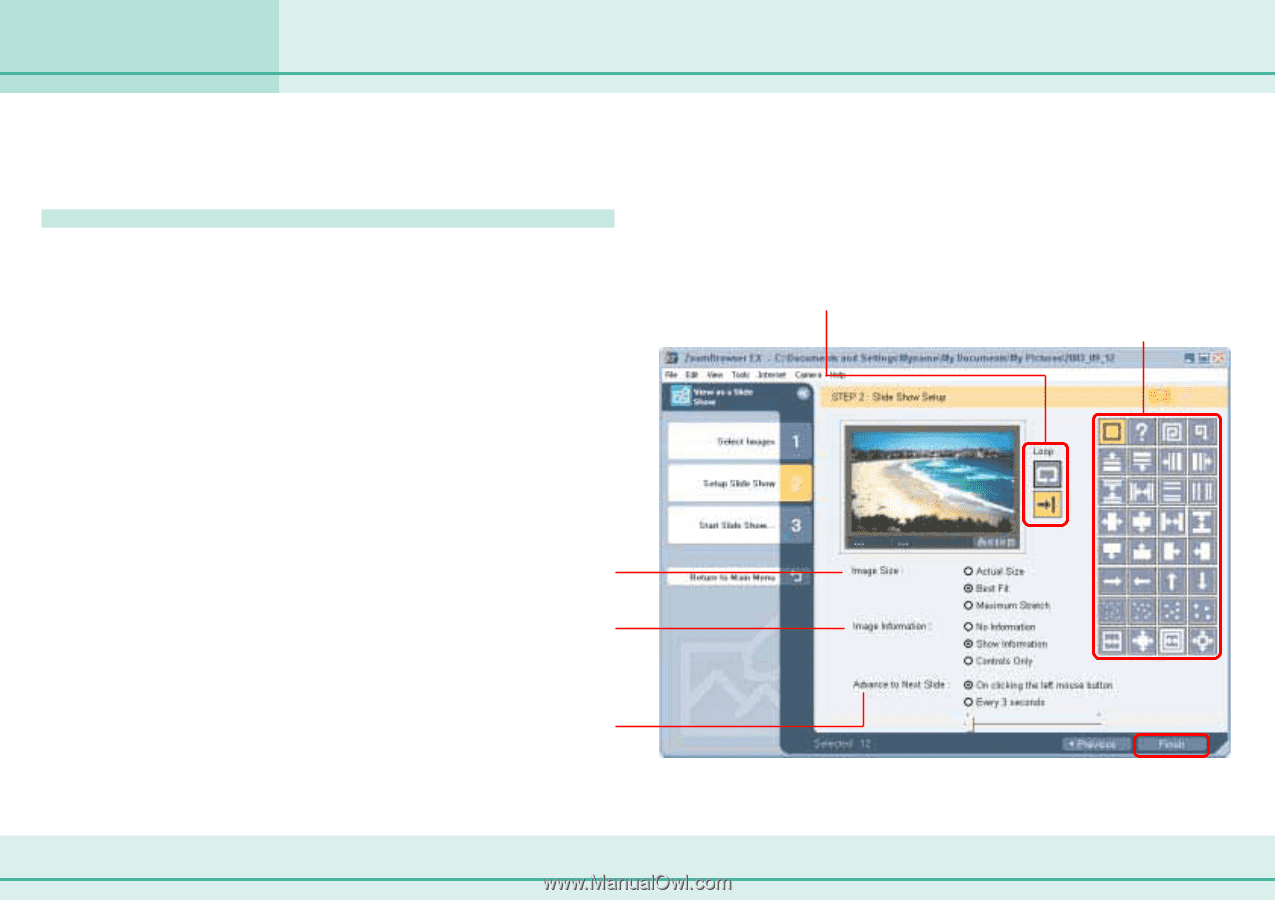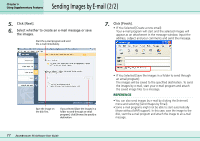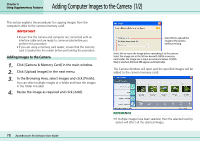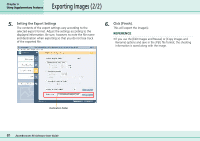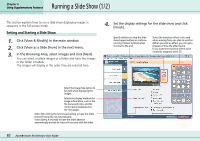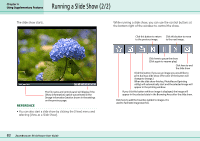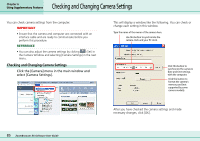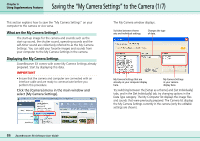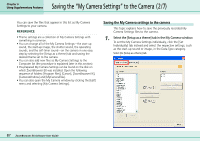Canon PowerShot A75 ZoomBrowser EX 4.6 Software User Guide - Page 82
Running a Slide Show 1/2
 |
View all Canon PowerShot A75 manuals
Add to My Manuals
Save this manual to your list of manuals |
Page 82 highlights
Running a Slide Show (1/2) Chapter 6 Using Supplementary Features This section explains how to run a slide show displaying images in sequence in the full-screen mode. Setting and Starting a Slide Show 1. Click [View & Modify] in the main window. 2. Click [View as a Slide Show] in the next menu. 3. In the Browsing Area, select images and click [Next]. You can select multiple images or a folder and have the images in the folder included. The images will display in the order they are selected here. 4. Set the display settings for the slide show and click [Finish]. Specify whether to stop the slide show (upper button) or continue running it (lower button) when it comes to the end. Select the transition effect to be used when moving from one slide to another (When you click an effect, you can get a preview of how the effect looks) If you want the transition effects to be randomly assigned, select [?]. Select the Image Size option to be used when displaying the images. Selects the display methods for image information, such as the file name and titles, and the control panel (explained on the next page). Select [On clicking the left mouse button] to have the slides proceed manually, not automatically. Select [Every X seconds] to have the slides advance automatically and set an interval in seconds with the slider. 82 ZoomBrowser EX Software User Guide