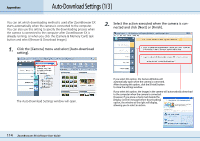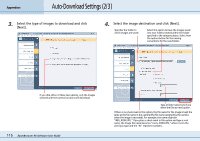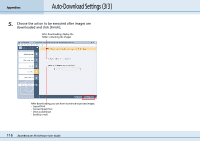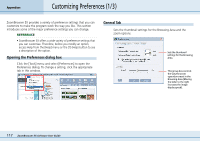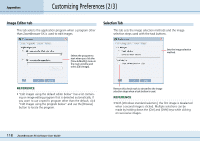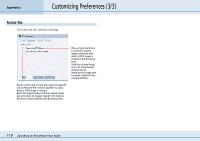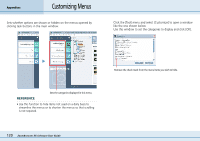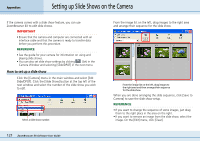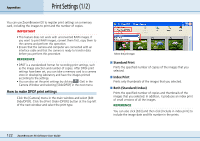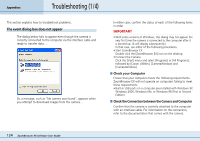Canon PowerShot A75 ZoomBrowser EX 4.6 Software User Guide - Page 119
Customizing Preferences 3/3
 |
View all Canon PowerShot A75 manuals
Add to My Manuals
Save this manual to your list of manuals |
Page 119 highlights
Appendices Customizing Preferences (3/3) Rotate Tab This tab sets the rotation settings. Place a check mark here to have the original image rotated as well when a JPEG image is rotated in the Browsing Area. Only the rotated image is sent to the Browsing Area when you download an image that has been rotated in the Camera Window. Place a check here to have the original image left untouched and the rotation applied to a copy when a JPEG image is rotated. Both the original image and the rotated image are sent when an image rotated in the Camera Window is downloaded to the Browsing Area. 119 ZoomBrowser EX Software User Guide
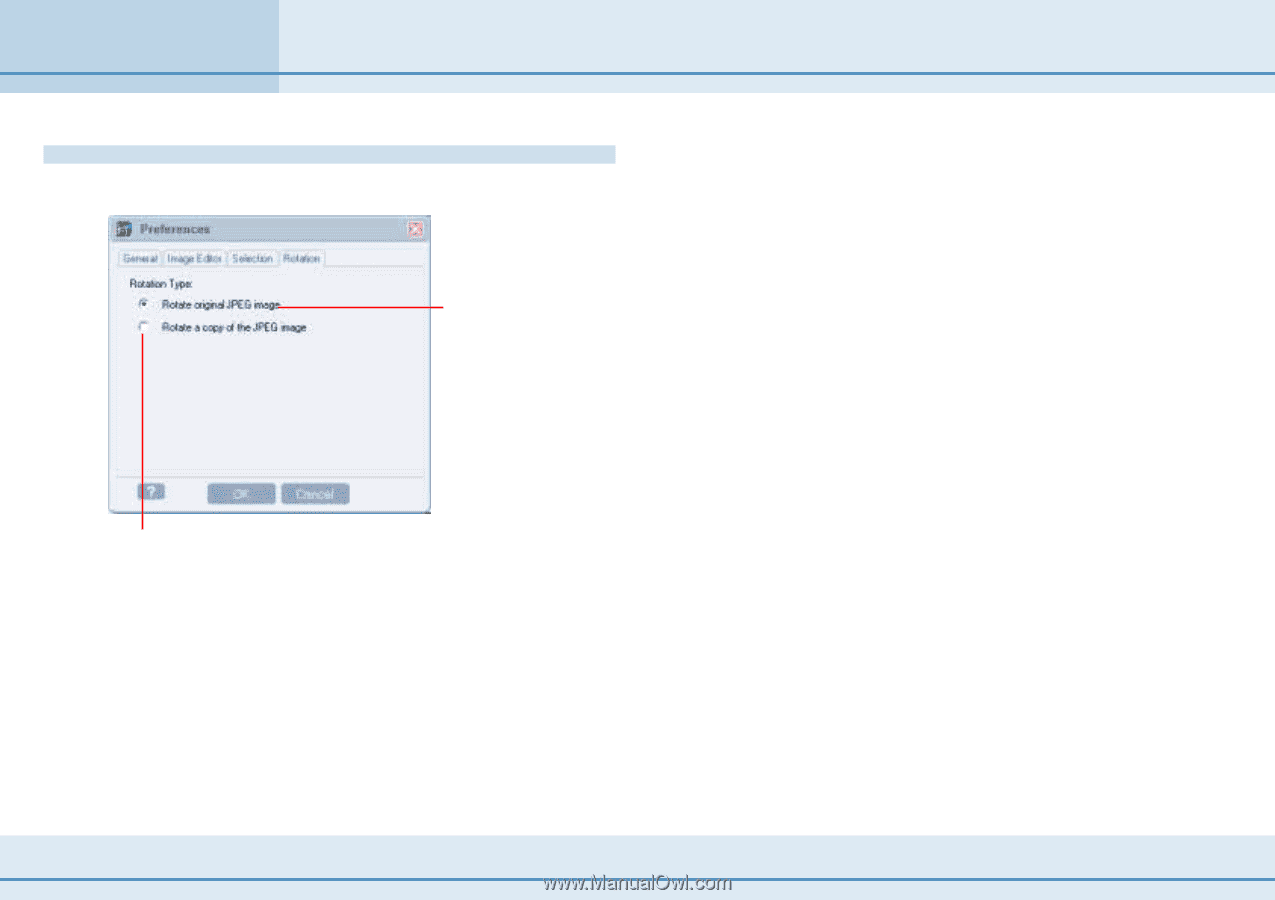
119
ZoomBrowser EX Software User Guide
Appendices
Customizing Preferences (3/3)
Rotate Tab
This tab sets the rotation settings.
Place a check mark here
to have the original
image rotated as well
when a JPEG image is
rotated in the Browsing
Area.
Only the rotated image
is sent to the Browsing
Area when you
download an image that
has been rotated in the
Camera Window.
Place a check here to have the original image left
untouched and the rotation applied to a copy
when a JPEG image is rotated.
Both the original image and the rotated image
are sent when an image rotated in the Camera
Window is downloaded to the Browsing Area.